How to Fix Samsung Remote Blinking Red? (Step-By-Step Guide)
Quick Answer Box
Why is your Samsung remote blinking red? The red blinking light typically indicates one of two issues: either your remote has become unpaired from your TV, or the batteries are low/dead. In 90% of cases, replacing the batteries or re-pairing the remote solves the problem immediately. Other causes include IR sensor obstructions, stuck buttons, or being out of range.
Quick Fix: Replace the batteries first. If that doesn’t work, re-pair your remote by holding the Return and Play/Pause buttons simultaneously for 5 seconds while pointing at your TV.
Is your Samsung TV remote flashing red every time you press a button, but your TV won’t respond? You’re definitely not alone. This frustrating issue affects thousands of Samsung TV owners daily, from entry-level models to premium QLED and Frame TVs.
The good news? Most Samsung remote blinking red issues can be fixed in minutes without calling a technician or buying a replacement remote. This comprehensive guide walks you through every proven solution, from the simplest fixes to advanced troubleshooting methods.
If you’re experiencing other TV issues, check out our complete Samsung Troubleshooting Guide for solutions to common problems.
Understanding Your Samsung Remote’s Red Light Signals
Before jumping into fixes, it’s helpful to understand what your remote is trying to tell you. Samsung remotes use LED indicators to communicate their status:
What the Red Light Means:
- Rapid blinking when pressing buttons: Low battery or pairing issue
- Continuous blinking (1+ minute): Remote attempting to pair or charge issue (solar remotes)
- Single flash per button press: Normal operation, signals being transmitted
- No light at all: Dead batteries or remote malfunction
The type of blinking pattern can help you diagnose the problem faster and apply the right solution.

See Other Related Articles:
How to Fix Hulu Keeps Freezing on Samsung Smart TV? [8 Solutions]
How to Stream Peacock On Samsung TV? (Click Here)
How to Fix Netflix Not Loading on Samsung TV (See More)
Why Is Your Samsung Remote Blinking Red?
Understanding the root cause helps you fix the problem efficiently. Here are the eight most common reasons your Samsung remote flashes red:
1. Dead or Weak Batteries (Most Common)
Low battery power is the number one culprit. When batteries drop below a certain voltage threshold, the remote can’t maintain a stable connection with your TV. The red light indicates it’s attempting to send signals but lacks sufficient power.
2. Remote-TV Pairing Lost
Your Samsung Smart Remote uses Bluetooth to pair with your TV. This connection can be disrupted if you accidentally held a button too long, if someone sat on the remote, or after a TV software update. When unpaired, the remote blinks red trying to establish a connection.
3. IR Sensor Obstruction
Even though newer Samsung remotes use Bluetooth as primary communication, they still have an IR (infrared) sensor for certain functions. Objects blocking the line of sight between your remote and TV sensor can cause communication failures.
4. Remote Out of Range
Samsung remotes typically work within 25-30 feet of the TV. Beyond this distance, especially through walls or around interference, the signal weakens and causes the red blinking indicator.
5. Stuck or Jammed Buttons
When a button gets stuck in the pressed position (often due to dirt, spills, or physical damage), it continuously sends signals. This drains the battery rapidly and causes erratic behavior, including red light flashing.
6. Corroded Battery Contacts
Over time, battery terminals inside the remote can develop corrosion or oxidation, especially in humid environments. This prevents proper electrical contact, even with fresh batteries installed.
7. HDMI-CEC Interference
If you recently connected a new gaming console, soundbar, or streaming device via HDMI, it might interfere with your remote’s signals through HDMI-CEC (Consumer Electronics Control) conflicts.
8. Solar Cell Issues (Solar Remotes Only)
Newer premium Samsung TVs come with solar-powered remotes. If the solar cells aren’t charging properly or the internal battery has degraded, you’ll see persistent red blinking even when exposed to light.

8 Proven Fixes for Samsung Remote Blinking Red (Step-by-Step)
Try these solutions in order. Most users find their fix within the first three methods.
Fix #1: Replace the Batteries (Success Rate: 65%)
This seems obvious, but it’s the solution 65% of the time. Many users overlook this simple fix or don’t realize their “new” batteries might already be partially drained.
Step-by-Step Instructions:
- Flip your remote over to the back panel
- Locate the battery compartment arrow indicator
- Slide the cover in the arrow’s direction to open
- Remove both old batteries completely
- Insert two fresh AA alkaline batteries (or AAA for some models)
- Ensure correct polarity – match the + and – symbols inside the compartment
- Slide the cover back until it clicks
- Point at your TV and press any button
Pro Tips:
- Use high-quality alkaline batteries (Duracell, Energizer) for better performance
- Avoid mixing old and new batteries or different brands
- Consider lithium batteries for longer lifespan (up to 3x longer)
- Keep spare batteries handy to avoid future interruptions
If your remote works immediately after battery replacement, your problem is solved. If the red light still blinks, move to Fix #2.
Fix #2: Re-Pair Your Remote with Your TV (Success Rate: 25%)
When the remote becomes unpaired, it repeatedly tries to connect, causing the red blinking. Re-pairing takes less than 30 seconds.
For Standard Samsung Smart Remotes:
- Turn on your Samsung TV using the power button on the TV itself
- Stand 1-2 feet from your TV – this ensures strong signal strength
- Point the remote directly at the TV’s IR sensor (usually center bottom of the TV)
- Simultaneously press and hold the Return and Play/Pause buttons
- Hold for 5 seconds until you see a pairing message on screen
- Wait for the pairing icon – you’ll see a remote and battery symbol appear
- The remote should now respond to commands
For Samsung Solar Remotes:
- Turn on your TV
- Hold the remote close to the TV (within 12 inches)
- Press and hold the Back and Play/Pause buttons for 3 seconds
- Look for the on-screen pairing notification
- Wait for confirmation that pairing is complete
Pairing Didn’t Work? Try these troubleshooting steps:
- Replace batteries first, then attempt pairing again
- Move closer to the TV (some models require proximity)
- Remove any obstructions between remote and TV
- Restart your TV before attempting to pair
Similar remote pairing issues can occur with other Samsung devices. If you’re having trouble with your TV turning on, visit our guide on Samsung TV Not Turning On.
Fix #3: Power Cycle Your Remote (Success Rate: 15%)
Power cycling drains residual electricity from the remote’s capacitors, effectively resetting it to factory conditions without losing your TV settings.
Complete Power Cycle Process:
- Open the battery compartment
- Remove both batteries completely
- Press and hold the Power button for 30 seconds (not just 10-15)
- This discharges all stored energy in the capacitors
- You might see the LED flash briefly as it discharges
- Continue holding for the full 30 seconds
- Release the Power button
- Reinsert fresh batteries (use new ones if available)
- Close the battery compartment
- Wait 10 seconds before testing
- Point at your TV and press the Power button
Why This Works: Electronic components can hold residual charges that cause glitches. A complete discharge clears the remote’s memory and often resolves pairing conflicts or stuck signal issues.
Fix #4: Check for and Remove Obstructions
Physical barriers between your remote and TV interrupt signal transmission, even with Bluetooth remotes that also use IR for certain functions.
Common Obstructions to Check:
Immediate TV Area:
- Soundbars mounted below the TV
- Decorative items on the TV stand
- Game consoles placed in front of TV sensor
- Stack of remotes covering each other
- Plants or vases
- Picture frames leaning against TV
Remote Sensor Location: Your TV’s IR sensor is typically located at the bottom center of the screen. Some models have it on the right or left side. Look for a small, dark plastic window.
How to Test:
- Remove all items within 2 feet of your TV
- Ensure direct line of sight from remote to TV sensor
- Stand 3-5 feet away and point directly at the sensor
- Test the remote
Sensor Cleaning: If obstructions weren’t the issue, clean the TV’s IR sensor:
- Power off your TV
- Use a dry microfiber cloth to gently wipe the sensor area
- Use compressed air to remove any dust in the sensor port
- Never use liquid cleaners directly on the sensor
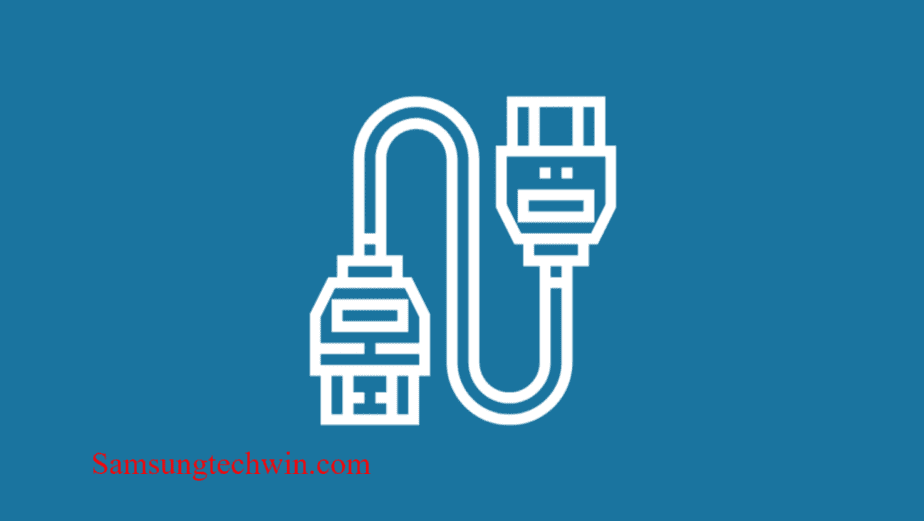
Fix #5: Inspect and Fix Stuck Buttons
A stuck button continuously sends signals, draining the battery and preventing other commands from registering. This often happens with frequently used buttons like Power, Volume, or Channel.
Quick Detection Method:
- Look at each button on your remote
- Check if any button sits lower or higher than others
- Press each button individually – does any feel different?
- Watch for the red LED – does it stay on continuously?
Simple Fix (No Disassembly):
- Hold the remote with buttons facing down
- Tap it firmly (but not too hard) against your palm 10-15 times
- Press each button rapidly 20-30 times
- Pay special attention to the button that felt stuck
- Shake the remote gently to dislodge any debris
Advanced Cleaning (For Persistent Issues):
If the simple method doesn’t work:
- Remove the batteries
- Use a dry toothbrush to clean around all buttons
- Use compressed air between buttons
- For sticky residue: Dampen a cotton swab with 70% isopropyl alcohol
- Clean around (not under) each button
- Let dry completely (10 minutes)
- Reinsert batteries and test
When to Disassemble: Only disassemble if you’re comfortable with electronics and the remote is out of warranty. Otherwise, consider replacement.
Fix #6: Verify Remote Range and Distance
Samsung remotes have specific operating ranges. Too far away, and the signal weakens, causing the red blinking indicator.
Optimal Operating Parameters:
- Ideal Distance: 6-15 feet from TV
- Maximum Range: 25-30 feet for standard models
- Minimum Distance: Don’t use from closer than 3 feet
- Angle: Point within 30 degrees of center for best results
Testing Your Range:
- Stand directly in front of your TV at 10 feet
- Point the remote straight at the TV
- Press a button and observe the response
- If it works here but not from your couch, range is the issue
Range Extension Tips:
- Remove obstacles between your seating area and TV
- Check for electronic interference from other devices
- If you have a large room, consider a Samsung Soundbar with its own remote
- Ensure your TV’s Bluetooth isn’t being overwhelmed by too many paired devices
Fix #7: Clean Corroded Battery Contacts
Battery corrosion creates a barrier between the batteries and remote circuitry, preventing proper power flow even with fresh batteries.
Identifying Corrosion:
Open the battery compartment and look for:
- White, green, or blue crusty buildup on metal contacts
- Dark spots or discoloration on springs
- Sticky residue from leaked batteries
Safe Cleaning Method:
Materials Needed:
- Cotton swabs or soft cloth
- 70-90% isopropyl alcohol (not rubbing alcohol)
- Small flathead screwdriver (if needed)
- Optional: Pencil eraser or fine sandpaper (400+ grit)
Steps:
- Remove batteries and work in a well-lit area
- Dip cotton swab in isopropyl alcohol
- Gently scrub corroded areas in circular motions
- For heavy corrosion, use a pencil eraser to rub the contacts
- Use a dry swab to remove loosened debris
- Let the compartment air dry for 15 minutes
- Insert fresh batteries
Prevention Tips:
- Remove batteries if storing remote for extended periods
- Replace all batteries at the same time
- Check battery compartment monthly in humid climates
- Use quality batteries that are less prone to leaking
Fix #8: Reset Your TV’s Remote Settings
If nothing else works, resetting the TV’s remote control settings can clear deep-seated pairing or configuration issues.
Method 1: Quick Remote Reset
- Go to TV Settings using the TV buttons or app
- Navigate to General & Privacy (or General)
- Select System Manager
- Choose Reset or Reset Remote
- Follow on-screen instructions
- Re-pair your remote afterward
Method 2: Factory Reset Remote (Smart Remotes)
- Press and hold the B and C buttons simultaneously (not available on all models)
- Hold until the LED blinks twice
- Enter code 981 using the number pad
- The remote resets to factory defaults
- Re-pair with your TV
Method 3: Power Cycle Your TV
Sometimes the issue is with the TV’s receiver, not the remote:
- Unplug your TV from the power outlet
- Wait 60 full seconds (not 30)
- Press and hold the TV’s power button for 30 seconds while unplugged
- Plug the TV back in
- Turn on and try your remote
For more comprehensive TV troubleshooting, including if your Samsung TV has a red light blinking, our dedicated guide covers all scenarios.

Special Cases: Solar Remote & HDMI Interference Issues
Solar Remote Specific Solutions
Samsung’s eco-friendly solar remotes have unique troubleshooting steps:
Charging Issues:
- Place the remote near a bright light source (sunlight or LED lamp)
- Leave for 4-6 hours to fully charge
- The red light should stop once adequately charged
- Check if indoor lighting is too dim for regular charging
Internal Battery Degradation: After 2-3 years, the internal rechargeable battery may degrade:
- Continuous red blinking even when charged indicates battery failure
- Contact Samsung support for battery replacement options
- Solar remotes can often charge via USB-C as backup
HDMI-CEC Conflict Resolution
HDMI-CEC (also called Anynet+) allows devices to control each other through HDMI. Sometimes this creates conflicts:
Quick Fix:
- Disconnect all HDMI devices from your TV
- Power cycle the TV (unplug for 60 seconds)
- Reconnect devices one at a time
- Test remote after each device connection
- If remote fails after specific device, that device is causing interference
Disable HDMI-CEC on Problematic Devices:
- Gaming consoles: Disable HDMI Device Link in settings
- Soundbars: Turn off HDMI Control or ARC features temporarily
- Streaming devices: Disable CEC in device settings
For soundbar-related issues, our Samsung Soundbar No Sound guide might help.
When to Replace Your Samsung Remote
Sometimes a remote is beyond repair. Consider replacement if:
- Physical damage: Cracked circuit board, water damage, severe impact damage
- Age: Remote is 5+ years old with persistent issues
- Multiple failed fixes: You’ve tried all solutions with no success
- Cost vs. benefit: Repair attempts exceed replacement cost
Replacement Options:
- Official Samsung Remote: Available at Samsung Parts – ensures 100% compatibility
- Universal Smart Remotes: Work with multiple brands, often add features
- Smartphone Apps: Free temporary solution (see below)
Pricing Guide (2025):
- OEM Samsung Smart Remote: $30-$60
- Solar Remote: $50-$80
- Universal Smart Remote: $20-$40
- Frame TV Remote: $40-$70
Alternative: Use Your Smartphone as a Remote
While waiting for a replacement or if your remote is completely dead, use your smartphone as a temporary solution.
Samsung SmartThings App Setup:
- Download the app:
- iOS: App Store (search “SmartThings”)
- Android: Google Play Store
- Setup process:
- Open SmartThings app
- Tap the + icon (top right)
- Select Device
- Choose Samsung as brand
- Select TV
- Follow pairing instructions
- Ensure both devices are on the same WiFi network
- Accept connection prompt on TV (use TV buttons if needed)
Alternative Apps:
- Samsung TV Remote (Samsung’s dedicated TV remote app)
- Google TV app (works with Samsung TVs)
- Roku app (if you have Roku streaming device)
Voice Control: If you have smart speakers (Amazon Alexa, Google Home), you can control your Samsung TV through voice commands after setting up the integration.
For issues with TV apps not responding, see our guide on Samsung Smart TV Apps Not Working.
Prevention Tips: Stop Future Remote Issues
Battery Best Practices:
- Replace batteries every 6-12 months proactively
- Use same brand and type (don’t mix alkaline and lithium)
- Remove batteries if not using remote for 30+ days
- Store spare batteries in a cool, dry place
Remote Care:
- Clean the remote monthly with dry microfiber cloth
- Avoid exposing to liquids, high heat, or humidity
- Store in a remote caddy or holder when not in use
- Keep away from children who might press buttons excessively
TV Settings Optimization:
- Enable Bluetooth pairing protection to prevent accidental unpairing
- Update TV firmware regularly (Settings > Support > Software Update)
- Limit number of Bluetooth devices paired to TV (remove unused ones)
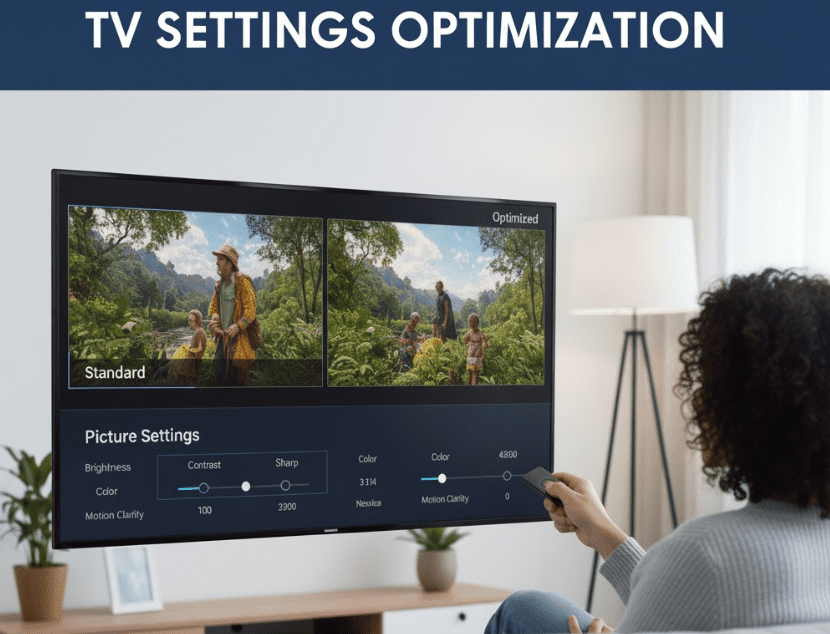
Environmental Factors:
- Keep TV area dust-free
- Maintain line of sight between remote and TV
- Minimize electronic interference from other devices
- For solar remotes, ensure adequate light exposure
Frequently Asked Questions (FAQs)
Why does my Samsung remote blink red but not work?
A red blinking Samsung remote without response indicates either dead batteries or lost pairing with your TV. Replace the batteries first with fresh AA batteries. If that doesn’t work, re-pair the remote by holding the Return and Play/Pause buttons simultaneously for 5 seconds while pointing at your TV.
How do I reset my Samsung TV remote?
To reset your Samsung remote: (1) Open the battery compartment, (2) Remove the batteries, (3) Press and hold the Power button for 30 seconds to drain residual power, (4) Reinsert fresh batteries, (5) Re-pair with your TV by holding Return + Play/Pause buttons for 5 seconds.
Can I use my Samsung TV without a remote?
Yes, you have three options: (1) Use the physical buttons on your TV (usually located on the bottom or side), (2) Download the Samsung SmartThings app on your smartphone to control your TV, (3) Use voice control through Alexa or Google Assistant if configured.
How long do Samsung remote batteries last?
Standard alkaline batteries in Samsung remotes typically last 6-12 months with regular daily use. Usage varies based on frequency of button presses and features used (voice control drains faster). Lithium batteries can last 2-3 times longer. Solar remotes’ internal batteries last 2-3 years before degrading.
What does it mean when my Samsung remote blinks red continuously?
Continuous red blinking (lasting 1+ minutes) indicates the remote is attempting to pair or, for solar models, has a charging issue. For standard remotes, try re-pairing. For solar remotes, place near bright light for 4-6 hours. If blinking persists after these steps, the remote may need replacement.
Why is my Samsung remote blinking red after I changed batteries?
If your remote blinks red immediately after battery replacement, either: (1) The new batteries are defective or inserted incorrectly (check polarity), (2) The remote lost pairing during battery change and needs re-pairing, or (3) Battery contacts are corroded, preventing proper connection even with new batteries.
How do I pair my Samsung remote to my TV?
To pair your Samsung remote: Turn on your TV, stand 1-2 feet away, point the remote at the TV, simultaneously press and hold the Return and Play/Pause buttons for 5 seconds. You’ll see a pairing message and battery icon on screen when successful. For solar remotes, use the Back + Play/Pause buttons instead.
Why does my remote work only when very close to the TV?
This suggests either weak batteries (even if new), corroded battery contacts reducing power flow, or interference from other electronic devices. Replace batteries with high-quality ones, clean battery terminals with isopropyl alcohol, and remove potential interference sources near your TV.
Can a stuck button cause the red blinking light?
Yes, a stuck button continuously sends signals, which drains battery power rapidly and prevents other commands from working. The remote blinks red as it tries to transmit while low on power. Press each button firmly 20-30 times to dislodge debris, or clean around buttons with compressed air.
Is my Samsung remote waterproof?
No, Samsung TV remotes are not waterproof or water-resistant. Liquid exposure can cause permanent damage to the circuit board. If your remote gets wet: (1) Remove batteries immediately, (2) Dry thoroughly with a cloth, (3) Leave battery compartment open in a warm, dry place for 48-72 hours before testing.
Conclusion: Getting Your Samsung Remote Working Again
A Samsung remote blinking red is frustrating, but rarely permanent. In most cases, simple solutions like replacing batteries or re-pairing the remote resolve the issue within minutes.
Quick Summary of Solutions:
- Replace batteries – Works 65% of the time
- Re-pair with TV – Fixes 25% of remaining issues
- Power cycle remote – Resolves 15% of stubborn cases
- Remove obstructions – Clears line-of-sight problems
- Fix stuck buttons – Addresses physical issues
- Check range – Ensures proper operating distance
- Clean corrosion – Restores electrical contact
- Reset TV settings – Clears configuration conflicts
If you’ve tried all solutions without success, the remote may have internal hardware failure. Consider purchasing a replacement or using the SmartThings app as a permanent alternative.
Still experiencing TV issues? Our Samsung Troubleshooting Guide covers everything from TV not turning on to black screen problems.
Did one of these methods fix your Samsung remote blinking red issue? Share which solution worked for you in the comments to help other readers!
References:
- How To Troubleshoot samsung remote flashing red light? (Try This 4 Easy Fixes!)
- Samsung Remote Blinking Red? (Guaranteed Fix!) – Upgraded Home
- Samsung Remote Blinking Red [Fixed] – techvenator.com
- Remote not working and red light flashing – Samsung Community






