How to Connect Devices to SmartThings
Connect Devices to SmartThings: Your Complete Pairing Guide
Connecting devices to your SmartThings Hub transforms individual smart products into a cohesive, automated home ecosystem. Whether you’re pairing your first smart bulb or expanding to dozens of sensors, locks, and switches, this comprehensive guide covers everything you need to successfully add devices to SmartThings.
The SmartThings platform supports thousands of compatible devices using multiple wireless protocols including Zigbee, Z-Wave, WiFi, and Bluetooth. Understanding how each connection type works ensures smooth pairing and optimal performance throughout your smart home.
Understanding SmartThings Device Types
Before connecting devices, knowing which wireless protocol your device uses helps you understand the pairing process and troubleshoot potential issues.
Zigbee Devices: These create a self-healing mesh network where each powered device acts as a signal repeater. Common Zigbee devices include smart bulbs, motion sensors, contact sensors, and many third-party smart home products. Zigbee operates on the 2.4GHz frequency and requires a SmartThings Hub for connection.
Z-Wave Devices: Similar to Zigbee, Z-Wave devices form mesh networks with powered devices serving as repeaters. Z-Wave typically uses 908.42MHz frequency in North America, reducing interference with WiFi networks. Popular Z-Wave devices include door locks, light switches, thermostats, and outlets. These also require a hub for SmartThings integration.
WiFi Devices: These connect directly to your home network without requiring a hub. Many Samsung appliances, smart TVs, cameras, and cloud-based devices use WiFi connectivity. While convenient, WiFi devices can congest your network if you have many connected simultaneously.
Bluetooth Devices: SmartThings supports Bluetooth pairing for headphones, speakers, and certain sensors when using the app on Samsung Galaxy phones. Bluetooth devices pair directly with your smartphone rather than the hub.
If you haven’t set up your hub yet, visit our SmartThings Hub setup guide for complete installation instructions.

Preparing to Connect Devices
Proper preparation ensures successful device pairing and saves troubleshooting time later.
Check Device Compatibility: Not all smart devices work with SmartThings. Before purchasing, verify compatibility by searching the device name in the SmartThings app or checking the manufacturer’s specifications. Look for “Works with SmartThings” certification or compatibility with Zigbee, Z-Wave, or WiFi standards.
Visit our SmartThings compatible devices guide to discover supported products across all categories.
Update Your SmartThings App: Ensure you’re running the latest version of the SmartThings app. Updates often add support for new devices and improve pairing reliability. Check your device’s app store for available updates.
Position Your Hub Strategically: For Zigbee and Z-Wave devices, hub placement affects pairing success. Keep your hub in a central location with adequate ventilation. Avoid placing it inside metal cabinets or near large appliances that might cause interference.
Gather Device Information: Have your device’s manual available during pairing. Some devices require specific button sequences or QR code scanning during setup. Knowing these steps beforehand prevents frustration during the pairing process.
General Device Connection Process
The SmartThings app provides a streamlined process for adding most devices, though specific steps vary by device type and manufacturer.
Open the SmartThings app and ensure you’re signed into your Samsung account. Tap the “Devices” tab at the bottom of the screen to access your device management area.
Tap the Home icon at the top, then select the location where you want to add the device. If you have multiple homes configured, choosing the correct location ensures proper organization.
Tap the plus (+) icon or “Add” button to begin the device addition process. You’ll see several options for adding devices.
Scan Nearby: This automatic detection method works well for Bluetooth devices and some WiFi products. The app scans for devices in pairing mode within range. Select your device from the list of available devices when it appears.
Add Device Manually: For devices not automatically detected, manual addition provides more control. Choose between “By brand” to search for specific manufacturers like Samsung, Philips, or GE, or “By device type” to browse categories like sensors, switches, or locks.
Select your device from the list and follow the on-screen instructions. These typically include putting the device in pairing mode, confirming its location, and naming it appropriately.

Connecting Zigbee Devices to SmartThings
Zigbee devices generally pair quickly and reliably when following the correct procedure.
Prepare the Zigbee Device: Most Zigbee devices enter pairing mode automatically when first powered on. For previously paired devices, you’ll need to perform a factory reset according to the manufacturer’s instructions. Common reset methods include holding a button for 10 seconds or rapidly toggling power switches multiple times.
Start Pairing in SmartThings: Open the SmartThings app and tap the plus icon to add a device. Select “Scan nearby” to let the app automatically discover the Zigbee device, or manually add it by selecting the device brand and type.
Power On or Reset the Device: If adding a new device, simply power it on by plugging it in or inserting batteries. The device should immediately enter pairing mode, indicated by blinking lights or other visual cues specified in its manual.
For devices being re-added, activate the reset sequence now. The SmartThings Hub’s LED should blink while searching for devices, indicating it’s ready to accept new connections.
Complete Setup: When SmartThings detects your device, it will appear in the app with a default name. Tap the device to assign a meaningful name like “Living Room Motion Sensor” rather than generic identifiers.
Select the room where the device is located. Proper room assignment enables easier voice control and automation creation. Complete any additional configuration steps shown in the app.
Optimize Zigbee Network: After pairing multiple Zigbee devices, your mesh network strengthens automatically. Powered devices like smart plugs and light switches extend the network’s range, allowing battery-powered sensors to connect even when placed far from the hub.
Place Zigbee repeaters (powered devices) strategically throughout your home to fill coverage gaps. For best results, add powered devices before battery-operated sensors.
Connecting Z-Wave Devices to SmartThings
Z-Wave devices require slightly more involved pairing procedures but offer excellent reliability once connected.
Understanding Z-Wave Inclusion: Adding a Z-Wave device to SmartThings is called “inclusion.” The hub enters inclusion mode, and you activate a button sequence on the device to join it to the network. Different manufacturers use varying button sequences, so always check your device’s manual.
Exclude Previously Paired Devices: If your Z-Wave device was connected to another hub or controller, you must exclude it before pairing with SmartThings. This critical step prevents connection problems.
Open the SmartThings app, tap the menu icon, and select your hub. Tap “Z-Wave Utilities” then “Z-Wave Exclusion.” The hub’s LED will begin blinking, indicating exclusion mode is active.
Press the device’s pairing button according to its manual (usually a single tap, but sometimes double or triple taps). The app will confirm when the device is successfully excluded. This process clears the device’s memory and prepares it for fresh pairing.
Include Z-Wave Devices: With the device excluded and ready, begin the inclusion process. In the SmartThings app, tap the plus icon to add a device. Search for your device by brand or type.
Follow the on-screen instructions, which will prompt you to activate the device’s inclusion mode. The hub’s LED blinks during this process, showing it’s ready to accept the device.
Press the device’s pairing button using the sequence specified in its manual. Common methods include single tap, triple tap, or pressing and holding for several seconds. Watch for visual confirmation on the device itself, such as LED changes or beeping sounds.
Pairing Distance Matters: Z-Wave devices should be paired within 10 feet of the hub initially, even if their final installation location is further away. This ensures a strong initial connection. After pairing completes, move the device to its permanent location.
If the device doesn’t pair after several attempts, try rapidly toggling its power switch or button multiple times during the search process. This extra signal sometimes helps stubborn devices connect.
Secure Pairing and QR Codes: Modern Z-Wave devices using the S2 security protocol may require scanning a QR code or entering a DSK (Device Specific Key) PIN during pairing. This enhances security by encrypting communication between the hub and device.
When prompted, use your phone’s camera to scan the QR code printed on the device or its packaging. Alternatively, manually enter the PIN code shown under the QR code. Complete the pairing process by following any remaining on-screen prompts.
Network Optimization: After adding multiple Z-Wave devices, run a Z-Wave network repair to optimize communication paths. Access your hub settings in the SmartThings app, tap “Z-Wave Utilities,” then select “Repair Z-Wave Network.”
This process takes several minutes and should not be interrupted. Avoid using Z-Wave devices during the repair. When complete, you’ll receive a notification confirming the network has been optimized.
Run network repairs quarterly or whenever you add several new Z-Wave devices to maintain optimal performance throughout your smart home.

Connecting WiFi Devices to SmartThings
WiFi devices offer convenient setup without requiring a hub, though they depend on your home network’s reliability.
Prepare Your WiFi Network: Ensure your WiFi network is stable and that you know your network name and password. Most smart devices connect to 2.4GHz networks rather than 5GHz, so verify your router broadcasts both frequencies or can be manually switched.
Place your smartphone on the same 2.4GHz WiFi network where you want the device connected. Some devices create temporary WiFi networks during setup, so be prepared to switch networks temporarily.
Add WiFi Devices: Open the SmartThings app and tap the plus icon to add a device. Select “Scan nearby” for automatic detection or manually search by device brand.
For Samsung appliances like smart refrigerators, washing machines, and TVs, select “Samsung devices” and choose the appropriate product category. Non-Samsung WiFi devices appear under “Partner devices.”
Cloud Service Integration: Many WiFi devices require linking their manufacturer’s cloud service to SmartThings. When prompted, you’ll be redirected to log into the device manufacturer’s app or website. Enter your credentials for that service.
Grant SmartThings permission to access the linked service. This allows SmartThings to control the device even though it doesn’t directly connect to your hub. Linked services appear in your SmartThings settings under “Linked Services.”
Complete Device Setup: Follow manufacturer-specific instructions, which may include pressing buttons on the appliance to activate smart features. Samsung appliances typically require pressing and holding a “Smart Control” or similar button for 3 seconds.
Wait while the device connects to your WiFi network. Large appliances may take several minutes to complete this process. Assign the device a name and room location in the SmartThings app.
Samsung Appliance Specific Steps: When connecting Samsung smart appliances, you may see prompts to agree to Smart Features terms and conditions. This one-time agreement enables the appliance’s smart functionality.
The appliance’s control panel typically displays WiFi signal strength and connection status. Strong signal indicators confirm successful setup. If connection fails, move your router closer or add a WiFi extender to improve signal in the appliance’s location.
Connecting Bluetooth Devices
Bluetooth device pairing in SmartThings works primarily for media devices when using Samsung Galaxy phones.
Enable Bluetooth on Your Phone: Before pairing, ensure Bluetooth is enabled on your smartphone. Pull down the notification shade and verify the Bluetooth icon is highlighted, or check in your phone’s settings.
Put your Bluetooth device into pairing mode. Most headphones and speakers have a dedicated pairing button or require holding the power button for several seconds until an LED flashes rapidly.
Pair Through SmartThings: Open the SmartThings app and tap the plus icon. Select “Scan nearby” to detect Bluetooth devices in range. Your device should appear under “Available devices” within a few seconds.
Tap your device name when it appears. Follow any additional pairing prompts, such as confirming a PIN code on both devices.
Once paired, the device connects automatically whenever it’s in range and powered on. Bluetooth devices paired through SmartThings also appear in your phone’s regular Bluetooth settings.
Control Paired Devices: Access paired Bluetooth devices quickly by swiping down with two fingers from the top of your screen to open the Quick Settings panel. Tap “Device control” to see all connected devices.
Tap a Bluetooth device to reconnect if it’s disconnected, adjust volume, or view additional controls. Media playback controls for Bluetooth speakers and headphones also appear in the SmartThings app.
Note that Bluetooth devices cannot be used in SmartThings automations or scenes. They’re primarily for convenient connection management rather than home automation purposes.
Device Organization and Management
Proper organization makes your smart home easier to control and maintain as you add more devices.
Naming Conventions: Use descriptive, consistent names that identify both the device type and location. “Kitchen Overhead Light” works better than “Light 1” when you have dozens of devices. Voice assistants also understand descriptive names more reliably.
Avoid special characters, numbers at the beginning, or overly long names. Keep names under 30 characters for best compatibility with voice control.
Room Assignment: Organize devices by physical room location. Create rooms matching your home’s layout, such as “Living Room,” “Master Bedroom,” or “Garage.” Proper room assignment enables commands like “Alexa, turn off the bedroom lights” to work correctly.
Edit room assignments anytime by tapping the device in the SmartThings app, selecting the three-dot menu, and choosing “Edit device.” Change the room selection and tap save.
Creating Custom Rooms: If the default room list doesn’t match your home, add custom rooms. From the Devices tab, tap the location name at the top, then manage rooms. Add rooms with names specific to your home’s layout.
Device Groups: For devices you commonly control together, create device groups. Multiple smart bulbs in the same fixture work well as a group, allowing you to control all with a single command.
From the Devices tab, tap the plus icon and select “Add device group.” Choose the devices to include and name the group appropriately.
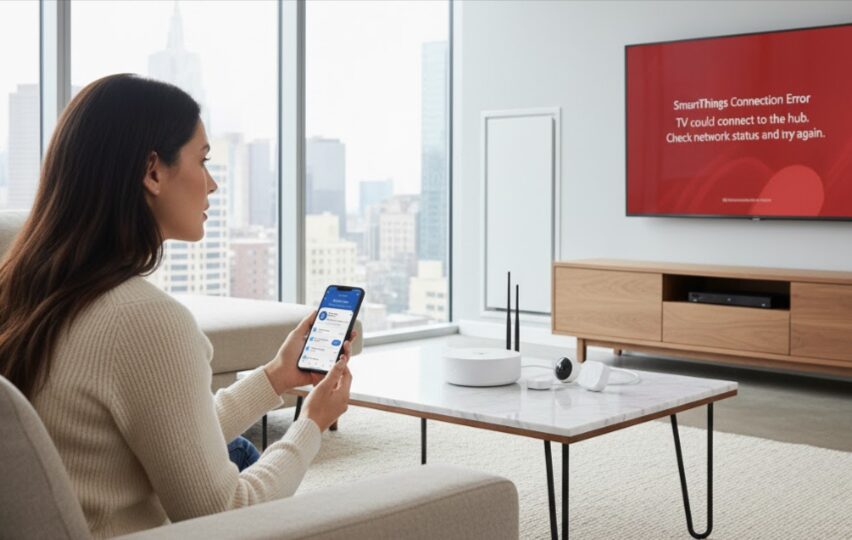
Troubleshooting Common Connection Issues
Even with careful preparation, device pairing sometimes encounters problems. These solutions address the most frequent issues.
Device Not Found During Pairing: Verify the device is in pairing mode by checking for blinking lights or other indicators specified in its manual. Many devices exit pairing mode after 30 seconds to 3 minutes, requiring you to restart the process.
Move the device closer to your hub temporarily during pairing. Even if the final installation location is 50 feet away, pair within 10 feet for best results, then relocate after successful connection.
Check that your hub’s LED is blinking during the pairing process. If solid or off, restart the hub by unplugging it for 10 seconds, then plugging it back in.
Previously Owned Devices Won’t Pair: Devices purchased used or transferred from another system often retain connection information from their previous controller. For Z-Wave devices, run Z-Wave Exclusion before attempting to pair. This erases previous network information.
For Zigbee devices, perform a factory reset according to the manufacturer’s instructions. This typically involves specific button sequences or power cycling patterns detailed in the device manual.
Weak Signal or Unreliable Performance: Devices that pair successfully but respond slowly or disconnect frequently usually suffer from poor signal strength. Add powered Zigbee or Z-Wave devices between the hub and problematic devices to extend mesh network coverage.
Check for interference from other wireless devices, large metal objects, or thick walls that might block signals. Moving the hub to a more central location often resolves range issues.
Z-Wave Devices Pair but Don’t Function: Sometimes Z-Wave devices add to SmartThings but don’t respond to commands. This usually indicates incomplete pairing. Delete the device from SmartThings, exclude it using Z-Wave Exclusion utility, then pair it again from scratch.
Ensure you’re using the correct button press sequence during pairing. Some devices require double or triple taps rather than single presses. Consult your device’s manual for the exact inclusion sequence.
WiFi Devices Can’t Connect to Network: Verify your router broadcasts a 2.4GHz network and that you’re entering the correct password. Router security settings like MAC filtering or AP isolation may block device connections. Temporarily disable these features during pairing if necessary.
Check that you’re not exceeding your router’s maximum device limit. Most consumer routers support 50 to 250 connected devices, but performance degrades well before reaching these limits.
For comprehensive troubleshooting across all SmartThings features, see our SmartThings troubleshooting guide.
Matter and Thread Device Support
Newer SmartThings hubs support Matter and Thread protocols, representing the future of smart home connectivity.
What is Matter?: Matter is a unified smart home standard allowing devices from different manufacturers to work together seamlessly. Devices with Matter certification connect to any Matter-compatible hub, including SmartThings, Apple HomeKit, Google Home, and Amazon Alexa.
Adding Matter Devices: Connect Matter devices using QR code scanning. Open the SmartThings app, tap the plus icon, and select “Scan QR code.” Point your camera at the Matter QR code printed on the device or packaging.
Follow the on-screen setup instructions, which guide you through connecting the device to your network and assigning it to a room. Matter devices use end-to-end encryption for enhanced security.
Thread Network Benefits: Thread creates robust mesh networks for low-power devices like sensors. Unlike Zigbee and Z-Wave, Thread integrates with Matter for broader compatibility across platforms.
Aeotec Smart Home Hubs (the newest SmartThings-compatible hubs) include Thread border router functionality, allowing Thread devices to connect through your hub to the wider internet.
Advanced Device Management
Once your basic device setup is complete, explore advanced features that enhance control and reliability.
Device Health Monitoring: SmartThings tracks device connectivity and battery status. Devices that stop responding or have low batteries display warning indicators in the app. Regularly check the Devices tab for any alerts.
Firmware Updates: Many devices receive firmware updates that improve performance or add features. SmartThings can automatically update compatible device firmware when updates become available.
Enable automatic firmware updates in your hub settings under “Zigbee utilities” or check individual device settings for update options. Manual updates require tapping the device, selecting settings, and choosing “Update firmware” when available.
Replacing Failed Devices: When a device fails completely, the Z-Wave Replace function allows installing a replacement device with the same network ID. This preserves all automations and settings associated with the original device.
Access this feature in Z-Wave Utilities, select the failed device, and follow prompts to pair the replacement. The new device inherits the old device’s name, room, and automation connections.
Removing Devices: To remove unwanted devices, tap and hold the device in the Devices tab. Select “Remove” or “Delete” from the menu. For Z-Wave devices, the hub automatically enters exclusion mode, requiring you to press the device’s pairing button to complete removal.

Building Automations with Connected Devices
With devices connected, create automations that make your smart home truly intelligent.
Getting Started with Automations: The SmartThings app includes an Automations tab where you create rules that trigger devices based on conditions you specify. Simple automations might turn on lights when motion is detected or lock doors when you leave home.
Visit our SmartThings automation examples guide for inspiration and detailed setup instructions covering common and advanced scenarios.
Location-Based Triggers: Use your phone’s location as an automation trigger. When you arrive home, lights can turn on automatically. When you leave, thermostats adjust and devices power off to save energy.
Enable location services in the SmartThings app and set your home’s geofence radius. This defines the area where arrivals and departures trigger automations.
Device-Triggered Automations: Connected sensors trigger other devices based on detected conditions. Contact sensors on doors can trigger lights, motion sensors can activate cameras, and water leak sensors can shut off water supply valves.
Create complex routines combining multiple triggers and actions for sophisticated automation scenarios tailored to your household’s patterns.
Voice Control Integration
Connect SmartThings to voice assistants for hands-free device control.
Amazon Alexa Integration: Install the SmartThings skill in the Alexa app. Sign in with your Samsung account to link your devices. Alexa discovers all SmartThings devices automatically, allowing voice control through Echo speakers.
Create Alexa routines combining SmartThings devices with Alexa features like music playback, news briefings, and timer announcements.
Google Assistant Integration: Link SmartThings in the Google Home app under “Works with Google.” All connected devices appear in Google Home for voice control through Google Nest speakers and displays.
Use Google Assistant routines to create custom voice commands that trigger multiple SmartThings devices simultaneously.
Bixby Voice Control: Samsung Galaxy users can control SmartThings devices using Bixby voice commands. Say “Hi Bixby” followed by commands like “turn off the living room lights” or “lock the front door.”
Bixby Quick Commands create shortcuts for complex device actions, letting you control multiple devices with a single custom phrase.
Best Practices for Device Management
Following these practices ensures long-term reliability and performance across your connected devices.
Start Small and Expand: Begin with a few essential devices rather than connecting everything at once. This allows you to learn the system and troubleshoot issues with fewer variables. Add devices gradually as you become comfortable with SmartThings.
Document Your Setup: Keep a list of connected devices, their locations, and any special setup notes. When troubleshooting or replacing failed devices, this documentation saves significant time.
Regular Maintenance Schedule: Monthly, check device battery levels and respond to any connectivity warnings. Quarterly, run Z-Wave network repairs to maintain optimal mesh network performance. Annually, review your device list and remove any no longer in use.
Update Hub and App Regularly: Keep your SmartThings Hub firmware and mobile app updated. Updates often include compatibility improvements for new devices, performance enhancements, and security patches.
Secure Your Network: Smart home devices can be security vulnerabilities if not properly protected. Use strong WiFi passwords, enable WPA3 encryption if your router supports it, and regularly update router firmware.
Maximizing Your Connected Home
Your connected devices form the foundation of a truly smart home. As you add more devices and create automations, your home becomes increasingly responsive to your needs and preferences.
Remember that building a smart home is a journey, not a destination. Technology evolves constantly, bringing new devices and capabilities. SmartThings’ broad compatibility ensures your investment remains valuable as standards change and new products emerge.
For a complete overview of SmartThings capabilities and advanced features, explore our comprehensive Samsung SmartThings guide, covering everything from basic setup to expert-level customization.
Frequently Asked Questions
How many devices can I connect to SmartThings?
SmartThings Hub V3 supports up to 64 Zigbee devices and over 230 Z-Wave devices on a single hub. WiFi and cloud-connected devices don’t count toward these limits since they connect through your network or manufacturer services rather than the hub directly. For homes exceeding these limits, consider adding a second hub at a different location.
Do all devices need a hub to work with SmartThings?
No. WiFi devices, Samsung appliances, and cloud-based products connect directly through the SmartThings app without requiring a hub. However, Zigbee and Z-Wave devices always require a SmartThings-enabled hub for connectivity. Bluetooth devices pair directly with your smartphone when using the SmartThings app on compatible Samsung phones.
Can I use devices from different brands together?
Absolutely. SmartThings’ strength lies in its compatibility with devices from hundreds of manufacturers. Mix devices from Philips, GE, Yale, Ecobee, and countless other brands in the same system. As long as devices use compatible protocols (Zigbee, Z-Wave, WiFi, or Matter), they work together regardless of manufacturer.
What happens to my devices if internet goes down?
Some SmartThings automations run locally on the hub without internet connectivity, continuing to function during outages. These include basic automations using Smart Lights and Smart Home Monitor. Cloud-dependent devices and automations won’t work without internet. SmartThings Hub V2 includes battery backup providing up to 10 hours of operation during power outages.
How do I know if a device is compatible with SmartThings?
Check the SmartThings app’s compatibility by searching for the device during the add device process. Visit the manufacturer’s website for “Works with SmartThings” certification. Devices using standard Zigbee or Z-Wave protocols typically work even without official certification, though they may have limited functionality compared to officially supported products.
Why won’t my Z-Wave device pair after multiple attempts?
The most common cause is residual connection information from previous hubs or incomplete pairing attempts. Run Z-Wave Exclusion in the SmartThings app before attempting to pair. This clears the device’s memory regardless of what controller it was previously connected to. Also verify you’re within 10 feet of the hub during pairing and using the correct button press sequence for your specific device.
Start building your connected home today by exploring compatible smart devices and creating your first automations. The possibilities are limitless when all your devices work together seamlessly.
Hi, I'm Khelly! I am your tech expert for all your Samsung Products and Information needs. Let me help you find solutions to your tech problems. Follow me.





