Samsung Tablet Won’t Charge: Complete Troubleshooting Guide
Nothing is more frustrating than plugging in your Samsung tablet only to find it stubbornly refuses to charge. Whether you’re facing a Galaxy Tab that shows no charging indicator, stops at 80%, or charges extremely slowly, this common issue can often be resolved at home without professional repairs.
This comprehensive guide provides 14 proven solutions to fix Samsung tablet charging problems. From simple fixes like cleaning the charging port to advanced troubleshooting like battery diagnostics, we’ll help you identify the problem and get your tablet powering up again quickly.
Understanding Why Your Samsung Tablet Won’t Charge
Samsung tablets can refuse to charge for several reasons, ranging from simple settings to hardware failures. The most common scenarios include:
Your tablet shows no charging indicator when plugged in. The battery icon displays the charging symbol, but the percentage doesn’t increase. Charging stops at 80% or 85% instead of reaching 100%. The device charges extremely slowly or intermittently. You see a moisture or debris detected warning message.
Understanding which symptoms you’re experiencing helps narrow down the solution. Hardware issues typically prevent any charging at all, while software problems often allow partial charging or create specific error messages.

Quick Diagnostic Test Before You Start
Before diving into fixes, perform this quick diagnostic to understand your charging issue:
- Connect your tablet to the charger and observe for any response
- Check if the charging LED lights up (if your model has one)
- Listen for charging connection sounds
- Try touching the charging adapter after 10 minutes to feel if it’s warm
- Inspect the charging cable and port visually for obvious damage
If you see absolutely no response when plugging in your charger, the issue likely involves the cable, adapter, or charging port. If your tablet responds but won’t charge fully, settings or battery health may be the culprit.
14 Proven Solutions to Fix Samsung Tablet Charging Issues
1. Check Battery Protection Settings
One of the most overlooked causes of charging problems is Battery Protection mode. This built-in feature intentionally limits charging to 80% or 85% to extend battery lifespan. Many users don’t realize this setting exists until their tablet mysteriously stops charging below full capacity.
How to Disable Battery Protection:
- Open Settings on your Samsung tablet
- Navigate to Battery and Device Care (or just Battery on older models)
- Tap Battery
- Scroll down to More Battery Settings or Charging Settings
- Look for Protect Battery or Battery Protection
- Toggle the switch to Off (it should turn gray)
- Your tablet will now charge to 100%
Battery Protection is beneficial for long-term battery health, especially if you leave your tablet plugged in frequently. However, if you need full battery capacity for travel or heavy use, turning it off ensures complete charging.
2. Perform a Forced Restart
Temporary software glitches can prevent your tablet from recognizing the charger or properly managing the charging process. A forced restart clears these issues without affecting your data.
How to Force Restart:
- Press and hold the Power button and Volume Down button simultaneously
- Continue holding both buttons for 10 to 20 seconds
- Wait for the device to vibrate or show the Samsung logo
- Release the buttons and allow the tablet to restart completely
- Reconnect your charger after the restart completes
This simple step resolves many unexplained charging problems caused by app crashes, memory leaks, or system freezes. Try this before attempting more complex solutions.
3. Clean the Charging Port Thoroughly
Charging ports accumulate lint, dust, and debris over time, especially if you carry your tablet in bags or backpacks. Even tiny obstructions can prevent the charging cable from making proper contact with the internal connectors.
How to Clean Your Charging Port:
- Power off your Samsung tablet completely
- Use a flashlight to inspect inside the charging port
- Look for visible lint, dust, or foreign material near the metal contacts
- Gently blow into the port to dislodge loose debris
- For stubborn buildup, use a wooden toothpick or plastic floss pick (never metal)
- Carefully scrape along the bottom and sides without touching the metal pins
- Blow into the port again to remove loosened debris
- Let the port air out for a few minutes before reconnecting power
Never insert metal objects like paperclips or needles into the charging port, as they can damage the delicate pins. If you cannot safely clean the port yourself, visit a Samsung service center for professional cleaning.

4. Test With Different Charging Cables and Adapters
Charging cables wear out faster than people realize. Internal wire breaks, bent connectors, and damaged insulation can all prevent proper charging while the cable appears fine externally.
How to Troubleshoot Your Charger:
- Try a different Samsung USB-C cable with your current adapter
- Use a known working Samsung charging adapter from another device
- Test your current cable and adapter with a different Samsung tablet or phone
- Inspect both ends of the cable for bent pins or loose connections
- Check the adapter prongs for damage or discoloration
- Avoid using third-party or generic chargers when possible
Samsung tablets work best with official Samsung charging accessories. While many third-party chargers claim compatibility, they may not provide the correct voltage or amperage, leading to slow charging or no charging at all.
5. Charge From a Wall Outlet Instead of the PC
Charging your tablet via computer USB ports provides significantly less power than wall adapters. While USB charging may work for maintaining battery levels, it often cannot charge a depleted battery or charge while you’re actively using the device.
How to Fix:
- Disconnect your tablet from the computer’s USB port
- Plug the charging adapter directly into a wall outlet
- Avoid using extension cords or power strips if possible
- If you must use a power strip, ensure it’s turned on and providing power
- Wait at least 15 minutes to see if charging begins
- Power off your tablet during charging to speed up the process
Computer USB 2.0 ports typically provide only 0.5 amps, while Samsung tablets require 2 amps or more for proper charging. Always use a dedicated wall charger for reliable charging performance.
6. Allow Recovery Time for Deeply Discharged Batteries
When a battery drains to absolute zero, it enters a protective deep discharge state. In this condition, the tablet may show no response for several minutes after connecting to power because the battery needs to reach a minimum voltage before the charging circuit activates.
How to Recover a Dead Battery:
- Connect your tablet to the original Samsung charger
- Plug directly into a wall outlet, not a computer or power strip
- Leave it connected undisturbed for 30 to 60 minutes
- Don’t press any buttons or try to turn it on during this time
- After 30 minutes, look for the charging indicator on the screen
- If nothing appears, continue charging for several more hours
- Once the charging icon appears, let it charge to at least 20% before using
Some deeply discharged batteries take up to 10 minutes before showing any sign of life. Patience is critical. Repeatedly unplugging and checking prevents the recovery process from completing.
7. Boot Into Safe Mode to Identify App Problems
Third-party applications can interfere with charging processes, particularly battery management apps, task killers, or poorly coded software. Safe Mode temporarily disables all downloaded apps, helping you determine if software is causing the issue.
How to Enter Safe Mode:
- Press and hold the Power button until the power menu appears
- Touch and hold the Power Off option for 3 seconds
- Tap OK when prompted to reboot to Safe Mode
- Your tablet will restart with “Safe Mode” displayed in the corner
- Connect your charger and observe if charging works normally
- If charging succeeds, an installed app is causing the problem
To exit Safe Mode, simply restart your tablet normally. If Safe Mode resolved the charging issue, uninstall recently added apps one at a time until you identify the culprit. Common offenders include battery optimization apps and system cleaner utilities.
8. Check for Moisture or Debris Warnings
Samsung tablets include moisture detection sensors that prevent charging when liquid is detected in the charging port. This safety feature protects against short circuits and corrosion, but can trigger false positives.
How to Resolve Moisture Warnings:
- If you see a waterdrop icon or a moisture warning, unplug the charger immediately
- Gently shake the tablet to remove any liquid from the port
- Blow into the charging port to help evaporate moisture
- Leave the tablet in a warm, dry location for 2 to 4 hours
- Do not use heat sources like hair dryers, which can damage components
- If the warning persists after thorough drying, try clearing the USB settings cache
To clear the USB cache, go to Settings > Apps > Show System Apps > USB Settings > Storage > Clear Data and Clear Cache. Restart your tablet and attempt to charge again.
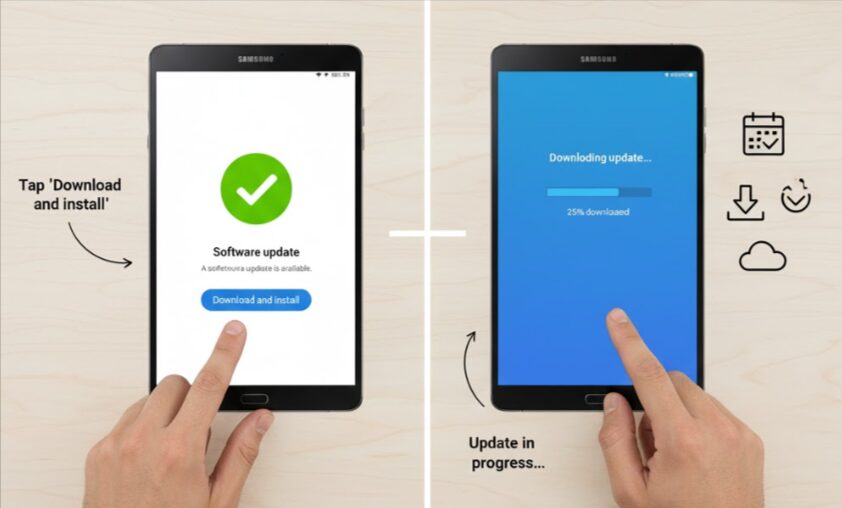
9. Update Your Tablet’s Software
Outdated software can contain bugs that affect charging functionality. Samsung regularly releases updates that fix known issues, including battery management and charging problems.
How to Update Your Tablet:
- Connect your tablet to Wi-Fi
- Open Settings
- Scroll down and tap Software Update
- Tap Download and Install
- If an update is available, tap Install Now
- Your tablet will restart to complete the installation
- After updating, test your charger again
Always keep your Samsung tablet updated to the latest software version. Updates not only fix bugs but also improve battery efficiency and optimize charging algorithms.
10. Run Built-In Diagnostics With Samsung Members
Samsung tablets include diagnostic tools that can identify hardware problems with your battery and charging port. These tests provide detailed information about component health.
How to Run Diagnostics:
- Open the Samsung Members app (pre-installed on most tablets)
- Tap the Support tab at the bottom
- Select Device Diagnostics or Interactive Checks
- Tap Battery Status to test battery health
- Tap the Cable Charging or the Charging Port to test the charging system
- Follow the on-screen instructions for each test
- Review results for any detected issues
If diagnostics reveal hardware failures, you’ll need professional repair. However, if tests pass but charging still fails, software issues are more likely.
11. Try Wireless Charging (If Supported)
If your Samsung tablet supports wireless charging, this method bypasses the USB port entirely, helping you determine whether the port or the battery system is failing.
How to Test Wireless Charging:
- Place your tablet centered on a Samsung wireless charging pad
- Ensure no case or thick screen protector interferes with charging
- Check for the wireless charging indicator on the screen
- If wireless charging works but cable charging doesn’t, your USB port is faulty
- If neither method works, the battery or charging circuit has likely failed
Not all Samsung tablet models support wireless charging. Check your device specifications if you’re unsure whether this feature is available.
12. Perform a Full Reset and Extended Charge Cycle
Battery calibration issues can cause charging problems where the tablet misreports battery levels or fails to charge properly. A complete power cycle can recalibrate the battery management system.
How to Recalibrate Your Battery:
- Use your tablet until it powers off completely due to low battery
- Leave it powered off for several hours
- Connect to the original Samsung charger
- Charge undisturbed for 4 to 6 hours without turning it on
- After the full charge completes, disconnect and use normally
- Repeat this process once more if problems persist
Battery calibration works best when performed occasionally, not routinely. Only use this method if you’re experiencing specific charging percentage errors or erratic battery behavior.

13. Factory Reset Your Tablet (Last Resort)
If all software troubleshooting fails, a factory reset eliminates corrupted system files, problematic apps, and configuration errors that might prevent charging. This erases all data, so back up important files first if possible.
How to Factory Reset:
- Open Settings on your Samsung tablet
- Tap General Management
- Select Reset
- Tap Factory Data Reset
- Review the items that will be erased
- Tap Reset and confirm your selection
- Enter your PIN or password if prompted
- Tap Delete All
- Your tablet will erase all data and restart to factory settings
After a factory reset, test charging before reinstalling apps or restoring backups. If charging works after a reset, the problem was software-related. If it still fails, hardware repair is necessary.
14. Inspect and Replace Damaged Hardware
When software solutions fail, physical damage to the charging port, battery, or internal connections likely requires professional repair or component replacement.
Signs of Hardware Failure:
- Visible damage to the charging port or bent pins
- The charging cable wobbles excessively when connected
- Battery swelling is causing the back panel to bulge
- Burn marks or discoloration on charging components
- The tablet gets extremely hot during charging attempts
Do not attempt to repair internal components yourself unless you have experience with electronics. Samsung authorized service centers provide genuine parts and maintain your warranty coverage.
Common Charging Scenarios and Solutions
Tablet Charges Very Slowly: Disable fast charging if it’s causing overheating, use a higher wattage Samsung adapter, close all apps during charging, or turn off the tablet completely while charging.
Charging Stops at 80% or 85%: Check Battery Protection settings and disable if you need full capacity. This feature intentionally limits charging to extend battery lifespan.
Charging Indicator Appears But Percentage Doesn’t Increase: Your battery may be failing and unable to hold a charge. Run Samsung Members diagnostics and consider battery replacement if it’s over 2 to 3 years old.
Tablet Only Charges When Turned Off: An app or system process is consuming more power than the charger provides. Boot into Safe Mode to identify problematic apps.
Intermittent Charging: Your charging cable or port has loose connections. Try different cables and clean the port thoroughly. Wiggle the cable gently while plugged in to identify connection issues.
Preventing Future Samsung Tablet Charging Problems
Maintain your tablet’s charging health with these preventive measures:
Use only Samsung-certified charging accessories to avoid voltage inconsistencies and potential damage.
Clean your charging port monthly to prevent debris accumulation that blocks connections.
Avoid extreme temperatures while charging, as both heat and cold affect battery chemistry and charging efficiency.
Don’t leave your tablet plugged in continuously for days at a time. Enable Battery Protection if you must keep it connected.
Replace aging batteries proactively after 2 to 3 years or when you notice significantly reduced battery life.
Update software promptly when Samsung releases new versions with bug fixes and improvements.
Store with a 40 to 60% charge if you won’t use your tablet for extended periods.
Understanding Battery Protection Mode
Battery Protection is a valuable feature for users who keep tablets plugged in regularly, such as for digital photo frames, wall-mounted controls, or constant video streaming. Limiting the maximum charge to 80% significantly extends battery lifespan by reducing stress on lithium-ion cells.
However, this feature can confuse users who expect full charging capacity. When enabled, you’ll see a message stating “Charging paused. Battery protection limits you to 80% (or 85%).” This is normal behavior, not a malfunction.
Newer Samsung tablets with One UI 6.1 and later typically stop at 80%, while older models with One UI 6 stopped at 85%. This change aligns with industry standards that identify 80% as the optimal balance between usable capacity and battery preservation.
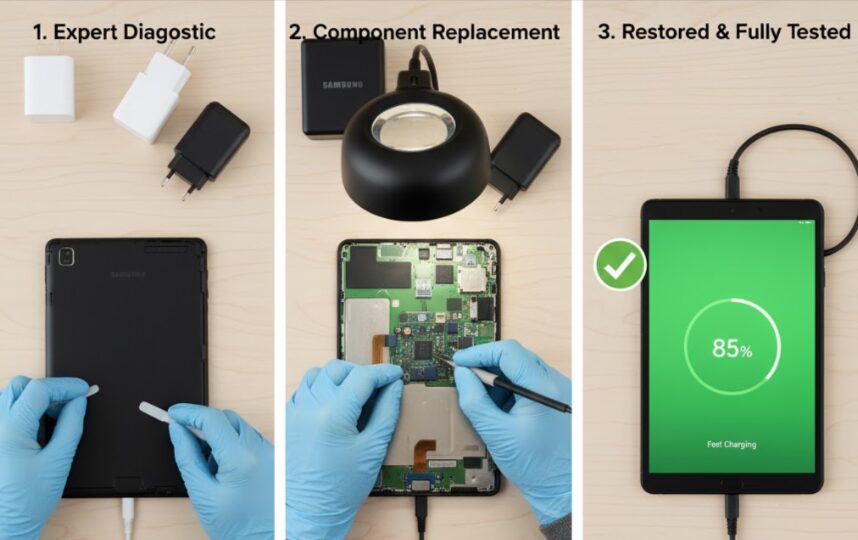
When to Seek Professional Repair
Certain charging issues require expert diagnosis and repair:
- Visible physical damage to charging components
- Battery swelling or overheating during charging
- Failed diagnostics indicating hardware problems
- Tablets are still under the manufacturer’s warranty
- Persistent issues after trying all troubleshooting steps
- Water damage is affecting internal circuits
Samsung authorized service centers provide genuine replacement parts and maintain warranty coverage. Third-party repair shops may offer lower prices but could void warranties or use lower-quality components.
Professional tablet repair for charging issues typically costs $50 to $150 for port replacement or $80 to $200 for battery replacement, depending on your tablet model.
Related Samsung Device Troubleshooting
Experiencing problems with other Samsung devices? Check out these helpful guides:
- Samsung Phone Black Screen Fix for display issues
- Samsung Refrigerator Not Cooling for appliance problems
- Samsung Dryer Not Heating for laundry solutions
Frequently Asked Questions
Why won’t my Samsung tablet charge when plugged in?
The most common causes are dirty charging ports, damaged cables, depleted batteries requiring recovery time, or Battery Protection mode limiting charge to 80%. Clean your port, try different cables, charge for 30+ minutes uninterrupted, and check Battery Protection settings in Device Care.
How do I know if my Samsung tablet charging port is damaged?
Signs of port damage include loose cable connections that wiggle excessively, visible bent pins when inspecting with a flashlight, burn marks or discoloration, intermittent charging that requires holding the cable at specific angles, or complete failure to recognize any charger.
Can I fix a Samsung tablet that won’t charge at home?
Yes, most charging issues can be resolved at home through port cleaning, forced restarts, testing different cables, disabling Battery Protection, updating software, or performing factory resets. Only physical hardware damage requires professional repair.
Why does my Galaxy Tab stop charging at 80%?
Your tablet has Battery Protection enabled, which intentionally limits charging to 80% to extend battery lifespan. Disable this feature by going to Settings > Battery > More Battery Settings > toggle off Protect Battery. This allows charging to 100% when needed.
How long should a Samsung tablet take to charge?
Charging time depends on battery capacity and charger wattage. Most Samsung tablets fully charge in 2 to 4 hours with the original Samsung fast charger. Slow charging via computer USB can take 6+ hours. Charging from 0% to 50% typically takes 45 to 90 minutes.
What should I do if my tablet shows a moisture detected error?
Unplug the charger immediately and allow the port to dry naturally for 2 to 4 hours in a warm, dry location. Gently blow into the port to help evaporate moisture. If the warning persists after complete drying, clear the USB Settings cache through Settings > Apps > System Apps.
Will a factory reset fix my tablet’s charging problem?
Factory reset fixes charging issues caused by software corruption, problematic apps, or configuration errors. It will not fix hardware problems like damaged ports, failing batteries, or defective charging circuits. Try software solutions before resetting.
How much does it cost to replace a Samsung tablet charging port?
Charging port replacement at Samsung authorized service centers typically costs $50 to $150, depending on your tablet model. Third-party repair shops may charge less but could void warranties or use aftermarket parts. DIY replacement is possible but risky for inexperienced users.
Conclusion
A Samsung tablet that won’t charge is frustrating but usually fixable with systematic troubleshooting. Start with simple solutions like checking Battery Protection settings, cleaning the charging port, and testing different cables. These resolve the majority of charging issues without professional intervention.
For persistent problems, proceed through software fixes, including forced restarts, Safe Mode, software updates, and diagnostics. Only resort to a factory reset after exhausting other options, and seek professional repair when hardware damage is evident.
Regular maintenance prevents most charging problems before they start. Clean your port monthly, use official Samsung charging accessories, enable Battery Protection when appropriate, and update software promptly. These habits keep your tablet charging reliably for years.
Remember that batteries naturally degrade over 2 to 3 years. If your tablet is older and basic troubleshooting doesn’t restore proper charging, battery replacement may be more cost-effective than replacing the entire device.
Need help with other Samsung products? Visit our comprehensive Samsung Troubleshooting Guide for expert solutions across all Samsung devices.
Hi, I'm Khelly! I am your tech expert for all your Samsung Products and Information needs. Let me help you find solutions to your tech problems. Follow me.






