SmartThings Hub Complete Guide: Master Your Smart Home
Samsung SmartThings has transformed the way we interact with our homes. Whether you’re looking to automate your lights, secure your doors, or create custom routines that make life easier, SmartThings offers a powerful platform that brings everything together. This comprehensive guide will walk you through everything you need to know about mastering your SmartThings hub, from initial setup to advanced automation.
What is Samsung SmartThings?
Samsung SmartThings is a comprehensive smart home platform that allows you to connect, monitor, and control hundreds of compatible devices from a single app. At its core is the SmartThings hub, a central device that communicates with your smart home gadgets using Zigbee, Z-Wave, Thread, and Wi-Fi protocols.
Unlike many smart home systems that lock you into a single brand, SmartThings works with over 5,000 devices from hundreds of manufacturers. This open ecosystem approach means you can mix and match products from brands like Philips Hue, Yale, Arlo, Ring, Ecobee, and countless others to create a truly customized smart home.
The SmartThings platform consists of three main components: the SmartThings app (available for iOS and Android), the SmartThings hub (or a Samsung device with built-in hub functionality), and your connected devices. Together, these elements create a seamless ecosystem that responds to your needs automatically.

Why Choose SmartThings for Your Smart Home?
The appeal of SmartThings lies in its flexibility and power. Here are the key benefits that make it stand out:
Massive Device Compatibility – SmartThings supports multiple protocols including Zigbee, Z-Wave, Wi-Fi, and Thread. This means you’re not limited to Samsung products and can choose the best devices for your needs.
Local Processing – Unlike cloud-only systems, SmartThings can run many automations locally on your hub. This means your lights will still turn on even if your internet goes down.
Advanced Automation – Create complex routines with multiple conditions and actions. Set your home to respond to time, location, device status, weather conditions, and more.
Voice Control Integration – SmartThings works seamlessly with Amazon Alexa, Google Assistant, and Samsung Bixby, giving you hands-free control over your entire home.
Energy Monitoring – Track energy usage across compatible devices and make informed decisions about your consumption.
Security Features – Monitor cameras, receive alerts, and control locks all from one central location.
The platform continues to evolve with regular updates that add new features and improve compatibility with emerging smart home standards like Matter.
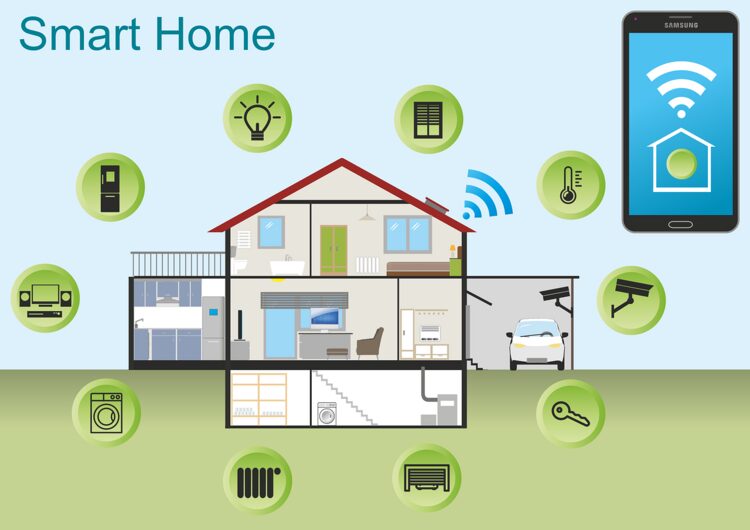
Getting Started with SmartThings Hub Setup
Before you dive into building your smart home, you need to set up your SmartThings hub properly. The setup process is straightforward, but following the right steps ensures optimal performance.
What You’ll Need
To get started, gather these essentials:
- A SmartThings hub (v2, v3, or Aeotec Smart Home Hub) or a Samsung device with built-in hub support
- A smartphone or tablet with the SmartThings app installed
- A stable Wi-Fi network (2.4GHz preferred for better device compatibility)
- An Ethernet cable (optional but recommended for initial setup)
- Your Samsung account credentials
Step-by-Step Hub Installation
First, position your hub in a central location in your home. The hub communicates wirelessly with your devices, so placing it centrally ensures the best coverage. Avoid placing it on top of or immediately next to other wireless devices like routers or microwaves, as this can cause interference.
Connect the hub to power using the included adapter. If you’re doing the initial setup, connect an Ethernet cable from your router to the hub’s Ethernet port. This wired connection ensures a stable setup process, though you can switch to Wi-Fi afterward if needed.
Once powered on, the hub’s LED indicator will begin flashing. For most models, you’ll see a red and green flashing pattern indicating the hub is ready to be paired. You have approximately 30 minutes from this point to complete the setup in the SmartThings app.
Open the SmartThings app on your phone and sign in to your Samsung account. If you don’t have one, you can create it directly in the app. Tap the Devices tab at the bottom of the screen, then tap the Add button (the plus sign). Select “Add device” and then choose “Hub” from the options.
The app will automatically search for your hub. When it appears, select your specific model. For newer hubs like the 2018 model, choose “SmartThings Hub (IM6001-V3P)”. For older v2 hubs with a Welcome Code, select “SmartThings Hub (STH-ETH & Others)”.
Follow the on-screen prompts carefully. The app will guide you through connecting the hub to your Wi-Fi network if you’re not using Ethernet. You’ll also be asked to set up your home location. This geographic information enables location-based automations, like having lights turn on automatically when you arrive home.
Name your hub something meaningful and easy to remember. Once the setup completes successfully, you’ll receive a confirmation message. The hub’s LED should turn solid green, indicating it’s online and ready to connect devices.
For detailed instructions specific to your setup needs, visit our SmartThings Hub Setup guide.
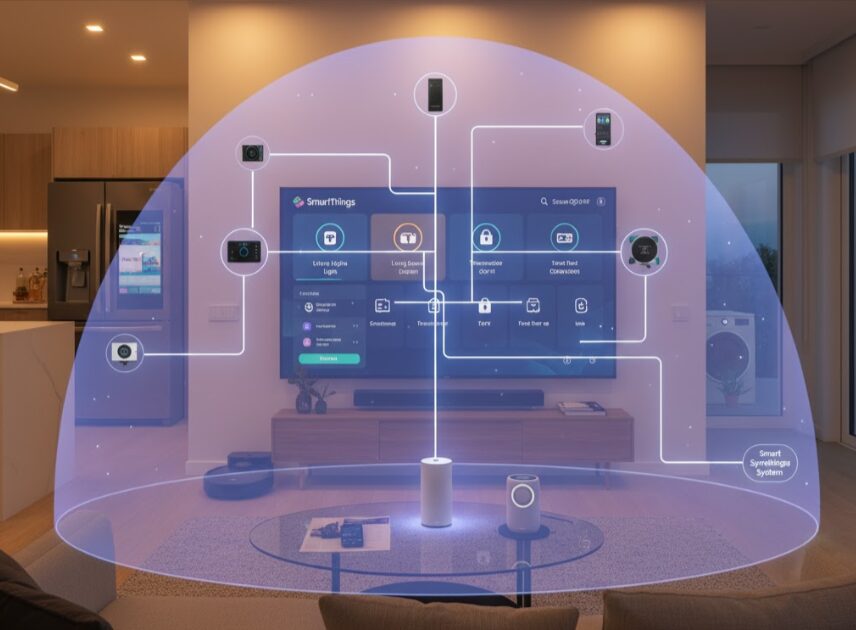
Connecting Devices to Your SmartThings Hub
With your hub up and running, it’s time to populate your smart home with devices. SmartThings makes this process remarkably simple, though the exact steps vary slightly depending on the device type and protocol.
Understanding Device Protocols
SmartThings supports four main communication protocols:
Zigbee – A low-power wireless protocol popular for sensors, bulbs, and switches. Zigbee devices form a mesh network, meaning each powered device extends the network’s range.
Z-Wave – Another mesh networking protocol known for its reliability and security. Z-Wave is commonly used for locks, switches, and thermostats.
Wi-Fi – Direct cloud-to-cloud integration with Wi-Fi devices like cameras and some smart plugs.
Thread – A newer IPv6-based protocol that offers enhanced security and efficiency for smart home devices.
Adding Your First Device
To add a device, open the SmartThings app and tap the Devices tab. Tap the Add button and you’ll see several options for finding compatible devices.
The Search function lets you enter the product name or model number to verify compatibility before purchasing. If the device appears in search results, it’s compatible with SmartThings.
The Scan QR Code option works with many newer devices that include a QR code on the packaging or device itself. Simply point your phone’s camera at the code and the app will identify the device.
The Scan Nearby feature detects devices currently in pairing mode within range. This works for both smart devices and Bluetooth accessories.
Once you’ve selected your device, the app will provide specific pairing instructions. For most Zigbee and Z-Wave devices, you’ll need to put them into pairing mode by pressing a button or following the manufacturer’s instructions. The hub will then discover the device automatically.
After pairing, assign the device to a room and give it a descriptive name. Good naming conventions make voice control and automation setup much easier. Instead of “Light 1,” use names like “Living Room Lamp” or “Kitchen Ceiling Light.”
Tips for Successful Device Pairing
Always start by adding devices closest to your hub first. Since Zigbee and Z-Wave create mesh networks, these initial devices will act as repeaters for devices added later.
If a device fails to pair after several attempts, try excluding it first. For Z-Wave devices, you can use the Z-Wave exclusion utility in the SmartThings app under hub settings. This removes any previous pairing information that might be interfering.
Keep device firmware updated. Many SmartThings-compatible devices receive updates that improve performance and add features. Check for updates regularly in the device settings within the SmartThings app.
Battery-powered devices should be added while they have fresh batteries. Low battery levels can cause pairing issues and connectivity problems down the line.
For a complete walkthrough of adding different device types, check out our Connect Devices to SmartThings guide.
Creating Powerful SmartThings Automations
Automation is where SmartThings truly shines. The platform allows you to create sophisticated routines that respond to various triggers and perform multiple actions automatically.
Understanding Routines and Scenes
In SmartThings terminology, a routine is an automation with conditions and actions. When specific conditions are met (the “If”), the routine performs designated actions (the “Then”). SmartThings includes several pre-configured routines like Good Morning, Good Night, I’m Back, and Goodbye that you can customize to fit your lifestyle.
Scenes are manually triggered actions that set multiple devices to specific states simultaneously. Think of scenes as shortcuts for common configurations you want to activate instantly.
Building Your First Routine
To create a routine, open the SmartThings app and tap the Favorites tab. Tap the Add button, then select “Create routine.” You’ll see two main sections: If (conditions) and Then (actions).
Start by defining your conditions. Tap the plus button under “If” to add a trigger. You can choose from several condition types:
Time-based – Run the routine at a specific time on selected days. Perfect for morning wake-up routines or evening wind-down sequences.
Location-based – Trigger when you arrive at or leave a specified location. This uses your phone’s GPS to detect your presence.
Device-based – Activate when a device changes state, like a motion sensor detecting movement or a door opening.
Mode-based – Trigger based on your SmartThings mode (Home, Away, Night, etc.).
You can add multiple conditions and specify whether all conditions must be met or just one. This flexibility enables highly specific automations.
Next, define your actions under “Then.” Tap the plus button and select devices to control. You can turn lights on or off, adjust thermostat temperatures, lock doors, change light colors, and much more.
Actions can also include notifications, sending you an alert when the routine runs. You can even control the volume and brightness of Samsung TVs or play specific music on connected speakers.
Advanced Automation Examples
The true power of SmartThings emerges when you combine multiple devices and conditions creatively. Here are some practical examples:
Morning Wake-Up Routine – At 7:00 AM on weekdays, gradually brighten bedroom lights over 10 minutes, turn up the thermostat to 72 degrees, start brewing coffee with a compatible smart coffee maker, and display the weather forecast on your smart TV.
Leaving Home Automation – When your phone leaves your home geofence, lock all doors, turn off all lights except exterior lighting, lower the thermostat to save energy, and set your security cameras to active monitoring mode.
Motion-Activated Lighting – When motion is detected in the hallway between 10 PM and 6 AM, turn on hallway lights at 30% brightness. When no motion is detected for 5 minutes, turn lights off.
Extreme Weather Response – When a severe weather alert is issued for your area, flash interior lights three times, send a notification to your phone, and close smart window blinds to protect against strong winds.
Energy Saving Schedule – At 11 PM daily, turn off all non-essential devices, set the thermostat to eco mode, and activate power-saving settings on smart TVs and appliances.
For dozens more automation ideas and complete setup instructions, explore our SmartThings Automation Examples guide.

Compatible Devices: Building Your SmartThings Ecosystem
One of SmartThings’ greatest strengths is its extensive device compatibility. You can choose from thousands of products across every smart home category.
Smart Lighting Options
Lighting is often the first category people explore in home automation. SmartThings works with virtually every major smart bulb manufacturer, including Philips Hue, LIFX, Sengled, and GE. You can also use smart switches and dimmers to control traditional bulbs.
Zigbee bulbs connect directly to your SmartThings hub without needing the manufacturer’s separate bridge. This simplifies your setup and reduces the number of devices on your network. Popular options include Sengled Element bulbs and third-party Zigbee bulbs that offer excellent value.
Smart switches and dimmers give you control over existing light fixtures without replacing every bulb. Brands like Leviton, GE, and Zooz offer Z-Wave switches that integrate seamlessly with SmartThings.
Security and Monitoring Devices
SmartThings excels in home security applications. Compatible devices include smart locks from Yale, Schlage, and Kwikset that let you lock and unlock doors remotely, receive alerts when specific people arrive home, and create temporary access codes for guests.
Security cameras from Arlo, Ring, and Blink integrate with SmartThings, allowing you to view live feeds, receive motion alerts, and include camera status in your automations. For example, you can have cameras automatically start recording when doors open.
Door and window sensors detect when entry points are opened or closed. These inexpensive devices form the backbone of many security setups and automation routines. Motion sensors detect movement and can trigger lights, cameras, or notifications.
Smart video doorbells from Ring and other manufacturers work with SmartThings, letting you see and speak with visitors from anywhere. You can even create automations that turn on lights when someone rings the doorbell.
Climate Control Devices
Smart thermostats like Ecobee and Honeywell integrate with SmartThings to optimize your home’s temperature based on your schedule and presence. You can create routines that adjust temperatures when you leave home, return, or go to bed.
Smart vents and radiator controls let you fine-tune temperature control on a room-by-room basis, improving comfort and energy efficiency.
Appliances and Entertainment
Samsung’s Family Hub refrigerators, washing machines, and other appliances work natively with SmartThings. You can receive notifications when laundry finishes, check your refrigerator’s contents remotely, and coordinate appliance operation with other smart home devices.
Samsung Smart TVs with built-in SmartThings hubs eliminate the need for a separate hub while adding a stunning control interface. Many Samsung soundbars, speakers, and monitors also include hub functionality.
Smart plugs from brands like Samsung SmartThings, TP-Link, and Aeotec turn any device into a smart device. Use them to control lamps, fans, holiday decorations, or any plug-in appliance.
Sensors and Monitoring
Beyond security sensors, SmartThings supports water leak sensors, smoke and carbon monoxide detectors, vibration sensors, and multi-purpose sensors that detect both motion and temperature.
Energy monitoring plugs help you track power consumption and identify energy-hungry devices in your home.
To see a complete list of compatible devices for your smart home needs, visit our SmartThings Compatible Devices guide.
Troubleshooting Common SmartThings Issues
Even the most reliable smart home systems occasionally encounter problems. Understanding how to troubleshoot common issues will save you time and frustration.
Hub Connection Problems
If your hub won’t connect to the internet, start by checking your credentials. Ensure you’re entering the correct Wi-Fi password and selecting the right network. SmartThings works with both 2.4GHz and 5GHz networks, but 2.4GHz is recommended for better compatibility with smart home devices.
Power cycle your modem and router by unplugging them for at least 30 seconds, then reconnect. Also restart your SmartThings hub by unplugging it, waiting 30 seconds, and plugging it back in.
Check that your router isn’t blocking any required ports. SmartThings needs certain network ports open to communicate with the cloud. Check your router’s firewall settings if you continue experiencing connection issues.
Device Not Responding or Shows Offline
When a device appears offline or doesn’t respond to commands, first check the obvious: Is it powered on? Are batteries fresh? Is the device within range of the hub or a repeater?
For Zigbee and Z-Wave devices, distance from the hub matters significantly. The typical range is about 40 feet indoors, but walls and other obstacles reduce this. If a device is too far away, add a repeater (any powered Zigbee or Z-Wave device) between it and the hub.
Perform a Z-Wave network repair from the hub settings. This optimization process ensures all devices are using the best possible communication paths. During the repair, avoid using your Z-Wave devices until you receive a completion message.
For Zigbee devices, check if Zigbee Secure Mode is enabled in your hub settings. This security feature prevents disconnected devices from automatically reconnecting. If a Zigbee device becomes unresponsive with this feature enabled, you’ll need to reset and re-add it.
Firmware Update Issues
If a firmware update seems stuck for more than 30 minutes, factory reset the hub and start the setup process again. Sometimes interrupted updates can cause persistent problems that only a fresh start will resolve.
Always ensure your SmartThings app is updated to the latest version before attempting hub firmware updates.
Automation Not Running
When a routine fails to run as expected, review all conditions carefully. A common mistake is setting multiple conditions that conflict with each other or are impossible to meet simultaneously.
Check that all devices involved in the routine are online and responding. If one device is offline, the entire routine may fail to execute.
Verify that the routine is actually enabled. Sometimes routines get accidentally disabled during editing.
Devices Keep Disconnecting
Random disconnections often indicate network congestion or interference. If you have many Wi-Fi devices, your network might be overloaded. Consider upgrading to a mesh Wi-Fi system for better coverage and capacity.
For Zigbee devices, check if your Wi-Fi router is on a channel that overlaps with your Zigbee channel. Zigbee operates in the 2.4GHz band like Wi-Fi, and certain channel combinations cause interference.
Ensure that powered devices (plugs, switches, bulbs) are positioned to create a strong mesh network. Battery-powered devices don’t act as repeaters, so you need sufficient powered devices throughout your home.
For comprehensive troubleshooting steps for any SmartThings issue, visit our SmartThings Troubleshooting guide.

Advanced SmartThings Features
Once you’ve mastered the basics, SmartThings offers advanced features that take your smart home to the next level.
SmartThings Energy
The SmartThings Energy feature tracks power consumption across compatible devices. View real-time and historical energy usage, identify power-hungry appliances, and make informed decisions about your energy consumption.
Set energy usage goals and receive notifications when you exceed them. SmartThings Energy can even suggest ways to reduce consumption based on your usage patterns.
SmartThings Cooking
If you have a Samsung smart range or oven, SmartThings Cooking transforms your cooking experience. Create shopping lists, browse recipes, and send precise cooking settings directly to your appliances. The app provides step-by-step guidance and adjusts cooking times and temperatures automatically based on the recipe.
SmartThings Find
SmartThings Find helps locate lost Galaxy devices, Galaxy SmartTags, and even third-party devices that support the feature. The crowdsourced network uses nearby Galaxy devices to help locate your items even when they’re offline or out of Bluetooth range.
Edge Drivers and Custom Device Handlers
For tech enthusiasts, SmartThings supports Edge drivers that enable advanced customization and control over devices. Edge drivers run locally on your hub, providing faster response times and continued functionality even during internet outages.
The SmartThings Community has developed numerous custom drivers that add features or support for devices not officially supported by SmartThings.
Integration with Other Platforms
SmartThings plays well with other smart home platforms. Connect it to IFTTT for integration with thousands of web services. Link it with your voice assistant of choice for hands-free control. Integrate with webCoRE for advanced piston-based automation that offers nearly unlimited complexity.
Security and Privacy Best Practices
Protecting your smart home from unauthorized access should be a priority. Follow these best practices to keep your SmartThings system secure:
Use a strong, unique password for your Samsung account. Enable two-factor authentication for an additional security layer.
Keep your SmartThings app and hub firmware updated. Samsung regularly releases security patches that address newly discovered vulnerabilities.
Review device permissions regularly. Only grant necessary permissions to the SmartThings app and connected devices.
Use secure Wi-Fi with WPA3 encryption if available, or at minimum WPA2. Never use an open network for smart home devices.
Create a separate guest network for smart home devices. This isolates them from computers and phones that contain sensitive personal information.
Review which users have access to your SmartThings location. Remove anyone who no longer needs access, especially after they move out or you part ways.
Future of SmartThings and Matter Support
SmartThings continues to evolve as a platform. Samsung has committed to supporting Matter, the new unified smart home standard developed by major technology companies. Matter support means even greater device compatibility and easier setup processes in the future.
Recent updates have added improved automation capabilities, better energy monitoring, enhanced security features, and faster local processing. Samsung regularly adds support for new devices and protocols, ensuring SmartThings remains at the forefront of smart home technology.
The integration with Samsung’s broader ecosystem means SmartThings benefits from innovations in mobile devices, televisions, and appliances. Features like SmartThings Find and Samsung Knox security demonstrate how SmartThings leverages Samsung’s technological strengths.
Conclusion: Your Smart Home Journey Starts Here
Samsung SmartThings offers one of the most flexible and powerful smart home platforms available today. From simple lighting control to complex multi-device automations, SmartThings adapts to your needs and grows with your smart home aspirations.
The key to success with SmartThings is starting small and building gradually. Begin with a few devices that solve real problems in your daily life. Learn how automations work through simple routines, then expand to more complex scenarios as you become comfortable.
Remember that your smart home should make life easier, not more complicated. Focus on automations that genuinely improve your daily routine rather than adding complexity for its own sake.
With this guide as your foundation, you’re ready to transform your house into a truly smart home. Explore the resources linked throughout this article for detailed instructions on specific topics, and don’t hesitate to experiment with different automations and device combinations.
Ready to dive deeper? Check out our related guides:
- SmartThings Hub Setup for detailed installation instructions
- Connect Devices to SmartThings for device-specific pairing guides
- SmartThings Automation Examples for inspiration and tutorials
- SmartThings Troubleshooting when you need help
- SmartThings Compatible Devices to find your next smart home addition
Hi, I'm Khelly! I am your tech expert for all your Samsung Products and Information needs. Let me help you find solutions to your tech problems. Follow me.






