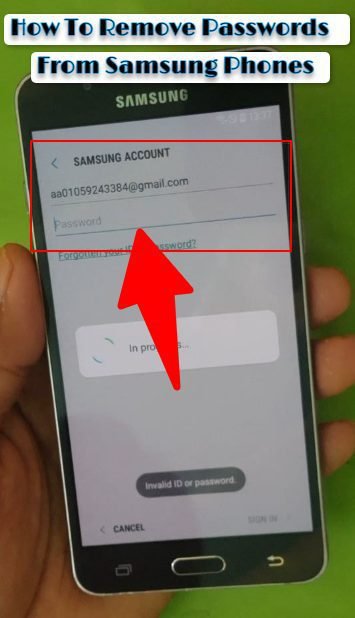Samsung Performance Guide: Boost Speed, Battery & Gaming Experience
Your Samsung device is a powerful piece of technology, but even the best hardware can slow down over time. Whether you own a Galaxy phone, tablet, or Smart TV, performance issues like lag, battery drain, and overheating can turn your premium device into a frustrating experience. This comprehensive Samsung performance guide will show you exactly how to optimize every aspect of your device for maximum speed, efficiency, and longevity.
Understanding Samsung Device Performance
Performance optimization isn’t just about making your device faster. It’s about creating a balanced ecosystem where processing power, battery life, storage, and thermal management work together harmoniously. Samsung’s One UI operating system offers powerful built-in tools that most users never discover, yet these features can transform how your device performs.
When your Samsung device feels sluggish, it’s usually not because the hardware has degraded. Instead, accumulated cache files, background processes, outdated software, and poor settings configurations create bottlenecks that prevent your device from reaching its full potential.

Quick Device Care: Your First Line of Defense
Samsung’s Device Care feature serves as your optimization command center. This built-in tool provides instant performance improvements with minimal effort.
To access Device Care on your phone or tablet, navigate to Settings > Battery and Device Care. Tap “Optimize now” to run a comprehensive scan that identifies battery-draining apps, clears cache memory, removes unnecessary files, scans for malware, and closes background processes.
For Smart TVs running 2020 models or newer, press the Home button, select Settings > Support > Device Care, then choose “Start Device Care.” The system will scan your storage and identify optimization opportunities.
Schedule automatic optimization by enabling Auto Optimization in the Device Care menu. This ensures your device maintains peak performance without manual intervention. Set it to run during off-peak hours, typically late at night when you’re not actively using your device.
Memory Management Strategies
Your device’s RAM determines how smoothly apps run and how many processes can operate simultaneously. Poor memory management causes lag, app crashes, and general sluggishness.
Clearing Memory on Phones and Tablets
Open Device Care and select Memory. Tap “Clean now” to free up RAM by stopping background apps. You’ll see immediate improvements in responsiveness, especially when switching between applications.
Create an exclusion list for apps that need to stay active. Messaging apps, fitness trackers, and music players often require background operation. Add these to your excluded apps list so they won’t close during memory optimization.
Managing Background Processes
Hidden background apps consume resources even when you’re not actively using them. Navigate to Settings > Apps to review which applications run in the background. For each app, evaluate whether it needs constant background access or can be restricted.
Enable “Put unused apps to sleep” in Battery settings. This feature automatically hibernates apps you haven’t opened in a while, freeing up memory and reducing battery drain. Samsung identifies these apps based on your usage patterns over several weeks.
Developer Options offers advanced control over background processes. Enable Developer Options by tapping the Build Number seven times in Settings > About Phone. Then navigate to Developer Options and find “Background process limit.” Setting this to 4 processes provides a good balance between functionality and performance.
Storage Optimization Techniques
Full storage tanks device performance more than any other factor. When your device approaches 90% capacity, the operating system struggles to manage files efficiently.
Strategic Storage Cleanup
Open Device Care and select Storage to see a breakdown of what’s consuming space. Samsung categorizes data into Apps, Images, Videos, Audio, Documents, and Other files.
Delete duplicate photos and low-quality images. Samsung Gallery includes a suggestions feature that identifies blurry photos, screenshots, and duplicates for quick removal. Social media apps accumulate massive amounts of cached images over time, so clear their data regularly.
Uninstall apps you haven’t used in three months. Each app consumes storage even when inactive, and their background updates drain resources. Navigate to Settings > Apps, sort by last used, and remove unnecessary applications.
Move large media files to cloud storage or external SD cards. Samsung Cloud, Google Photos, and OneDrive provide seamless backup solutions that free up local storage while keeping files accessible.
For Smart TVs, manage storage by going to Settings > Support > Device Care > Manage Storage. Delete streaming apps you no longer use, as each service can consume hundreds of megabytes.

Battery Optimization and Power Management
Battery life directly impacts usable performance. A healthy battery maintains consistent power delivery, while degraded batteries cause unexpected shutdowns and throttled performance.
Power Mode Configuration
Samsung offers multiple power modes that balance performance against battery consumption. Access these by navigating to Settings > Battery and Device Care > Battery > Power Mode.
Standard mode provides balanced performance suitable for daily use. It maintains full processing speed while managing background activity intelligently.
Light performance mode prioritizes battery life over processing speed. This setting reduces CPU performance and limits background processes. Enable this when you need extended battery life but don’t require maximum performance.
Adaptive power saving analyzes your usage patterns and adjusts power settings automatically. Over time, the system learns when you typically need full performance versus when you can tolerate reduced functionality.
Disable Adaptive Battery if you experience performance issues. While designed to extend battery life, this feature can aggressively limit apps in ways that cause lag. Navigate to Settings > Battery > More Battery Settings and toggle off Adaptive Battery.
Identifying Battery Drains
Check battery usage statistics to identify problematic apps. Go to Settings > Battery > Battery Usage to see which apps consume the most power. If you notice unexpected high usage from apps you rarely open, restrict their background activity or consider uninstalling them.
Configure background usage limits by navigating to Settings > Battery > Background Usage Limits. Enable all three options: “Put unused apps to sleep,” “Deep sleeping apps,” and “Auto-disable unused apps.” These features work together to minimize battery drain from forgotten applications.
For detailed battery optimization strategies, check our dedicated guide on fixing Samsung battery draining fast.
Performance Profile Optimization
Samsung devices include performance profiles that control how aggressively the processor operates. These profiles manage the balance between speed, battery life, and thermal output.
Selecting the Right Profile
Access performance profiles through Settings > Battery and Device Care > Performance Profile. You’ll find Standard and Light options on most devices.
Standard mode delivers optimal performance for demanding tasks. The processor operates at full capacity, providing maximum speed for gaming, video editing, and multitasking. This setting produces more heat and drains the battery faster but ensures smooth operation.
Light mode reduces processing speed to conserve battery and minimize heat generation. Choose this profile when performing basic tasks like browsing, messaging, or reading. Your device will last significantly longer on a single charge while still maintaining acceptable responsiveness for everyday activities.
Note that performance profiles don’t affect gaming performance when Game Booster is active. Samsung’s gaming optimization tools override system-wide performance settings to ensure consistent frame rates during gameplay.
Display Settings for Better Performance
Your display represents one of the largest power consumers on any Samsung device. Optimizing screen settings provides immediate battery improvements without sacrificing usability.
Resolution and Refresh Rate
Samsung flagship phones typically offer multiple display resolutions. Navigate to Settings > Display > Screen Resolution to adjust this setting.
FHD+ (1080p) resolution provides sharp visuals while consuming less power than QHD+ (1440p). Unless you regularly watch 4K content or need maximum detail for specific tasks, FHD+ delivers an excellent experience with better battery life.
Refresh rate significantly impacts both performance and battery consumption. Access this setting through Settings > Display > Motion Smoothness. Standard mode (60Hz) conserves battery, while Adaptive (up to 120Hz) provides smoother scrolling and animations. The Adaptive option intelligently adjusts refresh rate based on content, offering a good compromise between fluidity and efficiency.
Brightness and Dark Mode
Enable Adaptive Brightness to let your device automatically adjust screen brightness based on ambient light. This prevents unnecessarily bright displays that drain battery while ensuring adequate visibility in all conditions.
Dark mode reduces power consumption on AMOLED displays by lighting fewer pixels. Schedule dark mode to activate automatically during evening hours through Settings > Display > Dark Mode Settings. This approach provides eye comfort at night while conserving battery during peak usage periods.
System Updates and Software Maintenance
Outdated software creates performance bottlenecks, security vulnerabilities, and compatibility issues. Samsung regularly releases updates that include performance improvements, bug fixes, and security patches.
Keeping Your Device Current
Check for updates manually by navigating to Settings > Software Update > Download and Install. Install updates promptly, preferably overnight when connected to Wi-Fi and charging.
Some updates require factory data resets for optimal results. Major Android version updates, in particular, benefit from clean installations. Back up your data using Samsung Cloud or Smart Switch before performing a factory reset after major updates.
Clear the system cache partition after updates to remove outdated temporary files. Turn off your device, then press and hold Volume Up + Power button simultaneously. When the Samsung logo appears, release both buttons. Use volume keys to navigate to “Wipe cache partition” and confirm with the power button.
For tablets specifically, our guide on how to update Samsung tablet provides detailed step-by-step instructions.
Cache Management Across All Devices
Cache files help apps load faster by storing frequently accessed data locally. However, corrupted or excessive cache causes more problems than it solves.
Phone and Tablet Cache Clearing
Clear app cache individually for problematic applications. Navigate to Settings > Apps, select the app experiencing issues, tap Storage, then choose “Clear Cache.” This removes temporary files without deleting your login credentials or personal data.
For comprehensive cache clearing, use Device Care’s optimization feature. This systematically clears cache across all apps while identifying potential problems.
Clear the system cache partition for deeper cleaning. This process requires accessing Recovery Mode and can resolve issues that standard cache clearing misses.
Smart TV Cache Management
Samsung Smart TVs accumulate cache from streaming services, browsers, and system processes. Regular cache clearing prevents sluggish performance and app crashes.
For 2020 and newer models, press Home > Settings > Support > Device Care > Clean Now under Memory Boost. This clears system cache and closes background apps.
On older models (2016-2019), navigate to Settings > Support > Self Diagnosis > TV Device Manager > Clean Now.
Clear individual app cache by going to Settings > Support > Device Care > Manage Storage. Select the problematic app, scroll down, and choose “Clear Cache.”
Power cycling provides another cache clearing method. Unplug your TV, wait 60 seconds, then plug it back in. This soft reset clears temporary files and refreshes system processes.
For comprehensive TV optimization steps, read our detailed article on how to clear cache on Samsung TV.
RAM Plus Configuration
Samsung’s RAM Plus feature uses internal storage as virtual memory to extend available RAM. While this sounds beneficial, it can actually degrade performance on devices with adequate RAM.
When to Disable RAM Plus
Devices with 8GB or more physical RAM rarely benefit from RAM Plus. Internal storage operates much slower than physical RAM, creating performance lags when the system relies on virtual memory.
Disable RAM Plus by navigating to Settings > Battery and Device Care > Memory > RAM Plus. Toggle it off and restart your device for changes to take effect.
For devices with 6GB RAM or less, experiment with RAM Plus set to 2GB. This provides a modest performance boost for multitasking without overwhelming the slower storage-based memory.

Gaming Performance Optimization
Gaming demands consistent performance, high frame rates, and minimal interruptions. Samsung’s Game Booster provides specialized optimization for gaming scenarios.
Enabling Game Booster
Game Booster activates automatically when you launch games, but you can customize its behavior for better results. Open Game Launcher, tap your profile icon, select Settings, then configure Game Booster options.
Priority mode allocates maximum system resources to your game. It temporarily suspends background apps, disables notifications, and locks screen brightness for uninterrupted gameplay.
Performance profiles within Game Booster override system-wide settings. Choose between Performance mode for maximum frame rates, Standard for balanced gameplay, or Battery Saving when you need extended playtime.
Temperature management matters during gaming. If your device overheats, performance throttles automatically to prevent damage. Position your device to maximize airflow, avoid charging while gaming, and consider a cooling accessory for extended sessions.
For comprehensive gaming optimization techniques, explore our guide on optimizing Samsung for gaming.
Thermal Management Solutions
Excessive heat degrades performance, reduces battery lifespan, and can cause permanent hardware damage. Understanding thermal management helps maintain optimal device health.
Preventing Overheating
Remove phone cases during intensive tasks. Cases trap heat against the device, preventing efficient thermal dissipation. This is especially important during gaming, video recording, or fast charging.
Avoid direct sunlight exposure. UV rays heat devices rapidly, and combined with screen brightness and internal heat generation, can cause immediate thermal throttling.
Enable Light performance mode during extended use. This reduces processor workload and heat generation, allowing sustained performance without triggering thermal safeguards.
Limit simultaneous processes. Running multiple demanding apps creates cumulative heat that exceeds thermal design limits. Close background apps before launching intensive tasks.
If your device frequently overheats, our specialized article on Samsung phone overheating fix provides targeted solutions.
Advanced Settings and Hidden Features
Samsung’s One UI hides powerful features that significantly impact performance. These settings require careful configuration but deliver substantial improvements.
Animation Speed Adjustment
Reducing animation duration makes your device feel faster by cutting transition times. Enable Developer Options (tap Build Number seven times in About Phone), then scroll to “Window animation scale,” “Transition animation scale,” and “Animator duration scale.” Set all three to 0.5x for snappier interface transitions.
Smart Switch and Background Restrictions
Limit auto-switching between Wi-Fi and mobile data. Constant network switching drains battery and causes momentary connection drops. Navigate to Settings > Connections > Wi-Fi > Advanced > Switch to mobile data and disable this feature.
Restrict location services when not needed. GPS consumes significant power and processor resources. Use location only when actively needed for navigation or location-specific apps.
Motion and Gestures
Disable motion features you don’t use. Navigate to Settings > Advanced Features > Motions and Gestures. Each enabled gesture requires system resources to monitor sensors continuously. Turn off features like “Lift to wake,” “Double tap to wake,” and “Smart stay” if you don’t regularly use them.
Discover more optimization secrets in our article about One UI hidden features.
Network Optimization
Network connectivity issues create the illusion of poor device performance when the actual problem lies with data transmission.
Wi-Fi Optimization
Forget and reconnect to problematic networks. Navigate to Settings > Connections > Wi-Fi, tap the gear icon next to your network, and select “Forget.” Reconnect by entering credentials again to establish a fresh connection profile.
Disable Wi-Fi scanning when not needed. Go to Settings > Location > Location Services > Wi-Fi Scanning and turn it off. This prevents constant background scanning that drains battery.
Use 5GHz Wi-Fi bands when available. The 5GHz frequency provides faster speeds with less interference, though it offers shorter range than 2.4GHz networks.
Mobile Data Management
Enable Data Saver to limit background data usage. Navigate to Settings > Connections > Data Usage > Data Saver. This feature restricts background data synchronization, reducing battery drain and improving performance.
Monitor data-heavy apps through Settings > Connections > Data Usage > Mobile Data Usage. Restrict background data for apps that consume excessive data without your active use.

Factory Reset: The Ultimate Solution
When optimization techniques don’t restore acceptable performance, factory reset provides a clean slate. This nuclear option eliminates software corruption, conflicting settings, and accumulated digital debris.
Before Resetting
Back up all important data using Samsung Cloud, Smart Switch, or Google backup services. Verify that photos, contacts, messages, and app data synchronize to cloud storage.
List installed apps you want to restore. Write down or screenshot your app drawer so you can reinstall only necessary applications after the reset.
Export customized settings where possible. Some apps allow settings export that speeds up reconfiguration after reset.
Performing Factory Reset
Navigate to Settings > General Management > Reset > Factory Data Reset. Review what will be deleted, then tap “Reset” and confirm your choice.
Alternatively, access Recovery Mode for a more thorough reset. Turn off your device, press and hold Volume Up + Power simultaneously, then select “Wipe data/factory reset” using volume keys and power button.
After reset, set up your device offline initially. Skip Samsung account login and Wi-Fi connection during first boot. This allows the system to complete initial optimization without interference. After the initial setup completes, restart your device, then connect to Wi-Fi and sign into accounts.
Install apps gradually. Don’t restore all apps immediately after reset. Install only essential applications first, use your device for several days, then add more apps as needed. This approach helps identify if specific apps cause performance problems.
Tablet-Specific Optimization
Tablets require additional considerations due to their larger displays, different usage patterns, and typically longer battery life expectations.
Managing Tablet Performance
Tablets often accumulate more background processes than phones due to their use for media consumption, productivity, and multitasking. Regular memory cleaning becomes even more critical.
Adjust screen timeout to shorter intervals. Tablets sometimes stay on unnecessarily long, draining battery and generating heat. Set screen timeout to 1-2 minutes through Settings > Display > Screen Timeout.
Disable split-screen mode when not needed. While useful for multitasking, split-screen requires additional processing power and memory. Use it deliberately rather than leaving it active.
Consider performance mode based on usage. For media consumption, Light mode suffices and extends battery life. For productivity tasks requiring multiple apps, Standard mode provides necessary responsiveness.
Need tablet-specific guidance? Check our articles on how to speed up Samsung tablet and how to calibrate Samsung tablet battery.
Maintenance Schedule for Optimal Performance
Consistent maintenance prevents gradual performance degradation. Establish a routine that keeps your device running smoothly without requiring constant attention.
Daily Tasks
Run quick optimization through Device Care each morning. This takes 30 seconds and clears overnight accumulation of cache and background processes.
Close all apps before putting your device to bed. Swipe up from the bottom of the screen to access recent apps, then tap “Close all” to ensure nothing runs unnecessarily overnight.
Weekly Maintenance
Clear cache for your five most-used apps. These applications accumulate the most temporary data and benefit from regular cleaning.
Review battery usage statistics to identify new problematic apps. Technology companies constantly update apps, and sometimes these updates introduce battery drain issues.
Restart your device completely. A full power cycle clears system cache, refreshes background services, and resolves minor glitches before they become major problems.
Monthly Optimization
Run complete Device Care optimization. Review storage breakdown and delete unnecessary files, photos, and videos.
Update all apps through Galaxy Store and Play Store. App updates often include performance improvements and bug fixes.
Check for system software updates and install them promptly. Samsung releases security patches monthly that often include performance tweaks.
Review installed apps and uninstall those unused in the past month. Digital clutter accumulates quickly, and regular purging maintains optimal storage levels.
Quarterly Deep Cleaning
Clear system cache partition through Recovery Mode. This removes deeper temporary files that standard optimization misses.
Review and reconfigure background restrictions. Your app usage patterns change over time, requiring adjustments to which apps can run in the background.
Calibrate your battery if you notice unusual drain patterns. Let the battery fully discharge until your device powers off, then charge it to 100% while turned off. This recalibrates the battery management system.

Troubleshooting Persistent Performance Issues
Sometimes performance problems resist standard optimization techniques. These situations require more targeted diagnostic approaches.
Identifying Problematic Apps
Boot your device into Safe Mode to determine if third-party apps cause issues. Turn off your device, then turn it on while holding the Volume Down button. Your device will boot with only pre-installed apps active. If performance improves dramatically in Safe Mode, a third-party app causes your problems.
Systematically uninstall recently added apps. Start with apps installed just before performance issues began. Remove one app at a time, testing device performance between uninstalls to identify the culprit.
Hardware Diagnostics
Samsung Members app includes built-in diagnostic tools. Open Samsung Members, tap “Get Help,” then select “Phone Diagnostics.” Run tests for battery, storage, and memory to identify potential hardware issues.
Check for physical damage that affects performance. Swollen batteries, damaged ports, and internal moisture trigger protective measures that limit device performance.
Monitor device temperature during normal use. If your device feels uncomfortably hot during basic tasks, thermal throttling may limit performance. This indicates either environmental factors or internal hardware problems requiring professional service.
Pro Tips for Maximum Performance
These advanced techniques push Samsung devices to their performance limits while maintaining stability and reliability.
Disable bloatware using ADB commands. While requiring technical knowledge, removing unnecessary pre-installed apps dramatically improves performance. Research carefully before disabling system apps to avoid breaking functionality.
Use third-party monitoring tools to track performance metrics. Apps like CPU Monitor and Battery Historian provide detailed insights into what consumes resources, helping identify optimization opportunities.
Configure DNS settings for faster internet performance. Navigate to Settings > Connections > More Connection Settings > Private DNS and use providers like Cloudflare (1.1.1.1) or Google (8.8.8.8) for improved connection speeds.
Enable High Performance Mode in Developer Options for flagship devices. This setting prioritizes performance over battery life, maintaining maximum CPU speeds during demanding tasks.
Frequently Asked Questions
How often should I optimize my Samsung device?
Run quick optimization through Device Care daily for best results. This takes less than a minute and clears accumulated cache and background processes. Perform deeper maintenance weekly, including app cache clearing and device restarts. Monthly tasks should include comprehensive storage cleanup, app updates, and system software checks. This regular maintenance schedule prevents performance degradation before it becomes noticeable.
Why is my Samsung phone still slow after clearing cache?
Cache clearing addresses only one performance factor. Slow performance typically results from multiple issues working together. Check your available storage, as devices running above 85% capacity struggle regardless of cache status. Review battery health, since degraded batteries cause system throttling. Examine which apps run in the background and restrict unnecessary processes. If problems persist after addressing these factors, consider a factory reset to eliminate deeper software conflicts.
Does clearing cache delete my photos and personal data?
No, clearing cache never deletes personal files, photos, messages, or app login credentials. Cache consists of temporary files that apps use to load content faster. These files regenerate as you use applications. Only clearing app data (different from cache) removes login information and settings. Always select “Clear Cache” rather than “Clear Data” unless you specifically want to reset an app completely.
Will RAM Plus improve my Samsung device performance?
RAM Plus helps only on devices with 6GB RAM or less when running multiple demanding apps simultaneously. For devices with 8GB or more physical RAM, RAM Plus often degrades performance because internal storage operates much slower than actual RAM. When your system relies on this virtual memory, you’ll notice lag during multitasking. Try disabling RAM Plus in Settings > Battery and Device Care > Memory > RAM Plus if you have adequate physical RAM and experience slowdowns.
Can software optimization fix hardware problems?
Software optimization maximizes performance within hardware limitations but cannot repair physical damage or restore degraded components. If your battery has lost capacity after years of use, optimization extends runtime but won’t restore original battery life. Damaged storage modules, failing memory chips, or degraded processors require hardware replacement. Run Samsung Members diagnostics to distinguish between software issues you can fix and hardware problems requiring professional service.
Maximizing Your Samsung Experience
Optimal Samsung device performance results from understanding how hardware, software, and usage patterns interact. No single solution works universally, instead, effective optimization requires a holistic approach that addresses multiple performance factors simultaneously.
Start with simple optimizations like Device Care and cache clearing. These provide immediate improvements with minimal effort. Progress to more advanced techniques as you become comfortable with device settings and understand your specific usage patterns.
Regular maintenance prevents gradual performance degradation. Establish a routine that fits your schedule, whether daily quick checks or weekly comprehensive optimization sessions. Consistency matters more than intensity.
Remember that some performance limitations reflect hardware constraints rather than software issues. Older devices with less RAM, slower processors, or degraded batteries can’t match newer models regardless of optimization efforts. Realistic expectations help you appreciate improvements while recognizing when hardware upgrades become necessary.
For more specific optimization guides tailored to your particular performance challenges, explore our related resources on speeding up Samsung phone, and the comprehensive cache clearing guides linked throughout this article.
Your Samsung device represents a significant investment in technology. Treating it with care through regular optimization ensures it delivers peak performance throughout its lifespan, providing the smooth, responsive experience you deserve from premium hardware.
Hi, I'm Khelly! I am your tech expert for all your Samsung Products and Information needs. Let me help you find solutions to your tech problems. Follow me.