Samsung Phone Overheating Fix: 17 Proven Solutions to Cool Down Your Device
Is your Samsung phone uncomfortably hot to touch? Does it display overheating warnings or shut down unexpectedly? You’re not experiencing a unique problem. Complaints about overheating phones from Samsung and other Android brands have become increasingly common, with phones becoming uncomfortably warm even when not performing processor-intensive tasks.
Overheating doesn’t just affect comfort and usability. It can cause premature battery degradation and other hardware issues down the line. The good news is that most overheating issues stem from software settings, background apps, or environmental factors rather than hardware defects, meaning you can fix them without visiting a repair shop.
This comprehensive guide provides 17 expert-tested solutions to fix Samsung phone overheating, from quick software tweaks to advanced thermal management tools. Whether your device heats during charging, gaming, or regular use, these methods will help you identify the cause and restore normal operating temperatures.
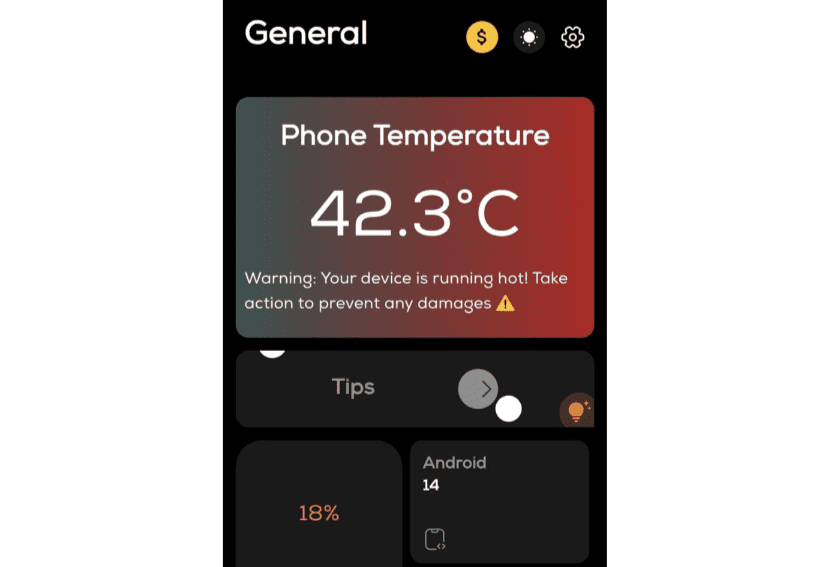
Understanding Samsung Phone Overheating
All Galaxy devices have a set temperature range where they operate at their best, and while they may feel warm under certain conditions like charging, this does not affect the devices’ lifespan or performance. However, excessive heat beyond normal warmth indicates a problem requiring attention.
Normal vs Problematic Heat
Normal Warmth:
- Slight warmth during charging
- Moderate heat during intensive tasks like gaming or video recording
- Brief warmth after software updates
- Temperature that doesn’t interfere with device operation
Problematic Overheating:
- Device too hot to hold comfortably
- Overheating warnings appearing on screen
- Unexpected shutdowns due to temperature
- Phone scorching cases or heating so much it becomes concerning
- Consistent heat during basic tasks
What Causes Samsung Phone to Overheat?
Several factors may affect the temperature of your Galaxy devices, including using devices in an environment outside of normal operating conditions, placing devices on or near a heat source such as leaving them in a parked car on a hot day or continuously having them exposed to direct sunlight, running multiple apps for an extended period of time, and using an incompatible, defective, or non-Samsung certified charger and USB cable.
Additional causes include:
Software-Related:
- Not installing system software updates timely can cause issues such as unresponsive keys and overheating
- Rogue apps consuming excessive resources
- Recent software updates that haven’t completed optimization
- Corrupted cache files
- Malware or malicious apps
Usage-Related:
- Long-time streaming and video gaming often overwork the CPU and GPU causing overheating
- Using the phone while charging is the common reason why Samsung phones heat up
- Maximum screen brightness during extended use
- Using your phone’s video camera for prolonged periods, especially at high resolution and frame rate
Network-Related:
- Several users report that the usage of 5G when the phone is connected to a wireless network causes the handset to overheat
- Poor cellular signal forcing phone to boost transmission power
- Multiple connectivity features active simultaneously
For comprehensive device optimization that helps prevent overheating, explore our Samsung Performance Guide.
Fix 1: Identify Rogue Apps Through Battery Usage
If your Samsung phone is overheating for no reason, it might be a rogue app or software bug causing the problem. Identifying power-hungry apps represents your first troubleshooting step.
To check battery usage:
- Open Settings and navigate to Battery and Device Care
- Tap Battery
- View usage since last full charge
- Check if any app has consumed large amounts of battery since the last full charge, which will point you toward the culprit
Apps showing abnormally high battery consumption likely contribute to overheating. Options for problematic apps include:
- Clearing app cache
- Updating to the latest version
- Uninstalling and reinstalling
- Replacing with lighter alternatives
If your Samsung phone is getting hot, it is because of multiple apps running in the background, so we would recommend finding those apps first and closing them or putting them to sleep.
Fix 2: Boot Into Safe Mode to Diagnose Third-Party Apps
Boot the phone into Safe Mode and see if the issue persists—if not, then a third-party app is likely the culprit.
How to enable Safe Mode:
Press and hold the power button, long-press the Power off icon, and tap Safe Mode.
If overheating stops in Safe Mode, systematically remove recently installed or updated apps until you identify the problematic application. This diagnostic method isolates third-party app issues from system-level problems.
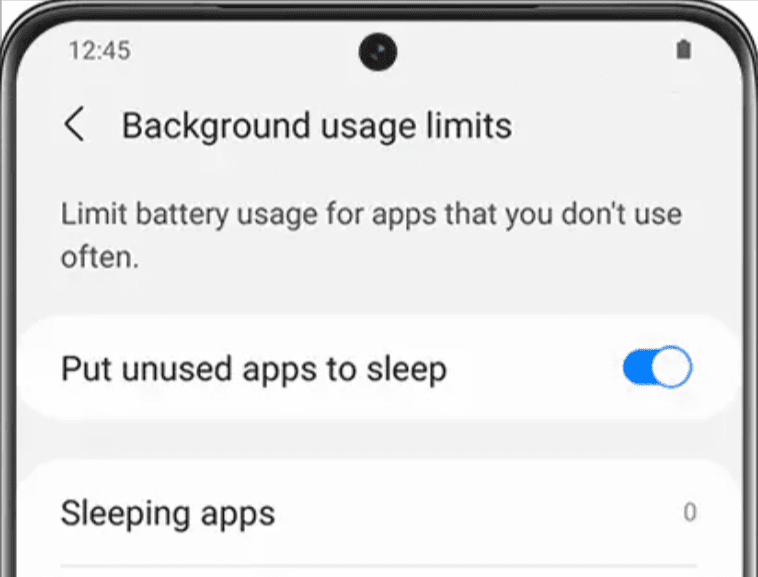
Fix 3: Put Unused Apps to Sleep
Open the System Settings option and click the “Battery & Device care” option, next go to the Battery option, click the Background Usage Limits option, and from there enable the “Put unused apps to sleep” option.
Samsung offers two sleep modes:
Sleeping Apps: Apps you don’t use too often should be put into Sleep mode, which prevents background activity while still allowing notifications.
Deep Sleeping Apps: Put applications that you don’t use too often into Deep sleep. These apps never run in background and only work when opened, maximizing resource preservation.
To configure:
- Navigate to Settings, Battery and Device Care, Battery
- Select “Background usage limits”
- Enable “Put unused apps to sleep”
- Tap “Sleeping apps” and “Deep sleeping apps”
- Add infrequently used apps manually
This prevents apps from consuming processor resources and generating heat when not actively needed.
Fix 4: Disable Background Data for Specific Apps
If you have 5 to 6 applications running in the background all the time, your phone will most likely overheat with time due to processor and RAM usage.
To disable background data:
Navigate to the Settings menu and select Connections, then pick Data usage from the drop-down menu, choose the applications that make use of background data, and disable the use of background data.
Focus on apps that don’t require constant connectivity like shopping apps, games, and social media platforms you check manually anyway.
Fix 5: Reduce Screen Brightness
Your phone can overheat even more if you often binge-watch streaming material or play many mobile games when the brightness is set to maximum, so reduce your screen’s brightness to the level you’re most comfortable with.
Screen brightness optimization:
Head to the Display and Brightness menu on your phone via the Settings panel, then drag the appropriate slider left to decrease the screen brightness.
Enable Adaptive Brightness to let your phone automatically adjust based on ambient lighting, balancing visibility with power consumption and heat generation.
Fix 6: Turn Off Unused Connectivity Features
Get into the habit of shutting off services that you no longer use, as it doesn’t matter if you’re not using an app or a service—it still consumes resources in the background by updating itself or executing other processes.
Deactivate unused functions or services such as GPS, Bluetooth, NFC, and other wireless technologies.
Quick disable method:
Swipe down from the top of your screen to open the Quick Settings panel, then tap icons for Wi-Fi, Bluetooth, Location (GPS), and NFC to disable them when not needed.
These radio-based features continuously search for connections, generating heat even during idle periods.
Fix 7: Disable 5G When Connected to Wi-Fi
The usage of 5G when the phone is connected to a wireless network has been reported by several users as causing the handset to overheat, so turn off mobile data and wait a few minutes before checking whether the problem persists.
Why 5G causes overheating:
Current 5G implementation uses both 4G and 5G circuits simultaneously for high-speed processing, meaning your phone connects to multiple networks at once, dramatically increasing power consumption and heat generation.
To disable:
- Open Settings
- Navigate to Connections
- Tap Mobile networks
- Select Network mode
- Choose LTE/4G instead of 5G
You can always ensure mobile data stays off while connected to Wi-Fi if overheating persists, plus this saves cellular data.
Fix 8: Disable Multi-Window and Picture-in-Picture Mode
The overheating issue happens more often when many windows or picture-in-pictures are open, which is tricky since this is meant to be a big feature in a device that is excellent at multitasking.
When experiencing overheating:
- Close all open windows in split-screen mode
- Disable picture-in-picture video playback
- Lock the screen to allow the device to cool
- Wait 5 minutes before resuming activity
Multitasking features stress both processor and GPU, generating significant heat during simultaneous app rendering.
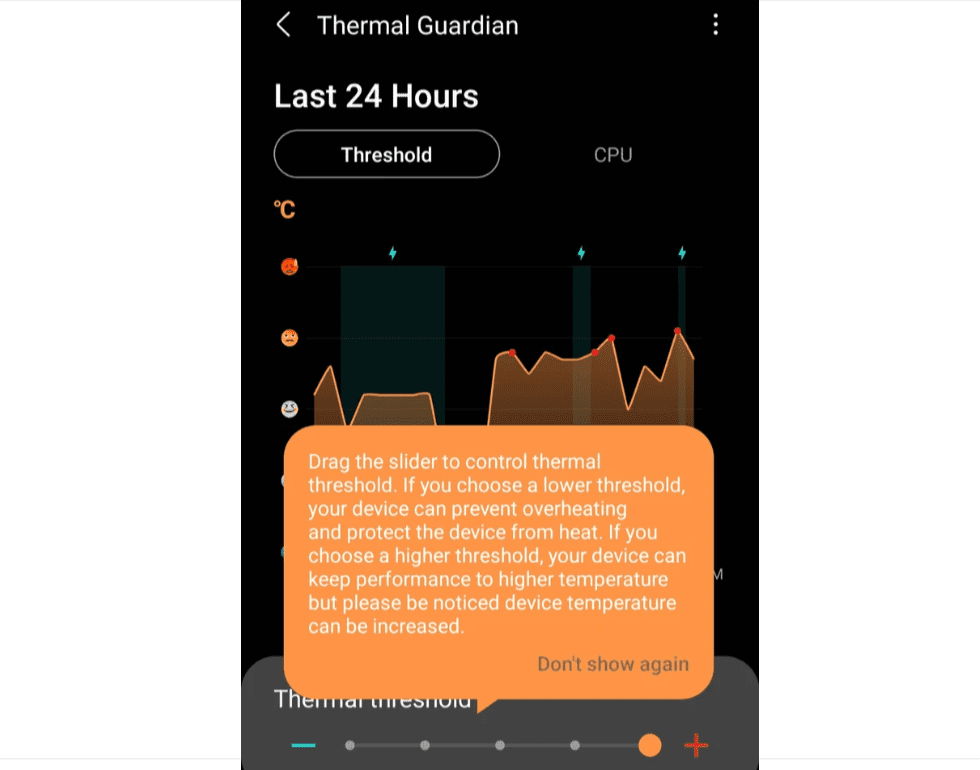
Fix 9: Use Samsung’s Good Guardians Thermal Guardian
Users have Good Guardians downloaded from the Galaxy Store with the Module Thermal Guardian, where you can change the threshold settings by stepping it down one notch and turning on all advanced settings.
Thermal Guardian provides everything you need to control the internal temperature of your smartphone, allowing you to detect the source of any overheating caused by excessive CPU or battery consumption and easily adjust the thermal threshold to strike a good balance between performance and safety.
Installing Good Guardians:
- Open Galaxy Store
- Search for “Good Guardians”
- Install the main Good Guardians app
- Open Good Guardians and install the “Thermal Guardian” module
- Configure threshold settings based on your usage patterns
Thermal Guardian is great to understand your phone thermals and tweak the temperatures to manage for higher-demand gaming or camera shooting.
The thermal guardian allows you to monitor and manage how hot your phone can get under heavy load, giving you granular control over thermal management that Samsung’s default settings don’t provide.
Fix 10: Update Software and Apps
When it comes to your Samsung smartphones, software updates are like regular oil changes and tune-ups, as they assist in improving the user experience, strengthening security, and fixing minor issues, so it’s conceivable that upgrading your software can fix your phone’s overheating problem.
To check for system updates:
Select Software update from the Settings menu, hit the Download and Install option, then click on Install to install new software if available.
Make sure that you download and install software updates when available, as these will usually come with bug fixes to help solve heating issues and improve performance.
Don’t forget app updates. Navigate to Galaxy Store, tap Menu, select Updates, and install all available updates. Outdated apps may contain bugs causing excessive resource consumption.
For tablet users experiencing similar issues, our guide on How to Update Samsung Tablet provides detailed instructions.
Fix 11: Avoid Using Phone While Charging
Avoid using your phone while charging, as this combines two heat-generating activities simultaneously.
Playing games or streaming videos while charging can cause the device to heat up quickly, potentially reaching unsafe temperatures that trigger thermal throttling or automatic shutdown.
If you must use your phone while charging:
- Remove protective case for better heat dissipation
- Lower screen brightness
- Avoid processor-intensive tasks
- Use airplane mode if possible
For gaming-specific optimizations that include thermal management during charging, check our Optimize Samsung for Gaming guide.
Fix 12: Use Original Samsung-Certified Chargers
Your charger may have been defective or counterfeit, and to avoid any heating issues, you must use a Samsung-certified adapter, as anything that is not Samsung-approved is not compatible with your phone and can cause your smartphone to overheat and malfunction.
Non-certified chargers’ problems:
- Incorrect voltage regulation
- Poor quality components
- Inadequate safety mechanisms
- Incompatible charging protocols
If you’ve lost your original charger, purchase genuine Samsung replacements from authorized retailers rather than cheap third-party alternatives.
Fix 13: Manage Environmental Factors
Do not store your device in very cold or very hot temperatures, do not expose your device to direct sunlight for extended periods, do not use or store your device for extended periods in very hot areas such as inside a car in the summertime, and do not place the device in any areas that may overheat, such as on an electric heating mat.
Additional environmental tips:
When you’re done, prevent your phone from overheating by storing it somewhere cool, and in other scenarios, keep the phone out of sight and away from direct sunlight.
Dust and debris can clog ports and vents causing your device to overheat, so clean your phone regularly with a soft cloth.
Remove protective cases during intensive tasks to improve airflow and heat dissipation.
Fix 14: Clear Cache Partition
Clear the cache partition of the device by powering off your device, then while the device is powered off, simultaneously press and hold the power and volume up buttons, and once the Samsung logo appears, release both buttons and your device should boot into recovery mode.
This process removes system-level temporary files that may contribute to overheating without deleting personal data. From recovery mode:
- Use Volume Down to highlight “Wipe cache partition”
- Press Power to select
- Confirm with “Yes”
- Select “Reboot system now”
Clearing the cache partition proves particularly effective after software updates, when corrupted temporary files may cause excessive processor activity.
For regular maintenance, our guide on How to Clear Cache Samsung S7 provides additional cache management techniques applicable to all Samsung devices.
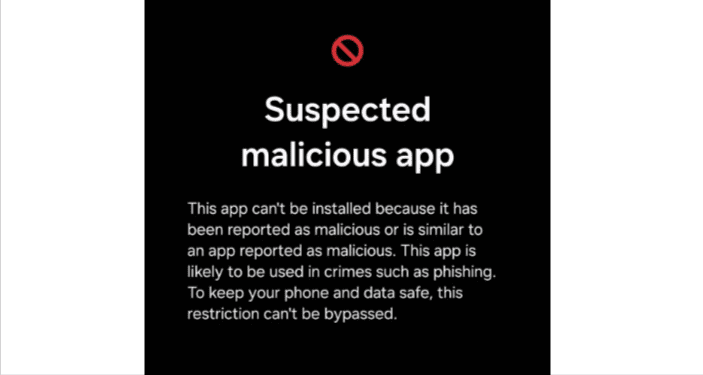
Fix 15: Check for Malware
In extreme cases, malicious apps and malware might run processes in the background causing the phone to overheat.
Malware on your Android device could cause excessive heat, as malware developers aren’t interested in the health of your device—they just want your data.
Protection steps:
- Only install apps from the Galaxy Store or the Google Play Store
- Avoid sideloading APKs from unknown sources
- Review app permissions regularly
- Use Samsung’s built-in Device Care security scan
To scan for malware:
- Open Settings, tap Battery and Device Care
- Tap Device protection
- Select “Scan phone”
- Follow prompts to remove any threats
Fix 16: Optimize Device Care Settings
The term junk refers to unnecessary files or even cache that has accumulated on the phone, and for Samsung phones, there is a Battery and Device Care option available in settings.
Using Device Care for thermal optimization:
Navigate to Settings and tap Device Care, scroll down and tap Optimize now, then tap Done when the optimization completes.
Enable Auto Optimization to maintain performance automatically:
- Open Device Care
- Tap the three-dot menu
- Select “Auto optimization”
- Configure schedule and actions
Regular optimization prevents the accumulation of temporary files and closes unnecessary background processes that contribute to heat generation.
If optimization reveals battery issues contributing to overheating, our comprehensive guide on Samsung Battery Draining Fast provides targeted solutions.
Fix 17: Check for Hardware Issues
If software solutions fail to resolve overheating, hardware problems may be responsible.
In order for you to get an overheating warning, something in your phone has to know the temperature exceeds expectations, with sensors on the charge port assembly being common triggers.
Hardware diagnostic steps:
Open your device and unplug your charge port from the logic board, power it up, and see if you still get a warning, and replace the charge port assembly if this resolves the issue.
Other parts may also have thermal sensors, including the main flex cable, camera, wireless charge coil, or other major components.
When to seek professional help:
- Overheating persists after trying all software solutions
- Physical battery swelling (stop using immediately)
- Device overheats during idle with minimal apps
- Overheating started after physical damage
If nothing works, it’s likely a hardware problem, and your only option is to contact Samsung to get a replacement.
What NOT to Do When Your Phone Overheats
Don’t put your phone in the fridge or freezer or run it under cold water, even if it is waterproof. Rapid temperature changes can cause condensation inside the device, damaging internal components.
Safe cooling methods:
You can try holding it up to a fan or near air conditioning for gradual temperature reduction.
Other things to avoid:
- Continuing to use phone at maximum capacity when hot
- Ignoring persistent overheating warnings
- Wrapping a hot phone in towels or placing it in enclosed spaces
- Using incompatible or damaged charging cables
Understanding Post-Update Overheating
Ever since the last security patch after the official One UI 7 update, phones have been getting really hot and running very slowly, which is quite frustrating.
Why updates cause temporary overheating:
After major software updates, your phone needs to:
- Reindex all apps and data
- Optimize apps for new system version
- Recalibrate battery statistics
- Update system files in background
This resource-intensive process typically completes within 24 to 48 hours. During this period, higher than normal battery drain and device warmth are expected.
If overheating persists beyond 48 hours after an update:
- Clear system cache partition
- Check for follow-up patches
- Reset battery statistics
- Contact Samsung support
For general performance improvements after updates, visit our guide on Speed Up Samsung Phone.
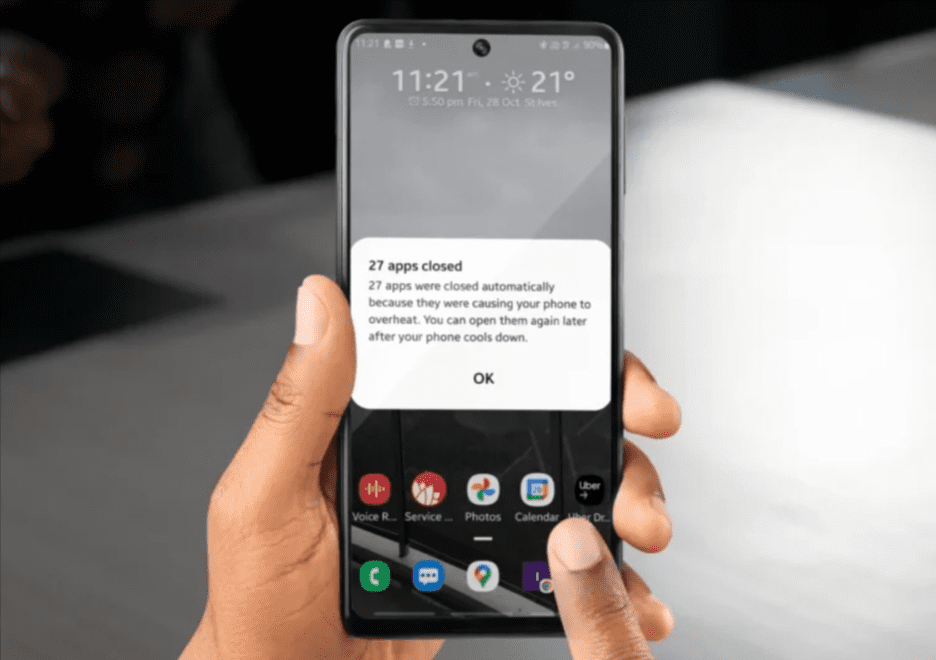
Advanced Thermal Management Tips
Using Airplane Mode Strategically
When not using your device for communication, enabling airplane mode can reduce battery usage and heat by disabling all radios simultaneously.
Adjusting Performance Profiles
Navigate to Settings, Battery and Device Care, then Performance profile. Switch from High Performance to Optimized or Light mode during periods when maximum processing power isn’t necessary.
Managing Video Recording Settings
To avoid overheating, ensure your phone camera is only used when required, that the screen isn’t set too bright, and that you’re not trying to record at an excessive resolution, as shooting at 60fps in 4K will generate a lot more heat than 30fps at 1080p.
Leveraging Hidden One UI Features
Samsung’s One UI includes numerous lesser-known features that can help manage thermals. For a comprehensive exploration of optimization settings, visit our guide on One UI Hidden Features.
Preventing Future Overheating
Daily Habits:
- Close apps you’re not actively using
- Keep screen brightness at reasonable levels
- Disable unnecessary connectivity features
- Avoid direct sunlight exposure
- Remove case during intensive tasks
Weekly Maintenance:
- Run Device Care optimization
- Update apps and system software
- Review battery usage statistics
- Clean device ports and vents
Monthly Actions:
- Clear cache partition
- Review and uninstall unused apps
- Check for system updates
- Audit app permissions
Frequently Asked Questions
Is it normal for Samsung phones to get warm?
Whether you’re using a phone, tablet, smartwatch, or earbuds, all Galaxy devices have a set temperature range where they operate at their best, and while they may feel warm under certain conditions, like charging, this does not affect the devices’ lifespan or performance. Slight warmth is normal; excessive heat that’s uncomfortable to touch indicates a problem.
Why does my Samsung phone overheat while charging?
Your charger can have been defective or counterfeit, so you must use a Samsung-certified adapter. Additionally, using your phone during charging, especially for intensive tasks, combines two heat-generating activities causing excessive temperatures.
Can overheating damage my Samsung phone?
Yes. Overheating can cause premature battery degradation and other hardware issues down the line. Prolonged exposure to high temperatures can damage internal components, reduce battery capacity, and affect overall device lifespan.
How hot is too hot for a Samsung phone?
If your device displays overheating warnings, becomes uncomfortable to hold, or automatically shuts down due to temperature, it’s too hot. In extreme cases, phones can get so hot they scorch protective cases.
Will putting my phone in the fridge cool it down?
No. Don’t put your phone in the fridge or freezer, even if it is waterproof. Rapid temperature changes cause condensation that can damage internal electronics. Instead, turn it off and let it cool naturally in a shaded area.
Should I remove my phone case when it overheats?
Yes. Protective cases trap heat against the device, preventing proper heat dissipation. Remove the case during intensive tasks or when you notice excessive warmth to allow better airflow.
Why does my Samsung phone overheat after an update?
Ever since the last security patch after the official One UI 7 update, phones have been getting really hot and running very slow. Updates require intensive background optimization that typically completes within 24 to 48 hours. If overheating persists longer, clear cache partition or check for follow-up patches.
Can malware cause my phone to overheat?
In extreme cases, malicious apps and malware might run processes in the background causing the phone to overheat. Use Device Care’s security scan to check for threats and only install apps from trusted sources.
Conclusion
Samsung phone overheating disrupts your digital life and threatens device longevity, but most thermal issues stem from fixable software settings, background processes, or environmental factors. The 17 solutions in this guide address every common overheating cause, from rogue apps and outdated software to charging habits and connectivity settings.
Start with the simplest fixes: put unused apps to sleep, reduce screen brightness, disable 5G when on Wi-Fi, and ensure you’re using original Samsung chargers. These quick adjustments often resolve overheating without deeper intervention. For persistent issues, boot into Safe Mode to diagnose third-party apps, install Samsung’s Good Guardians Thermal Guardian for advanced thermal management, and clear your cache partition to remove corrupted system files.
Remember that slight warmth during charging or intensive tasks remains normal. However, if your device becomes uncomfortably hot, displays overheating warnings, or shuts down unexpectedly, take immediate action. Turn off the device, remove the case, and allow it to cool naturally away from heat sources.
Prevention proves easier than remediation. Develop habits that minimize heat generation: close unused apps regularly, keep software updated, avoid direct sunlight exposure, and never use your phone during charging for intensive tasks. Regular Device Care optimization and weekly maintenance prevent the gradual performance degradation that often leads to overheating.
If software solutions fail to resolve persistent overheating, hardware issues may require professional attention. Contact Samsung support or visit an authorized service center for diagnostic testing and potential component replacement.
Ready to optimize other aspects of your Samsung experience? Explore our complete Samsung Performance Guide for comprehensive tips on speed, battery life, and system maintenance. For related performance issues, check our specialized guides on battery optimization, gaming performance, and device speed.
Take control of your Samsung phone’s temperature today and enjoy cool, efficient performance that protects your device for years to come.
Hi, I'm Khelly! I am your tech expert for all your Samsung Products and Information needs. Let me help you find solutions to your tech problems. Follow me.





![How to Mirror Android Phone to TV without WIFI? [Android to TV in 5 Minutes] 17 How to Mirror Android Phone to TV without WIFI? [Android to TV in 5 Minutes]](https://samsungtechwin.com/wp-content/uploads/2021/09/Iphone.jpg)
