Samsung Battery Draining Fast? 18 Proven Fixes to Extend Battery Life
Nothing disrupts your day quite like watching your Samsung phone’s battery percentage plummet faster than you can say “where’s my charger?” If your Galaxy device can barely make it to lunch on a full charge, you’re experiencing one of the most common smartphone frustrations. The good news is that sudden battery drain rarely means your phone is broken.
Whether you’re using a flagship Galaxy S25 Ultra or a budget A-series device, battery drain issues stem from identifiable causes with practical solutions. This comprehensive guide reveals 18 proven methods to fix Samsung battery draining fast, from quick one-tap optimizations to advanced diagnostics that identify power-hungry culprits.
Why Is My Samsung Battery Draining So Fast?
Understanding the root cause helps you apply the right fix. Several factors can cause battery drainage, such as using a 5G network that consumes more power, inappropriate phone settings that keep the device active, or a software glitch that affects battery management.
Common culprits behind rapid battery drain include:
Software Updates: After a major OS update, your phone needs to optimize apps and system files for the new software, a process that is very resource-intensive and can cause significant battery drain for the first few days or even up to two weeks.
5G Connectivity: While connected to a 5G network, your phone may consume more battery than usual because 5G-enabled devices connect to 5G frequencies for data while still using 4G for features like connecting to base stations, meaning your phone is connected to multiple networks simultaneously.
Background Apps: Apps running in the background consume system resources continuously, even when you’re not actively using them.
Display Settings: High brightness, maximum resolution, and elevated refresh rates demand significant power from your battery.
Degraded Battery Health: If your Galaxy device is over a year or two old or has undergone hundreds of charge cycles, your battery health may have declined, with symptoms including faster discharge at high loads and unexpected shutdowns at higher percentages.
For comprehensive device optimization beyond battery issues, explore our Samsung Performance Guide.
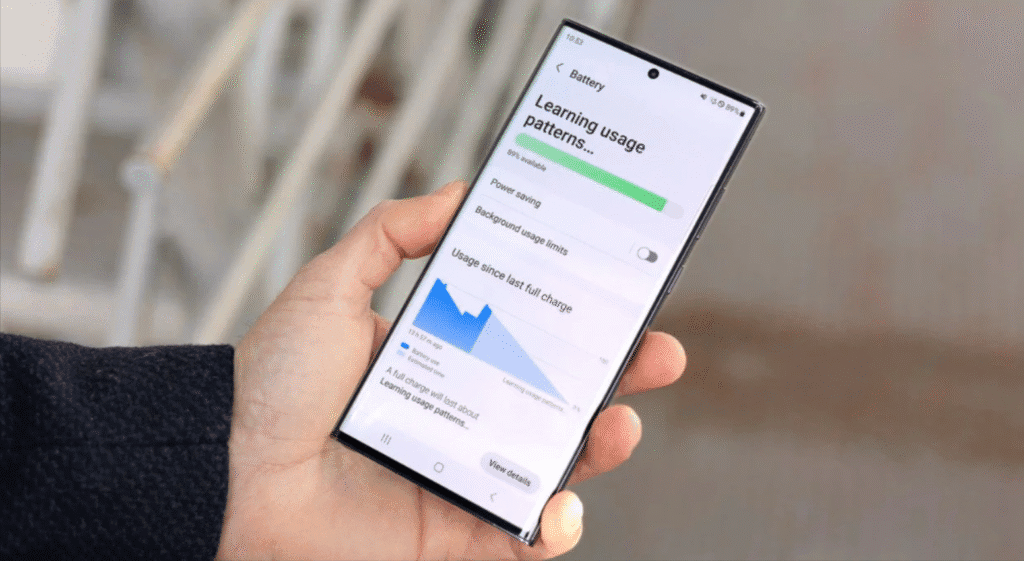
Check Your Battery Health First
Before implementing fixes, assess whether your battery’s physical condition contributes to the problem. Through the Samsung Members app, users can access diagnostic tools that tell them if their device’s battery is in normal condition or only operating at minimal capacity, with anything above 80% of the phone’s original capacity considered completely fine.
How to Check Samsung Battery Health
Open the Samsung Members app on your Galaxy device, tap the Get help option from the bottom of the screen, select View Tests, then tap Battery status to see information related to your Galaxy phone battery, such as Battery power, Life, Capacity, and Charging.
Alternative method through Settings:
Open your Settings app, select Device Care, scroll down to the bottom and tap Diagnostics, then tap the Battery status option, and the device will take a few seconds to check battery health before telling you whether it’s good or bad.
In One UI 7.0, this feature is now available by navigating to ‘Battery Info’ within Settings, then Battery, making it even more accessible for users with the latest software.
Third-party apps like AccuBattery provide detailed metrics if you want comprehensive battery analytics over time.
Fix 1: Use Device Care for Quick Optimization
Samsung’s built-in Device Care provides the fastest solution for immediate battery improvement. Navigate to Settings and tap Device Care, scroll down and tap Optimize now, then tap Done when the optimization completes.
Battery and device care automatically optimizes your phone through quick optimization that improves device performance by closing unused apps and controlling abnormal battery usage.
Enable automatic maintenance by turning on Auto Optimization in Device Care settings. This ensures your phone maintains optimal performance without manual intervention.
Fix 2: Identify and Manage Battery-Draining Apps
Apps like Snapchat can show massive effects on your battery, using significantly more power than other applications. Identifying these power-hungry apps represents your first step toward longer battery life.
To check battery usage by app:
- Open Settings and navigate to Battery and Device Care
- Tap Battery
- Select “Usage since last full charge”
- Review which apps consume the most power
If usage data shows an app using up a lot of power, then clear the cache of that app by going to Settings, Apps, tapping on the sort by icon next to ‘Your apps’, showing system apps, tapping OK, then tapping on the app you’d like to clear the cache from, selecting Storage, and tapping Clear cache.
For persistently problematic apps, uninstall and reinstall them to resolve any corrupted data causing excessive battery consumption.
Fix 3: Enable Adaptive Battery
Android’s Adaptive Battery feature uses machine learning to analyze your usage patterns and limit power consumption for apps you use less frequently.
To activate Adaptive Battery:
Open Settings and select Battery and device care, tap Battery, tap the menu (three dots), then Settings, and turn on Adaptive Battery to let the system limit battery use for seldom-used apps.
Enable Auto-disable unused apps so apps you rarely open are disabled automatically, preventing them from consuming resources in the background.
Fix 4: Manage Background App Activity
Put rarely used apps to sleep in the background to avoid battery drainage by tapping Background usage limits, where Put unused apps to sleep will automatically put apps to sleep if they have not been used for a while.
Samsung offers three sleep modes:
Sleeping Apps: Won’t run in the background, but can receive notifications.
Deep Sleeping Apps: Deep sleeping apps will never run in the background and will only work when you open them.
Never Sleeping Apps: Apps you want to always stay active, like messaging apps.
Navigate to Settings, Battery and Device Care, Battery, then Background usage limits to configure these settings. Move infrequently used apps to Deep Sleep mode for maximum battery savings.
If background processes are also slowing your phone, check out our guide on Speed Up Samsung Phone for additional optimization tips.
Fix 5: Adjust Display Settings
Your screen represents one of the largest battery consumers on any smartphone. Set the Screen timeout to 15 or 30 seconds in Settings, then Display to reduce unnecessary screen-on time.
Additional display optimizations:
Lower Screen Brightness: Reduce brightness to a comfortable level or enable adaptive brightness for automatic adjustment based on ambient light.
Reduce Screen Resolution: Certain Samsung Galaxy models use a higher display resolution, and while this produces better quality images, it uses more battery, so you can lower the resolution by heading to Settings, Display, Screen resolution, and selecting either HD+ or FHD+ instead of WQHD+.
Adjust Refresh Rate: Some Samsung Galaxy phones display higher than 60 Hz, creating very smooth animations, and this display refresh rate can be lowered for better battery life by opening Settings, Display, and then Motion smoothness.
Select “Standard” (60Hz) for maximum battery life or “Adaptive” to let your phone automatically adjust refresh rate based on content.
Fix 6: Disable Always On Display
The Always-On Display feature is one of the most visually appealing features but also a significant battery drain because the display is constantly active, even when the phone is idle, consuming power by keeping the screen lit.
To disable it, open the Settings app, go to Lock screen, and toggle off the Always On Display or schedule it to be on during a certain time.
If you find AOD useful, schedule it to activate only during specific hours when you’re most likely to glance at your phone.
Fix 7: Optimize Network Connections
Poor signal strength and constant network switching drain the battery rapidly. Constant switching between Wi-Fi and mobile data can wear out your battery faster.
Quick fixes:
Disable 5G When Unnecessary: You may notice that your Galaxy phone’s battery drains faster than usual while connected to a 5G network because 5G-enabled devices connect to 5G frequencies while still using 4G for non-data features, meaning your phone is connected to multiple networks simultaneously.
Switch to LTE/4G in areas with weak 5G coverage to reduce battery consumption.
Turn Off Unused Connections: Turn off Wi-Fi, Bluetooth, and GPS when not in use by swiping down from the top of the screen to open the Quick Settings panel, locating the icons for Wi-Fi, Bluetooth, and Location, and disabling them.
Disable Hotspot and Bluetooth Tethering: These radio-based features drain batteries significantly faster if left on.
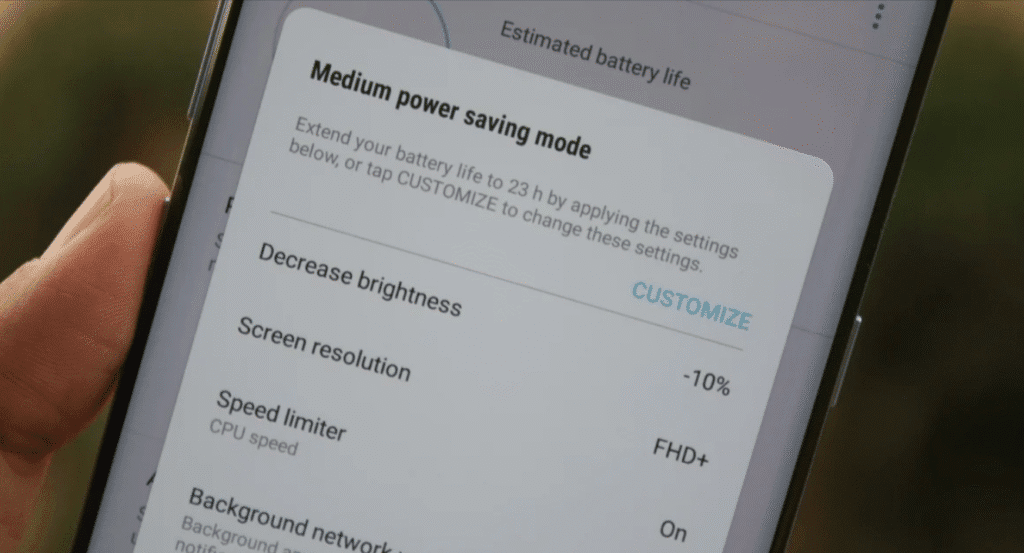
Fix 8: Enable Power Saving Mode
Within your Settings, navigate to the Battery section and activate Power Saving Mode, which will limit background network processes and have a long-term effect on battery performance.
Power saving mode options include:
Limiting CPU speed to 70% and decreasing brightness by 10% for extended battery life without severely impacting usability.
For more aggressive power conservation, enable Maximum Power Saving Mode during emergencies. This mode restricts apps to essential functions only, dramatically extending remaining battery life.
Fix 9: Use Light Performance Profile
Switch to Light performance profile to prioritize battery life over processing speed by navigating to Settings, tapping Device care, then Performance profile, and selecting Light.
Each mode balances the performance of your phone with the battery used, with higher performance modes using more battery than lower performance modes.
Light mode works well for basic tasks like messaging, social media, and web browsing. Switch back to Optimized or High Performance only when you need maximum processing power.
For gaming-specific optimizations that balance performance with battery life, see our Optimize Samsung for Gaming guide.
Fix 10: Clear Cache Partition After Updates
Clearing the cache partition after updates is recommended because temporary cache files can become outdated or corrupt, and this process clears the phone of old, unused, or broken cache files.
To wipe the cache partition:
Turn off the device, connect to the computer via USB, press and hold the Volume Up key and Power key together, release when the Android logo displays, wait for the Android system recovery menu, press Volume Down to highlight wipe cache partition, press Power to select, select ‘Yes’, then scroll to Reboot system now and press Power.
This process doesn’t delete personal data but removes system-level temporary files that may cause performance and battery issues.
Fix 11: Reset Battery Statistics
Using the Samsung Phone App (not the Google one), dial *#9900# then scroll down to battery stats reset, click it, then restart your phone.
This diagnostic code resets the battery calibration data, helping your phone more accurately read battery levels and manage power distribution. The battery statistics reset proves particularly effective after major software updates that recalibrate power management systems.
Fix 12: Update All Software and Apps
Using an outdated OS can drain your battery, so regularly update your Android OS for better efficiency and security by going to Settings, Software update, then Check for new update.
Don’t forget app updates. Outdated apps may contain bugs that cause excessive battery drain. Update apps through:
- Open Galaxy Store
- Tap Menu (three horizontal lines)
- Tap Updates
- Select “Update all”
Before optimizing, ensure all your apps are updated to the latest version for optimal battery performance.
Need help with updates on tablets? Our guide on How to Update Samsung Tablet provides detailed instructions.
Fix 13: Enable Dark Mode
Navigate to Settings, tap Display, then tap Dark mode to turn on a darker color scheme that reduces power consumption and eye strain.
Samsung’s AMOLED displays genuinely save power in dark mode because black pixels remain completely off. This creates measurable battery savings, especially for users who spend significant time reading or browsing content with dark themes.
Fix 14: Manage Location Services
Limit the number of apps using your location in the background, for instance, your food app, by visiting Settings, going to Location, and checking app permissions.
Configure location settings:
- Open Settings and tap Location
- Tap App permissions
- Review which apps have “Allow all the time” access
- Change unnecessary apps to “Allow only while using the app” or “Deny”
GPS tracking continuously drains the battery. Reserve “Allow all the time” permission only for essential apps like navigation, fitness trackers, or find-my-device services.
Fix 15: Disable Push Notifications
You can save your Samsung battery from draining fast by limiting push notifications by opening Settings, going to Notifications, and disabling push notifications from apps you don’t use too often.
Each notification wakes your screen and activates background processes. Reducing unnecessary notifications decreases how often your phone needs to interrupts sleep mode, conserving battery life.
Focus on disabling notifications from:
- Social media apps you check manually anyway
- Shopping apps with promotional alerts
- Games with achievement notifications
- News apps with frequent updates
Fix 16: Remove or Disable Home Screen Widgets
Widgets continuously fetch updated information in the background, consuming battery even when you’re not actively viewing them. Remove unnecessary widgets by long-pressing them and selecting “Remove.”
Keep only essential widgets like calendar, weather, or clock that provide genuinely useful at-a-glance information.
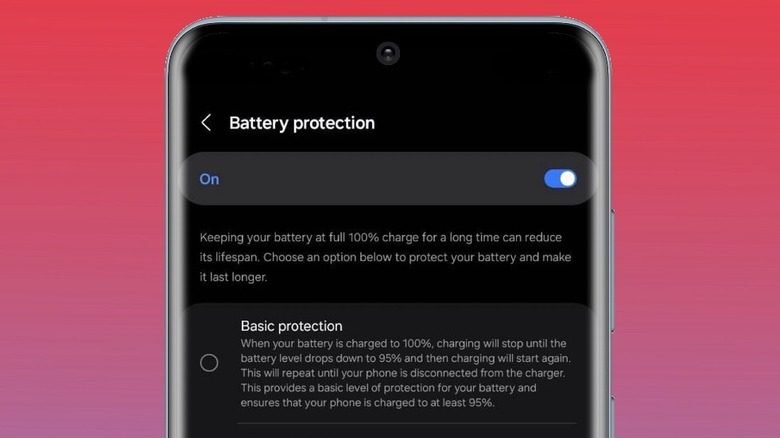
Fix 17: Use the Protect Battery Feature
Go to Galaxy’s Settings, Battery and device care, Battery, More battery settings, then toggle on Protect battery to limit the charge to 85%.
While this reduces maximum capacity, it significantly extends overall battery lifespan by preventing the stress of charging to 100% repeatedly. Battery chemistry degrades faster when consistently charged to full capacity.
For more information about battery calibration and maintenance, check out our guide on How to Calibrate Samsung Tablet Battery.
Fix 18: Boot in Safe Mode to Identify Third-Party App Issues
Boot the device in Safe Mode to see if the issue persists—if not, then a third-party app is likely the culprit.
Enter safe mode by turning off the device, restarting it, and pressing the Volume Down key when the Samsung logo appears, then waiting till you see the lock screen.
Keep a look at your phone for 3-4 hours and evaluate the battery consumption—if the issue is solved, then it is caused by third-party applications.
Once you’ve identified that a third-party app causes the problem, systematically uninstall recently downloaded apps until battery life returns to normal.
Addressing Post-Update Battery Drain
There are a lot of people reporting issues with battery drain across different Samsung Galaxy phones after recent Samsung updates, with some users experiencing power draining at 4 to 5 times the usual rate.
If battery drain started immediately after a system update:
Wait for Optimization: System optimization after major updates is very resource-intensive and can cause significant battery drain for the first few days or even up to two weeks. Continue using your device normally and allow time for background processes to complete.
Check for Follow-Up Patches: Samsung often releases quick patches to address battery drain caused by buggy updates. Check Settings, Software update daily for new patches.
Reset Battery Statistics: Use the *#9900# dial code method described earlier to recalibrate battery management after updates.
Wipe Cache Partition: Clear system cache files that may have become corrupted during the update process.
If your device also experiences overheating alongside battery drain after updates, consult our Samsung Phone Overheating Fix guide for solutions.
When Overnight Battery Drain Occurs
When you’re not using your phone, it should ideally consume very little power, typically under 5%, so if you’re noticing significant overnight battery drain where your Samsung Galaxy’s battery has drained by 20-40% overnight, there are a number of common culprits.
Some users report their device loses around 1% of charge every hour, even when completely idle, indicating background processes or connectivity issues.
Overnight drain solutions:
Enable Airplane Mode: If you don’t need connectivity overnight, airplane mode prevents network-related battery consumption.
Close All Apps: Tap the Recents icon to the left of the Home button to view all active or opened apps, then tap Close all before going to sleep.
Check for Rogue Apps: Review battery usage to identify apps consuming power while you sleep. Social media apps often sync content overnight.
Use Good Guardians App for Advanced Optimization
Head to the Galaxy Store and search for Good Guardians, select the app named ‘Good Guardians – the new name of Galaxy Labs’, then choose Install and Open, swipe left until you see ‘Get started’, select this, then Install, and on the next screen select ‘Galaxy App Booster’, then Install and Open.
Galaxy App Booster optimizes apps specifically for your device, improving both performance and battery efficiency. This Samsung-developed tool proves particularly effective after major updates when apps need re-optimization for new software versions.
Understanding Battery Health Indicators
Warning signs which may indicate that the Samsung battery needs replacement include the battery ‘Life’ in Samsung Members displaying Moderate or Poor, your smartphone shutting off even if your battery has a charge, and charge time increased while draining rapidly even with minimal use.
Battery health data is separated into four categories: Good (the device battery is holding its original charge), Normal (the device battery is holding most of its original charge), Weak (the device battery has minor deterioration from repeated charging), and Bad.
If diagnostic tools indicate “Weak” or “Bad” battery health and you’ve owned your device for 2+ years, professional battery replacement may provide the best solution. Samsung has partnered with repair services to make battery replacement accessible and affordable.
What Not to Do
Avoid Closing Apps Obsessively: Android’s memory management handles background apps efficiently, and constantly force-closing apps can actually increase battery drain because the system uses more power to repeatedly restart them.
Don’t Use Non-Samsung Chargers Regularly: The prime reason many people experience battery draining fast Samsung issue is that they don’t have the original charger, as every brand creates chargers according to the phone’s requirements, and not using an approved charger may drain your battery.
Avoid Extreme Temperatures: Avoid extreme temperatures to protect your phone’s battery by keeping it between 68°F and 86°F to prevent damage and maintain battery health.
Don’t Ignore Malware: Samsung phones can fall victim to malicious apps, especially when apps are sideloaded from non-Google Play sources, which might run hidden background processes that strain the battery.
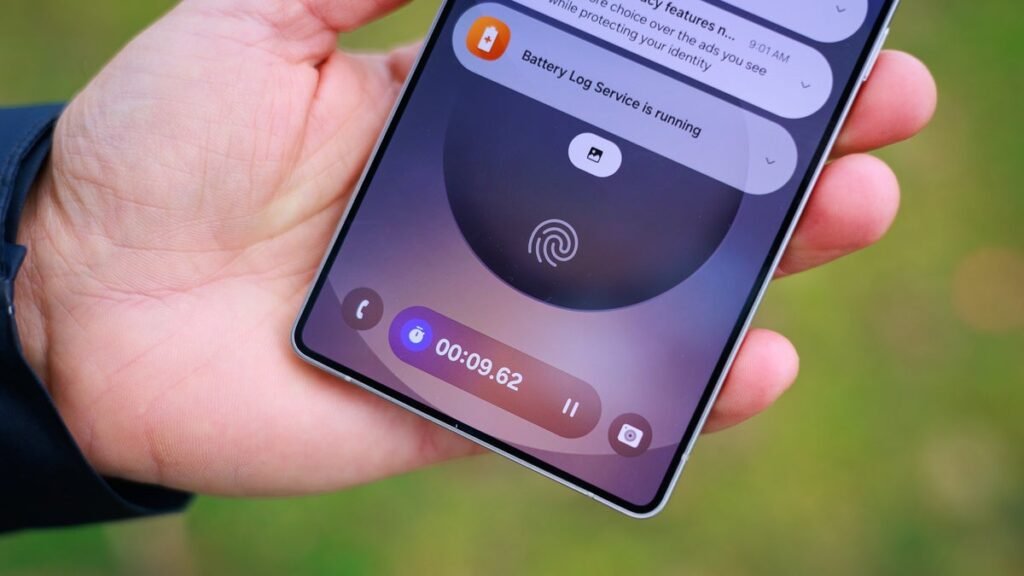
Additional Hidden Features to Improve Battery Life
Samsung’s One UI includes numerous hidden features that can extend battery life. For a comprehensive exploration of lesser-known settings that optimize performance, visit our guide on One UI Hidden Features.
Frequently Asked Questions
Why is my Samsung battery draining fast suddenly?
Sudden battery drain typically results from recent software updates requiring optimization, rogue apps running in the background, enabled 5G connectivity in areas with poor coverage, or corrupted cache files. Start with Device Care optimization and battery statistics reset.
How long does battery optimization take after an update?
After a major OS update, battery optimization can take anywhere from a few days to up to two weeks as the system optimizes apps and recalibrates power management. During this period, higher battery drain and device warmth are normal.
Can I check the battery health percentage on Samsung?
In One UI 7.0, battery health percentage is available by navigating to ‘Battery Info’ within Settings, then Battery. For older One UI versions, the Samsung Members app provides battery health indicators like “Good,” “Normal,” or “Weak” rather than specific percentages.
Is 80% battery health good?
Anything above 80% of the phone’s original capacity is completely fine. Below 80% indicates significant degradation, and you may notice reduced battery life during normal use. Consider professional battery replacement if health drops below 70%.
Why does 5G drain battery so fast?
Current 5G services use 4G (LTE) and 5G together, with 5G and 4G circuits used simultaneously for high-speed processing of large-capacity data, meaning your phone is connected to multiple networks at the same time, causing the battery to drain faster than expected.
Should I factory reset for battery drain?
Factory reset should be your last resort. Try all optimization methods first, including cache partition wipe, battery statistics reset, and identifying problem apps through Safe Mode. Factory reset only if diagnostics confirm software corruption rather than hardware issues.
Can battery drain be fixed without replacement?
Yes, unless battery health shows “Bad” or falls below 70% capacity. Most battery drain issues stem from software settings, background apps, or connectivity problems—all fixable through the methods in this guide without hardware replacement.
Why does my Samsung drain battery at night?
Overnight battery drain occurs when apps sync content in the background, when poor Wi-Fi or cellular signal causes the phone to boost transmission power repeatedly, or when certain apps, like social media, continue running processes during supposed idle time.
When to Seek Professional Help
Consider professional battery service if:
- Battery health diagnostics show “Bad” or below 70% capacity
- Your phone randomly shuts down above 20% battery
- Physical battery swelling (immediately stop using the device)
- Excessive heat during normal use
- Battery life hasn’t improved after trying all software solutions
Samsung partners with authorized service centers and repair shops that use genuine parts. Avoid unofficial repair services that may install inferior batteries, creating safety risks.
Conclusion
Samsung battery draining fast frustrates millions of Galaxy users, but the solution rarely requires expensive repairs or new devices. Most battery drain issues stem from software settings, background processes, or post-update optimization periods—all addressable through the 18 proven fixes in this guide.
Start with the quickest solutions: run Device Care optimization, enable Adaptive Battery, and identify power-hungry apps through battery usage statistics. If issues persist after updates, reset battery statistics using the *#9900# dial code and wipe cache partition to eliminate corrupted system files.
Remember that battery health naturally declines over time. Check your battery health through the Samsung Members app diagnostics to determine whether software optimization or hardware replacement provides the best solution. With proactive maintenance and smart settings management, you can significantly extend daily battery life and overall battery lifespan.
Ready to optimize other aspects of your Samsung experience? Explore our complete Samsung Performance Guide for comprehensive tips on speed, gaming performance, and system maintenance. For device-specific guidance, check our related articles on speed optimization, tablet performance, and cache management.
Take control of your Samsung battery life today and enjoy uninterrupted all-day performance.
Hi, I'm Khelly! I am your tech expert for all your Samsung Products and Information needs. Let me help you find solutions to your tech problems. Follow me.



![My Phone Is On But The Screen Is Black Samsung [6 Reasons] 13 My Phone Is On But The Screen Is Black Samsung [6 Reasons]](https://samsungtechwin.com/wp-content/uploads/2022/08/samsung-black-screen-768x432.jpg)

