Optimize Samsung for Gaming: 20 Expert Tips to Maximize Performance
Mobile gaming has evolved from casual time-killers to console-quality experiences that demand peak device performance. Samsung Galaxy phones pack powerful hardware, but unlocking their full gaming potential requires proper optimization. Whether you’re battling in competitive shooters, exploring open-world adventures, or grinding through RPGs, your phone’s settings can make the difference between victory and frustration.
This comprehensive guide reveals 20 expert techniques to optimize your Samsung phone for gaming, from Samsung’s built-in gaming tools to advanced developer settings that squeeze every drop of performance from your device. You’ll learn how to boost frame rates, manage thermals, extend battery life during marathon sessions, and create an uninterrupted gaming experience.

Understanding Samsung’s Gaming Ecosystem
Samsung continues to lead the Android market with cutting-edge devices that deliver console-quality experiences, with the Galaxy S24 Ultra equipped with the Snapdragon 8 Gen 3, crushing every title from Genshin Impact to Call of Duty Mobile at ultra settings. However, even flagship hardware benefits from optimization.
Samsung provides three interconnected tools for gaming:
Gaming Hub: Your centralized gaming dashboard that houses all games and provides quick access to performance settings.
Game Booster: A native performance-enhancement utility integrated deeply with One UI that uses intelligent resource allocation, real-time monitoring, and thermal management to deliver console-like consistency.
Game Plugins: Downloadable components that add specialized features like aim assist, performance monitoring, and advanced customization options.
Together, these tools create a comprehensive optimization ecosystem. For general device performance improvements that complement gaming, check out our Samsung Performance Guide.
Method 1: Configure Game Booster Optimization Settings
Game Booster optimizes gameplay by letting you decide which of your settings gets the most power, with Performance mode providing the most optimized gaming experience possible, while keeping in mind that this option may use battery power faster than other modes.
How to Access Game Booster (One UI 7):
The Galaxy S25 running One UI 7 includes several updates to Game Booster settings and features, with the option to choose high-performance mode moved to the top of the Game Booster settings menu.
- Open the Gaming Hub app
- Tap the More options icon (three vertical dots)
- Tap Game Booster
- Tap Game optimization
- Select Performance
Game Optimization Modes:
Performance Mode: Automatically helps boost the smoothness of the game you’re playing, prioritizing frame rates and responsiveness. Best for competitive gaming.
Standard Mode: Balances performance with battery life, suitable for most gaming sessions.
Battery Saver Mode: Limits performance on some functions while maximizing battery usage during gameplay, ideal for long sessions when you’re away from chargers.
Method 2: Enable and Configure Game Plugins
Game Plugins are essential tools that can enhance your gaming performance, and you’ll need to download them first from Galaxy Store.
Installing Game Plugins:
- Search for Galaxy Store using the search bar in the app drawer
- Download and install Game Plugins from Galaxy Store
- Tap the down arrow icon to start the process
- Click “Agree” to proceed
- Open the app by hitting the “Play” button
- Download and install the features in Game Plugins by pressing each down arrow button
- Don’t miss out on installing the “Game Booster Plus” feature
- Slide the toggle to the right to enable these features
Game Plugins include specialized tools:
- Game Booster Plus: Advanced performance customization
- Perf Z: Real-time performance monitoring
- Aim Assist: Precision controls for shooters
- Game Clock: On-screen timer
- GIF Creator: Instant highlight capture
Method 3: Customize Individual Game Settings
Samsung provides a great deal of customization, allowing you to toggle on Individual game settings and configure gameplay and graphics for each game separately.
Configuring Per-Game Settings (One UI 7):
Customization for individual games allows you to configure the game optimization level, frames per second (FPS), screen resolution, and frame booster settings.
- Open the Gaming Hub app and tap the More options icon
- Tap Game Booster
- Tap Customizations for individual games
- Select the game you want to customize
- Configure your game preferences
- Tap Save
Recommended Settings for Maximum Performance:
Pick Focus on performance for better graphics and performance, toggle on Low resolution for smoother gameplay, particularly helpful for low-end devices, and decrease Maximum FPS to improve performance.
For competitive gaming, prioritize high FPS over visual quality. For story-driven games, balanced settings work best.
Method 4: Use Alternate Game Performance Management
Samsung provides an additional feature called alternate game performance management that enables you to improve gaming performance, though your phone might experience a rise in temperature.
The alternate game performance management is an experimental feature that may improve game performance in some situations but tends to cause your phone to heat up more introduced to One UI 4.1 as a response to criticism of Game Optimizing Service (GOS).
Important Consideration: Modern CPUs have safety systems that throttle performance when pushed to their thermal limit, and even if you disable GOS, your Galaxy phone’s CPU will still generate heat and lower performance when needed to prevent damage.
To enable:
- Install Game Plugins from Galaxy Store
- Open Game Launcher app
- Navigate to Game Booster settings
- Enable “Alternate game performance management”
Use this feature selectively for demanding games during shorter sessions to prevent excessive heating.
Method 5: Enable Auto Manage Performance with Thermal Monitoring
If the Auto manage performance is turned on, it will notify you that temperature or memory management is now operating by showing an edge notification when device temperature becomes too high.
If the temperature of the device becomes too high, the audio volume and the frame speed of the screen are automatically adjusted, and if the device memory runs out, it will close other applications running in the background.
Access Performance Monitor:
- Click the specific area of the Game Booster app main screen
- Choose “Monitoring temperature” or “Monitoring memory”
- Toggle on “Auto manage performance”
Smart Cooling AI balances energy draw with thermal output, scaling CPU power just enough to cool the phone without visible lag, keeping devices up to 6 degrees Celsius cooler on average during long sessions.
If your device overheats frequently, even with proper optimization, our Samsung Phone Overheating Fix guide provides additional solutions.
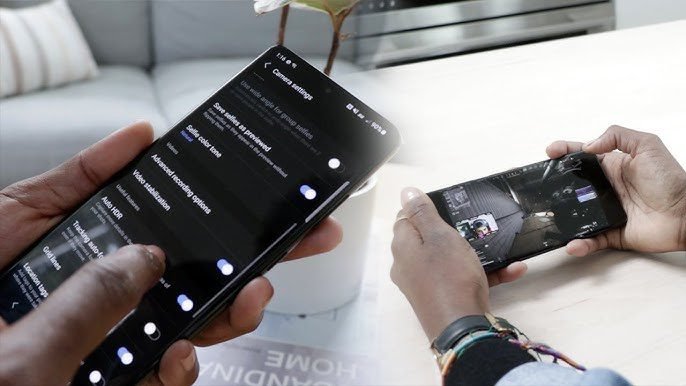
Method 6: Optimize Display Settings for Gaming
Adjust Refresh Rate:
High refresh rates are quickly becoming a staple feature on Android smartphones, with motion on-screen appearing smoother as the screen updates its image faster than an average display.
- Open the Settings app
- Select the Display option
- Choose Motion Smoothness
- Select High option (120Hz) and click Apply
For battery conservation during long sessions, use an Adaptive refresh rate that automatically adjusts based on content.
Manage Screen Resolution:
Certain Samsung Galaxy models use a higher display resolution, and while this produces better quality images, it uses more battery, so you can lower the resolution by selecting either HD+ or FHD+ instead of WQHD+.
Lower resolution improves performance in graphically demanding games and extends battery life without dramatically impacting visual quality on smaller screens.
Method 7: Enable Developer Options for Enhanced Performance
Before gaming, turn on developer options and enable 4x MSAA and disable hardware overlays to enhance your experience to the next level.
Enabling Developer Options:
- Open Settings and scroll to “About phone”
- Tap “Software information”
- Find “Build number” and tap rapidly 7 times
- Enter your PIN/password when prompted
- Return to the main Settings menu
- Scroll to the bottom and tap “Developer options”
Critical Gaming Optimizations in Developer Options:
Force 4x MSAA: Does the same as any Anti-Aliasing filter in PC games, smoothing out all pixelization and providing better rendering, which means better-looking graphics. Only recommended for devices with GPUs capable of native MSAA support.
Disable HW Overlays: Gives the task of rendering images from CPU to GPU, where GPU renders images very quickly and easily without lag compared to the CPU. Forces the GPU to handle everything on the screen instead of sending simpler tasks to the overlay plane, which will increase GPU load but can improve overall performance and possibly fix glitches.
Force GPU Rendering: Forces apps to use GPU for 2D drawing, improving interface performance in games.
Reduce Animation Scale: Decreasing animation scales can make transition effects feel snappier and slightly decrease the load on resources, with a .5x scale recommended for a better feel.
Background Process Limit: Controls the number of background processes that are allowed to open at the same time. Set to “At most 4 processes” for gaming sessions.
Important Note: Developer option settings do not persist between phone restarts, so if your phone reboots, you’ll need to go to Developer Options and enable those settings again.
For step-by-step instructions on speeding up your device beyond gaming, visit our guide on Speed Up Samsung Phone.
Method 8: Enable Dolby Atmos for Gaming
Samsung Galaxy devices may support Dolby Atmos for Gaming, which applies an effect to your device’s audio, attempting to create a more surround-sound and immersive experience.
How to enable:
- Open the Settings app
- Select Sounds and Vibrations
- Choose Sound Quality and Effects
- Ensure that both Dolby Atmos and Dolby Atmos for Gaming are switched on
If you use headphones or earbuds, turn on Dolby Atmos for gaming and enable UHQ upscaler to enhance your experience to the next level.
Enhanced audio provides competitive advantages in games where directional sound matters, like battle royales and tactical shooters.
Method 9: Create Gaming Mode with Modes and Routines
The ability to mute calls and notifications while gaming, which was previously available through Game Booster Priority mode, can now be set up using Modes and Routines, giving you more configuration options, including Do Not Disturb.
Creating a Game Mode:
- Open Settings
- Tap Modes and Routines
- Tap Game
- Select when you’d like Game mode to turn on automatically
- Tap Next
- Customize your Do Not Disturb settings
- Tap Done
Additional actions you can automate:
- Disable Always On Display
- Set brightness to a specific level
- Activate Game Booster automatically
- Close background apps
- Disable auto-sync
This automated approach ensures optimal settings are activated whenever you launch games without manual configuration.
Method 10: Disable RAM Plus for Gaming
RAM Plus is a feature introduced by Samsung to boost RAM, enhancing your phone’s RAM capacity by up to 8GB, drawing the additional capacity from remaining internal memory. However, this can hurt gaming performance.
Sometimes the phone’s battery may drain more quickly when RAM Plus is active, and there can also be instances where the phone’s temperature increases.
Virtual RAM uses storage as memory, which operates significantly slower than physical RAM. For devices with 8GB or more RAM, disabling RAM Plus often improves performance.
To disable:
- Navigate to Settings
- Select Battery and Device Care
- Tap Memory
- Select RAM Plus
- Toggle off RAM Plus
- Restart device
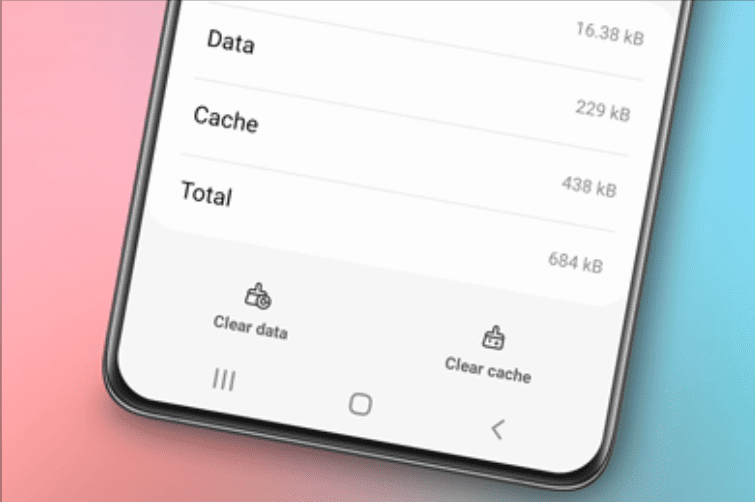
Method 11: Clear Cache and Optimize Storage
The term junk refers to unnecessary files or even cache that has accumulated on the phone, and for Samsung phones, there is a Battery and Device Care option available in settings.
Regular maintenance improves gaming performance:
- Open Settings and tap Battery and Device Care
- Tap Storage
- Review categories and delete unnecessary files
- Use the “Unused apps” feature to identify apps not used in 30 days
- Enable Auto Optimization for automatic maintenance
Game cache should generally not be cleared frequently, as it helps games load assets faster. Only clear the cache when experiencing crashes or corrupted data issues.
For detailed cache management across Samsung devices, see our guides on How to Clear Cache Samsung S7 and related articles.
Method 12: Manage Background Apps During Gaming
Before you start playing a game, ensure you close any background applications to prevent them from taking full advantage of your hardware.
Quick method:
- Swipe up from the bottom of the screen (or tap the Recents button)
- Tap “Close all” to shut down background apps
For automatic management:
- Go to Settings, Battery, and Device Care
- Tap Battery
- Select “Background usage limits”
- Enable “Put unused apps to sleep”
- Add resource-intensive apps to “Deep sleeping apps”
Deep sleeping apps never run in the background and only work when opened, preserving maximum resources for gaming.
Method 13: Disable Power Saving Mode
Power-saving mode prioritizes longer battery life over device performance, limiting device and app performance and negatively impacting your Android phone gaming experience.
Always disable power saving before gaming sessions:
- Swipe down from the top of the screen
- Find the Power Saving icon in Quick Settings
- Tap to disable
For extended gaming away from chargers, consider using a power bank instead of power saving mode to maintain performance.
Method 14: Use Bypass Charging for Extended Sessions
If a charger is connected to your device while you’re playing a game, power is automatically supplied through the connected charger to continue charging the battery while you game, and you can pause charging your battery and dedicate the charger to powering your game.
Use bypass charging if your phone supports it to reduce heat generation from simultaneous gaming and charging.
Available on Galaxy S24 series, S23 series, S22 series, Tab S8 series, Z Flip4, Z Fold4, A53, and A23.
To enable:
- Open Game Booster settings
- Find “Pause USB PD charging when gaming”
- Toggle on
This feature prevents battery degradation during long gaming sessions while plugged in.
Method 15: Optimize Network Settings for Online Gaming
Network connectivity significantly impacts multiplayer gaming performance. Optimize your connection:
Prioritize Wi-Fi: Use 5GHz Wi-Fi when available for lower latency than 4G/5G cellular.
Disable Mobile Data While on Wi-Fi: Prevent automatic switching that causes lag spikes.
Use Gaming VPN (Optional): Some VPNs offer optimized gaming servers that reduce ping to game servers.
Close Bandwidth-Heavy Apps: Streaming services and downloads in the background increase latency.
For devices experiencing slow performance affecting connectivity, our Speed Up Samsung Phone article provides additional optimization tips.
Method 16: Update All Software and Games
Using an outdated OS can drain your battery and affect performance, so regularly update your Android OS for better efficiency by going to Settings, Software update, then Check for new update.
Game updates often include:
- Performance optimizations
- Bug fixes
- Compatibility improvements
- New graphics options
Update games through:
- Open Galaxy Store or Google Play Store
- Tap Menu (three horizontal lines)
- Select “My apps & games” or “Updates”
- Tap “Update all”
Keeping software current ensures access to the latest performance improvements and security patches.

Method 17: Adjust In-Game Graphics Settings
After the opening game, increase the FPS to maximum and graphics quality to lower settings to make the game run smoothly.
Optimal in-game settings balance:
For Competitive Gaming:
- Lower graphics quality (Medium or Low)
- Maximum frame rate (60 FPS or higher)
- Disable motion blur and depth of field
- Reduce shadow quality
For Story/Single-Player Games:
- Higher graphics quality
- Stable 30 FPS acceptable
- Enable visual effects for immersion
Frame rate stability matters more than peak FPS. Consistent 45 FPS beats fluctuating 50-60 FPS.
Method 18: Monitor Real-Time Performance Metrics
Game Booster offers a live dashboard overlay showing FPS, CPU/GPU load, RAM use, and temperature, giving clear insight into how each title stresses your device.
Enable Performance Monitor overlay:
- Open Game Booster during gameplay
- Access Performance Monitor
- Select metrics to display
- Position overlay in a non-intrusive screen area
You can determine which app began running automatically and affected your game performance while playing by selecting “Interruptions from Apps,” which displays the apps that interrupted your game.
Monitoring helps identify bottlenecks. If the CPU constantly maxes out while the GPU stays low, the game is CPU-bound and graphics settings won’t help much.
Method 19: Optimize Battery Settings for Gaming Sessions
Within Settings, navigate to Battery section and activate Performance mode rather than Battery saver, ensuring maximum processing power allocation to games.
Additional battery optimizations:
Protect Battery Feature: Limits charge to 85% to significantly extend overall battery lifespan. Disable during gaming sessions for full capacity.
Adaptive Battery: Keep enabled. It learns usage patterns and optimizes power for games you play frequently while restricting background apps.
Close Battery-Draining Apps: Review battery usage statistics and close apps consuming power in the background.
For comprehensive battery optimization beyond gaming, see our detailed guide on Samsung Battery Draining Fast.
Method 20: Consider Gaming Accessories
Hardware accessories complement software optimization:
External Cooling Fans: Samsung’s Game Booster AI dynamically manages thermals and frame rates to maintain consistent high performance even during long sessions, with the S24 Ultra supporting vapor chamber cooling, reducing thermal throttling under pressure. External fans provide additional cooling.
Game Controllers: Bluetooth controllers provide precision controls superior to touchscreens for certain genres.
Power Banks: High-capacity power banks enable marathon sessions without performance-limiting battery saver mode.
Gaming Triggers: Attachable shoulder buttons map to on-screen controls for FPS games.
High-Quality Headphones: Wired headphones eliminate Bluetooth latency, critical for competitive gaming.
Understanding Game Optimization Service (GOS)
Game Optimizing Service (GOS) cleverly balances battery life, thermals, and performance rather than squeezing the most performance out of your phone’s CPU and GPU at the cost of battery life and thermal management.
GOS controversy emerged when users discovered Samsung throttles some games for thermal protection. You’re not guaranteed the best performance in the long run if you disable GOS, as you may experience better performance for a short time (a few minutes) before the inside of your phone starts heating up and the CPU throttles.
For most users, keeping GOS enabled with Performance mode selected provides the best balance. Only competitive gamers in climate-controlled environments might benefit from disabling it via alternate performance management.
Advanced Tips for Power Users
Using Safe Mode to Identify Performance Issues:
Boot into Safe Mode to determine if third-party apps impact gaming:
- Turn off the device
- Hold Volume Down + Power button during startup
- Release when the Samsung logo appears
- Wait for the Safe Mode indicator
If games perform better in Safe Mode, recently installed apps likely cause problems.
Creating Custom Gaming Profiles:
Use Bixby Routines or Modes to create multiple gaming profiles:
- Competitive Profile: Maximum performance, no notifications
- Casual Profile: Balanced settings, notifications allowed
- Battery Conservation Profile: Lower settings for extended play
Utilizing Good Guardians App:
Samsung’s Good Guardians suite includes Galaxy App Booster, which optimizes apps specifically for your device, improving both performance and battery efficiency.
What Not to Do When Gaming
Don’t Close Apps Obsessively: Android’s memory management efficiently handles background processes. Repeatedly force-closing apps wastes more resources than leaving them alone.
Avoid Gaming While Charging (Without Bypass): Simultaneous gaming and charging generates excessive heat that degrades the battery and triggers thermal throttling.
Don’t Clear Game Cache Frequently: Games store assets in cache for faster loading. Clearing the cache forces games to rebuild these files.
Never Use Non-Official Chargers During Gaming: Every brand creates chargers according to the phone’s requirements, and not using an approved charger may drain your battery and cause heating issues.

Optimizing for Specific Game Genres
Battle Royale Games (PUBG, Call of Duty Mobile, Fortnite):
- Enable maximum FPS
- Lower graphics to Medium
- Disable motion blur
- Use Game Booster Performance mode
- Enable Dolby Atmos for directional audio
MOBA Games (Mobile Legends, League of Legends: Wild Rift):
- Prioritize stable frame rates over maximum
- Medium graphics adequate
- Enable network optimization
- Disable notifications completely
RPG Games (Genshin Impact, Honkai: Star Rail):
- Balance graphics and performance
- Enable thermal monitoring
- Use bypass charging for long sessions
- Higher graphics are acceptable for story content
Racing Games (Asphalt 9, Real Racing 3):
- Maximum FPS critical
- Enable motion blur for speed sensation
- High refresh rate display is essential
- Lower shadows and reflections
Troubleshooting Common Gaming Issues
Frame Drops During Gameplay:
- Enable Performance mode in Game Booster
- Close background apps
- Lower in-game graphics settings
- Check for overheating
Game Crashes or Freezes:
- Clear game cache
- Update the game to the latest version
- Disable alternate performance management
- Boot into Safe Mode to test
Overheating Issues:
- Enable Auto Manage Performance
- Remove the phone case during gaming
- Avoid direct sunlight
- Use external cooling if available
Battery Draining Too Fast:
- Disable Always On Display
- Lower screen brightness
- Use Standard mode instead of Performance for less demanding games
- Enable Adaptive Battery
For detailed troubleshooting of performance issues beyond gaming, explore our guide on One UI Hidden Features for additional optimization settings.
Frequently Asked Questions
Does Game Booster really improve performance?
Yes. Unlike generic boosters that simply kill apps, Samsung’s version analyzes actual usage patterns and adjusts power dynamically, ensuring stability without compromising safety. Game Booster integrates with One UI at the system level for privileged hardware access.
Should I disable GOS for better gaming performance?
Not necessarily. GOS considers sacrificing performance for battery life and tries to balance out performance, temperatures, and energy efficiency. Disabling it provides short-term gains but can lead to overheating and more aggressive thermal throttling long term.
Will enabling 4x MSAA slow down my phone?
It depends on your GPU. 4x MSAA is only recommended for devices that have a GPU capable of native MSAA support, and on certain GPUs like Mali-400, the speed difference between 4x MSAA and no anti-aliasing is negligible.
How do I know if my phone is overheating?
When Auto manage performance is turned on, it will notify you that temperature or memory management is now operating by showing an edge notification if the device becomes too hot. Performance Monitor also displays real-time temperature.
Can I use Game Booster on mid-range Samsung phones?
Game Optimization Service and related features are part of Samsung’s gaming ecosystem, though on non-premium devices, these apps may not appear in Galaxy Store. Most recent A-series and M-series devices support Game Launcher and Game Booster.
Does a high refresh rate drain the battery significantly?
Yes, but Samsung’s Adaptive refresh rate mitigates this by automatically scaling between 1Hz and 120Hz based on content. For gaming, the smoothness benefit usually outweighs battery cost.
Should I factory reset to improve gaming performance?
Only as a last resort after trying all optimization methods. Most gaming performance issues stem from settings, background apps, or outdated software rather than system corruption requiring a factory reset.
Can I game while charging without damaging the battery?
You can pause charging your battery and dedicate the charger to powering your game by enabling Pause USB PD charging when gaming, preventing battery degradation from heat during simultaneous gaming and charging.
Maintaining Long-Term Gaming Performance
Weekly Maintenance:
- Run Device Care optimization
- Close unused background apps
- Check for game updates
- Monitor storage space (keep above 30% free)
Monthly Maintenance:
- Update system software
- Review and uninstall unused games
- Check battery health statistics
- Wipe cache partition if experiencing issues
Before Major Updates:
- Backup game data
- Clear sufficient storage space
- Charge the device fully
- Update all games before updating the OS
Conclusion
Optimizing your Samsung phone for gaming transforms good hardware into an exceptional gaming experience. The 20 methods outlined here address every aspect of mobile gaming performance, from Samsung’s native gaming tools to advanced developer settings and hardware considerations.
Start with the easiest optimizations: enable Game Booster Performance mode, configure individual game settings, and create a Gaming Mode using Modes and Routines. These three steps alone deliver noticeable improvements. For enthusiasts seeking maximum performance, developer options like Force 4x MSAA and Disable HW Overlays push hardware further, though at the cost of increased heat and battery consumption.
Remember that optimization requires balance. Maximum performance settings generate more heat and drain the battery faster, making them unsuitable for marathon sessions. Thermal management matters more than raw power for sustained gaming. Smart Cooling AI keeps devices up to 6 degrees Celsius cooler on average during long sessions and can extend playtime by roughly 20 percent.
Regular maintenance prevents performance degradation over time. Keep software updated, manage storage space, and periodically review Game Booster settings to ensure optimal configuration for your current game library.
Ready to optimize other aspects of your Samsung device? Explore our comprehensive Samsung Performance Guide for system-wide improvements, or dive into specialized articles on battery optimization, overheating fixes, and hidden One UI features.
Level up your mobile gaming experience today with these expert optimization techniques and dominate every match.
Hi, I'm Khelly! I am your tech expert for all your Samsung Products and Information needs. Let me help you find solutions to your tech problems. Follow me.





