Samsung Smart TV Apps Not Working: Complete Fix Guide
Settling in for your favorite Netflix show only to find apps won’t load on your Samsung Smart TV is incredibly frustrating. Whether apps are freezing, crashing on launch, displaying error messages, or simply refusing to open, these streaming problems disrupt your entertainment and waste valuable time.
This comprehensive guide provides 16 proven solutions to fix Samsung Smart TV apps that aren’t working. From quick cold boots to advanced Smart Hub resets and DNS configuration, we’ll help you restore full functionality to Netflix, YouTube, Prime Video, Disney+, and all your streaming apps.
Understanding Samsung Smart TV App Issues
Samsung Smart TVs run on Tizen OS, which manages all apps through the Smart Hub interface. When apps malfunction, the problem typically stems from software glitches, network connectivity issues, corrupted app data, outdated firmware, or server-side problems affecting Samsung’s services.
Common symptoms of app problems include:
Apps are displaying black screens after launching. Error codes like 202, 012, or network connection messages. Apps freeze or become unresponsive during use. Streaming services are not loading content despite a working internet. Multiple apps are failing simultaneously. Individual apps are crashing repeatedly while others work fine.
Understanding your specific symptoms helps identify whether you’re facing a system-wide issue or problems with individual applications.

Quick Diagnostic Check Before Troubleshooting
Before diving into fixes, perform this quick assessment:
- Test if the problem affects all apps or just specific ones
- Check if your TV connects to Wi-Fi and displays the network as connected
- Try accessing the Samsung App Store to see if it loads
- Test other devices on your network to verify that the internet works properly
- Note any error codes or messages displayed on screen
If all apps fail simultaneously, the issue likely involves Smart Hub, network settings, or system software. If only one or two apps malfunction, those specific applications may need to be reinstalled or updated.
16 Proven Solutions to Fix Samsung Smart TV Apps Not Working
1. Perform a Cold Boot (Power Cycle)
The simplest yet most effective first step is cold booting your TV. Unlike standby mode, a cold boot completely shuts down and restarts the system, clearing temporary glitches and refreshing all processes.
How to Cold Boot Your Samsung TV:
- Press and hold the Power button on your remote control
- Continue holding for 5 to 10 seconds until the TV completely turns off
- The Samsung logo should appear as the TV restarts automatically
- Release the button once you see the logo
- Wait for the TV to complete its boot sequence
Alternatively, if you don’t have the remote:
- Unplug the TV from the power outlet or surge protector
- Wait 30 to 60 seconds to ensure all residual power drains
- Plug the TV back in and power it on normally
Cold booting resolves approximately 40% of app issues by clearing memory leaks, frozen processes, and temporary software conflicts. Try this before attempting more complex solutions.
2. Check Your Internet Connection
Apps require stable internet connectivity to function. Even if your TV shows as connected, weak signals or intermittent connectivity can prevent apps from loading properly.
How to Verify Internet Connection:
- Press the Home button on your remote
- Navigate to Settings > General > Network
- Select Network Status to view connection details
- Look for the signal strength indicator
- Run the built-in network test if available
- Verify your internet speed meets streaming requirements (minimum 25 Mbps for 4K content)
Test your connection by opening the web browser on your TV and visiting a simple website. If pages load slowly or not at all, focus on fixing your network before troubleshooting apps.
Move your router closer to the TV if possible, or consider upgrading to a wired Ethernet connection for maximum stability.
3. Update Your TV’s Software
Outdated firmware causes compatibility problems with streaming apps, especially after app developers release updates. Samsung regularly patches bugs and improves app performance through software updates.
How to Update Samsung TV Software:
- Press the Home button and navigate to Settings
- Select Support > Software Update
- Choose Update Now
- The TV will search for available updates automatically
- If an update exists, select Install to begin
- Keep the TV powered on during installation
- Wait for the TV to restart after the update completes
Enable automatic updates to prevent future issues:
- Go to Settings > Support > Software Update
- Turn on Auto Update
- Your TV will download and install updates during off-hours
After updating, test your apps immediately. Many streaming issues resolve once the TV runs the latest software version.

4. Reinstall Problematic Apps
Individual apps can become corrupted, preventing them from launching or functioning correctly. Deleting and reinstalling clears all cached data and provides a fresh installation.
How to Reinstall Apps on Samsung TV:
- Press the Home button and select Apps
- Highlight the problematic app
- Press and hold the Select/Enter button until a menu appears
- Select Delete or Remove
- Confirm the deletion
- Go back to the App Store or Samsung Apps
- Search for the app by name
- Select Install or Download
- Wait for the installation to complete
- Launch the app and sign in with your credentials
Important: Have your login information ready before deleting apps, as you’ll need to sign in again after reinstalling. Some apps like Netflix may not show a Delete option, only Reinstall, which achieves the same result.
5. Reset Smart Hub
Smart Hub acts as the central hub for all Samsung TV apps and services. Resetting it clears all app data, signs you out of services, and restores the hub to factory settings without affecting your TV’s picture settings or other configurations.
How to Reset Smart Hub:
- Press the Home button on your remote
- Navigate to Settings > Support
- Select Device Care (on newer models) or Self Diagnosis (older models)
- Choose Reset Smart Hub
- Enter your TV’s PIN when prompted (default is usually 0000)
- Confirm the reset by selecting Yes
- Wait for the process to complete
- The TV will restart automatically
After resetting Smart Hub, you’ll need to:
- Sign back into your Samsung account
- Reinstall any apps that were removed
- Sign in to each streaming service again
- Reconfigure any customized settings
Smart Hub reset resolves most app-related problems but requires time to set everything up again. Use this solution when simpler fixes don’t work.
6. Change DNS Settings to Google DNS
DNS server issues frequently cause app loading failures on Samsung TVs. Switching from your ISP’s default DNS to reliable public DNS servers like Google or Cloudflare often resolves connectivity problems affecting apps.
How to Change DNS Settings:
- Press the Home button and go to Settings
- Select General > Network > Network Status
- Wait for the connection test to complete
- Select IP Settings
- Change DNS Settings from Obtain Automatically to Enter Manually
- Enter 8.8.8.8 for the primary DNS (Google Public DNS)
- Save the settings and exit
- Restart your TV to apply the changes
Alternative DNS options:
- Google DNS: 8.8.8.8 (primary) and 8.8.4.4 (secondary)
- Cloudflare DNS: 1.1.1.1 (primary) and 1.0.0.1 (secondary)
- OpenDNS: 208.67.222.222 (primary) and 208.67.220.220 (secondary)
Changing DNS settings has resolved app loading issues for thousands of Samsung TV users, particularly during widespread outages affecting Samsung’s default servers.
7. Clear App Cache and Data (2020+ Models)
Cached data speeds up app performance but can become corrupted over time, causing crashes and loading failures. Samsung TVs from 2020 and newer include a feature to clear the cache directly.
How to Clear Cache on Newer Samsung TVs:
- Press the Home button on your remote
- Navigate to Settings > Support
- Select Device Care
- If Device Care appears grayed out, press the Back or Return button to clear any active apps, then try again
- Wait while the TV scans for issues
- Select Manage Storage at the bottom of the screen
- Highlight the app causing problems
- Press the Down arrow and select View Details
- Choose Clear Data and Clear Cache
- Confirm your selection
For older TV models without this feature, reinstalling apps achieves the same result by removing all cached data during uninstallation.
8. Disable IPv6 in Router Settings
IPv6 compatibility issues can interfere with streaming app connectivity on Samsung TVs. Many streaming services and Samsung’s servers still primarily use IPv4, making IPv6 unnecessary and potentially problematic.
How to Disable IPv6:
- Access your router’s admin interface (usually at 192.168.1.1 or 192.168.0.1)
- Log in with your router credentials
- Navigate to Advanced Settings or Network Settings
- Find IPv6 settings (location varies by router model)
- Disable or turn off IPv6
- Save changes and restart your router
- Restart your Samsung TV
After disabling IPv6, test your apps to see if performance improves. This fix particularly helps with YouTube loading issues and general app connectivity problems.
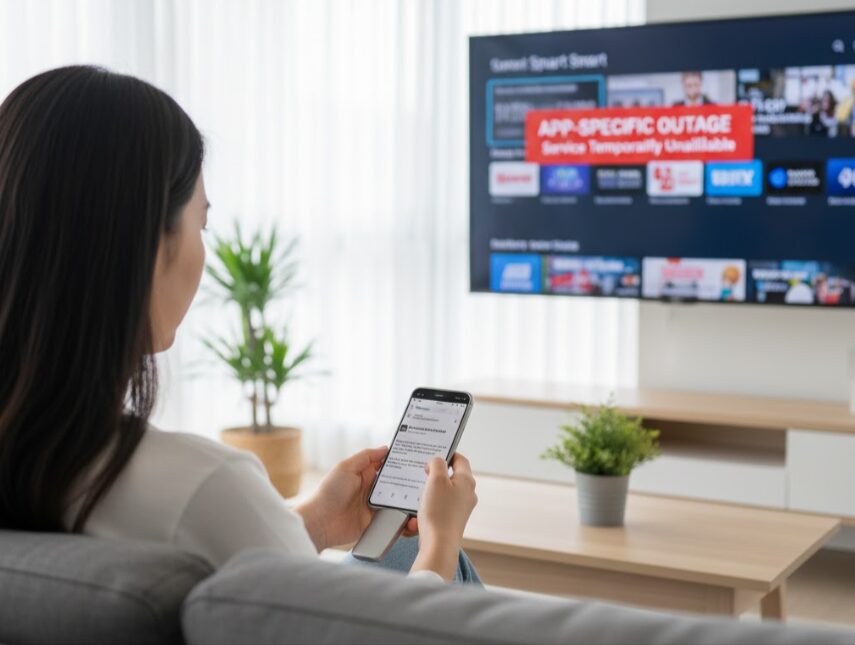
9. Check for App-Specific Outages
Sometimes the problem isn’t your TV at all but rather server-side issues affecting the streaming service. Major platforms like Netflix, Disney+, and YouTube occasionally experience outages.
How to Check for Service Outages:
- Visit DownDetector.com from another device
- Search for the specific app having problems
- Review recent outage reports from other users
- Check the official Twitter/X account for the streaming service
- Look for status updates on their official website
If widespread outages are occurring, no troubleshooting on your TV will help. You’ll need to wait for the service provider to resolve their server issues. In the meantime, try alternative apps or activities.
10. Update Individual Apps Manually
While apps usually update automatically, manual updates ensure you’re running the latest versions with bug fixes and compatibility improvements.
How to Update Apps Manually:
- Press the Home button and select Apps
- Navigate to the Settings icon (gear symbol) in the top right
- Select Update Options or Auto Update
- Choose Update All to refresh all installed apps
- Alternatively, highlight specific apps and select Update individually
- Wait for updates to download and install
- Restart your TV after updating
Keep automatic updates enabled to prevent future compatibility issues:
- Go to Apps > Settings
- Enable Auto Update if it’s turned off
11. Factory Reset Your Samsung TV (Last Resort)
When all else fails, a factory reset returns your TV to out-of-box condition. This erases all settings, apps, and customizations but often resolves persistent software problems.
How to Factory Reset:
- Press the Home button and go to Settings
- Select General > Reset (or Support > Self Diagnosis > Reset)
- Enter your PIN when prompted (default is 0000)
- Confirm you want to reset
- Wait for the TV to erase all data and restart
- Follow the on-screen setup instructions as if the TV were brand new
Factory reset should be your last option after trying all other solutions. Back up important settings or take photos of your picture calibrations before proceeding.
12. Check for Firmware Updates Via USB
If your TV’s internet connection is unreliable, downloading firmware directly from Samsung and installing via USB ensures you get the latest updates.
How to Update Via USB:
- Visit Samsung’s Download Center from a computer
- Enter your TV model number
- Download the latest firmware file
- Extract the zip file contents
- Copy all files directly to a USB flash drive (not in folders)
- Insert the USB drive into your TV’s USB port
- Navigate to Settings > Support > Software Update
- Select Update Now
- The TV will detect and install firmware from the USB drive
This method works when network-based updates fail or your TV cannot maintain stable internet connectivity during downloads.
13. Adjust Router Settings and Bandwidth
Network congestion and router configuration issues can prevent apps from loading properly, especially during peak usage times.
How to Optimize Router Settings:
- Access your router admin panel
- Reserve a static IP address for your Samsung TV
- Enable Quality of Service (QoS) and prioritize your TV’s MAC address
- Switch Wi-Fi channels to less congested ones (use a Wi-Fi analyzer app)
- If using dual-band, connect your TV to the 5GHz network for faster speeds
- Disable bandwidth-heavy devices during streaming
- Consider upgrading your internet plan if multiple 4K streams cause buffering
Wired Ethernet connections eliminate most Wi-Fi-related app problems. If possible, run an Ethernet cable directly from your router to your TV.

14. Disable VPN or Proxy Settings
VPNs and proxy servers interfere with app functionality because streaming services detect and block their use to enforce geographic content restrictions.
How to Check for VPN/Proxy:
- If you’re using a VPN on your router, temporarily disable it
- Go to Settings > General > Network > Network Status
- Check if a VPN or proxy is configured in the advanced settings
- Disable any VPN or proxy connections
- Test apps after disconnecting from VPN services
Some apps like Netflix actively block VPN traffic. If you need a VPN for privacy, use one that explicitly supports streaming services or disable it only when watching content.
15. Enable or Disable Eco Mode
Energy-saving features sometimes limit processing power and network connectivity, causing apps to perform poorly or fail to load.
How to Adjust Eco Mode:
- Press the Home button and select Settings
- Navigate to General > Power and Energy Saving
- Try toggling Eco Solution on or off
- Test apps with both settings
- Disable Motion Lighting Sensor if enabled
- Turn off Auto Power Off to prevent interruptions during streaming
Some users report better app performance with Eco Mode disabled, while others find it makes no difference. Test both configurations to see what works for your TV.
16. Contact Samsung Support or Service Center
If none of these solutions resolve your app issues, you may have hardware problems or need professional technical support.
When to Seek Professional Help:
- Apps won’t work after trying all the troubleshooting steps
- Your TV displays persistent error codes
- Hardware components like Wi-Fi adapters may be faulty
- The TV is still under warranty
- You’re uncomfortable performing advanced troubleshooting
Samsung support can run remote diagnostics, provide model-specific guidance, or arrange service appointments if hardware repairs are necessary.
App-Specific Troubleshooting Tips
Netflix Not Working: Sign out and sign back in to refresh authentication. Check Netflix’s server status on DownDetector. Verify your subscription is active and payment methods are current. Try accessing Netflix through a web browser to rule out account issues.
YouTube Not Loading: Clear the YouTube app data by reinstalling. Disable IPv6 in your router settings. Try accessing YouTube via the TV’s web browser. Check if YouTube Kids works as an alternative.
Prime Video Crashing: Verify your Prime membership is active. Reinstall the Prime Video app completely. Check Amazon’s server status. Ensure Prime Video is available in your region.
Disney+ Issues: Confirm your Disney+ subscription hasn’t expired. Check how many simultaneous streams your plan allows. Sign out of Disney+ on all devices and sign back in. Reinstall the app from scratch.
HBO Max/Max Problems: Verify the app is updated to Max (HBO Max was rebranded). Check your subscription status through the website. Clear app data by reinstalling. Ensure Max is supported in your country.

Preventing Future Samsung Smart TV App Problems
Maintain optimal app performance with these preventive measures:
Enable automatic software updates so your TV stays current with the latest bug fixes and security patches.
Restart your TV weekly to clear accumulated memory and prevent slowdowns from extended uptime.
Keep fewer apps installed to reduce system resource usage and prevent conflicts between applications.
Use wired Ethernet when possible for more stable connectivity compared to Wi-Fi.
Monitor your internet speed and upgrade your plan if you frequently stream 4K content on multiple devices.
Avoid installing apps from unofficial sources as they may contain malware or cause system instability.
Clear app cache monthly (on supported models) to prevent corrupted data buildup.
Check router firmware and update it regularly for improved network performance.
Understanding Smart Hub and App Architecture
Samsung Smart Hub serves as the operating system interface for all apps on Tizen-powered TVs. When Smart Hub experiences problems, all apps suffer. Understanding this relationship explains why resetting Smart Hub often fixes multiple app issues simultaneously.
Apps on Samsung TVs rely on:
- Stable internet connectivity for content delivery
- Samsung’s authentication servers for licensing verification
- Current firmware for compatibility with streaming protocols
- Adequate processing power and memory for smooth operation
- Proper DNS resolution to locate content servers
When any component fails, apps may freeze, crash, or refuse to load. Systematic troubleshooting identifies which component is problematic.
Related Samsung Device Troubleshooting
Experiencing issues with other Samsung products? Check out these helpful guides:
- Samsung TV Black Screen for display problems
- Samsung TV Not Turning On for power issues
- Samsung Phone Black Screen Fix for mobile problems
For comprehensive Samsung product support, visit our Samsung Troubleshooting Center.
Frequently Asked Questions
Why are all my Samsung Smart TV apps not working?
System-wide app failures typically result from Smart Hub issues, DNS server problems, outdated firmware, or network connectivity failures. Start with a cold boot, then update software, change DNS to 8.8.8.8, and reset Smart Hub if needed.
How do I fix Netflix not loading on my Samsung TV?
Reinstall the Netflix app, sign out and back in, check your internet connection, verify your Netflix subscription is active, and ensure your TV software is updated. If Netflix shows error codes, search for the specific code for targeted troubleshooting.
Why do Samsung TV apps keep crashing?
Apps crash due to corrupted cache data, insufficient memory, software bugs, network interruptions, or compatibility issues with outdated firmware. Clear app data by reinstalling, perform a cold boot, update TV software, and ensure stable internet connectivity.
How do I reset Smart Hub on my Samsung TV?
Go to Settings > Support > Device Care (or Self Diagnosis) > Reset Smart Hub. Enter your PIN (default 0000) and confirm. This signs you out of all apps and resets the hub to factory settings without affecting TV configurations.
What DNS should I use for Samsung Smart TV?
Google Public DNS (8.8.8.8 and 8.8.4.4) is most reliable for Samsung TVs. Cloudflare DNS (1.1.1.1) and OpenDNS (208.67.222.222) are also excellent alternatives that often resolve app loading issues caused by ISP DNS problems.
Why does YouTube not work on my Samsung TV?
YouTube issues commonly stem from IPv6 conflicts, DNS problems, or corrupted app data. Disable IPv6 in your router, change DNS to 8.8.8.8, reinstall the YouTube app, and verify your internet connection provides adequate speed.
Can I clear cache on Samsung Smart TV apps?
Samsung TVs from 2020 onward allow cache clearing via Settings > Support > Device Care > Manage Storage. Older models require uninstalling and reinstalling apps to clear cached data effectively.
How often should I restart my Samsung Smart TV?
Restart your TV weekly to clear memory and prevent slowdowns. Monthly restarts are minimum maintenance, but weekly reboots optimize performance and prevent app issues from accumulating in system processes.
Conclusion
Samsung Smart TV apps not working is frustrating, but usually fixable through systematic troubleshooting. Start with simple solutions like cold boots and internet checks before progressing to more involved fixes like Smart Hub resets and DNS configuration changes.
Most app problems resolve within the first few troubleshooting steps. Cold booting fixes approximately 40% of issues, software updates resolve another 25%, and DNS changes address many remaining connectivity problems. Only resort to a factory reset after exhausting other options.
Regular maintenance prevents most app issues before they start. Enable automatic updates, restart your TV weekly, maintain stable internet connectivity, and limit installed apps to essential services. These habits keep your Smart Hub running smoothly for years.
If problems persist after trying all solutions, contact Samsung support for professional diagnosis. Hardware failures like faulty Wi-Fi adapters occasionally cause app problems that software fixes cannot resolve.
Need help with other Samsung devices? Visit our complete Samsung Troubleshooting Guide for expert solutions across all Samsung products, from appliances to mobile devices.
Hi, I'm Khelly! I am your tech expert for all your Samsung Products and Information needs. Let me help you find solutions to your tech problems. Follow me.






