One UI Hidden Features: 30+ Expert Tips to Unlock Your Samsung Galaxy’s Full Potential
Your Samsung Galaxy phone is packed with powerful features that most users never discover. While One UI offers an intuitive experience out of the box, Samsung has hidden dozens of time-saving tools, customization options, and productivity features beneath the surface. This comprehensive guide reveals the hidden gems that will transform how you use your Samsung device.
Understanding One UI’s Hidden Feature Ecosystem
Samsung’s One UI interface contains multiple layers of functionality. Beyond the standard settings menu, there are experimental features in Good Lock, secret developer options in native apps, and powerful automation tools that rival dedicated productivity software. Many of these features remain hidden to preserve a clean user experience, but knowing where to look can unlock significant improvements in how your phone works for you.

Essential Hidden Productivity Features
Edge Panel: Your Hidden Command Center
The Edge Panel feature has been part of Samsung phones for years, yet many users disable it without exploring its full potential. This translucent sidebar offers instant access to apps, tools, and custom shortcuts without cluttering your home screen.
To enable Edge Panel, navigate to Settings > Display > Edge panels and toggle it on. Once activated, you’ll see a small translucent handle on the edge of your screen. Swipe inward from this handle to reveal your panels.
The real power comes from customization. Add the Apps edge panel for quick access to frequently used applications. The Tools panel provides instant access to a compass, flashlight, and screen ruler. For power users, the Tasks edge panel lets you create app pairs that open two applications simultaneously in split-screen mode. This eliminates the tedious process of manually setting up your multitasking workspace every time.
One particularly useful trick involves creating app pairs for your most common workflows. For example, pair your email client with your calendar app, or combine your messaging app with your notes application. Save these pairs to your Edge Panel, and you can launch both apps in perfect split-screen configuration with a single tap.
Secure Folder: The Ultimate Privacy Tool
Secure Folder creates an encrypted, isolated space on your device that’s completely hidden from your main system. This isn’t just about hiding apps from prying eyes. Secure Folder operates as a separate profile with its own apps, files, and even accounts.
Access Secure Folder through Settings > Security and privacy > Secure Folder. During setup, you’ll create a separate unlock method. Once configured, you can install apps directly into this secure environment. These apps function independently from your main system, allowing you to maintain separate social media accounts, work profiles, or private browsing sessions.
The folder can be completely hidden from your app drawer and home screen. Add it to your Quick Settings panel for convenient access when needed, then remove it just as easily. Any photos taken or downloaded within Secure Folder remain completely isolated from your main gallery.
Wireless PowerShare for Emergency Charging
Your Samsung phone can function as a wireless charging pad for other devices. Wireless PowerShare works with any Qi-compatible device, including other phones, Galaxy Buds, and smartwatches.
Enable this feature by swiping down to open Quick Settings and tapping the Wireless PowerShare button. If you don’t see it, tap the three dots menu and add it from the button list. Place the device you want to charge on the back of your phone, centered for optimal charging efficiency.
In the settings for Wireless PowerShare, you can set a battery threshold to prevent your phone’s battery from depleting too much while sharing power. Setting it to stop at 30% ensures you maintain enough charge for your own needs while helping someone in an emergency.
Advanced Camera Features You’re Missing
Extract Text From Images Instantly
The Gallery app includes built-in optical character recognition that can extract text from any photo. This feature eliminates the need to manually type information from documents, business cards, or screenshots.
Open any image in the Gallery app and look for the T icon in the bottom corner. Tap it to scan the image for text. The system will highlight all detected text, allowing you to select and copy specific portions. This works surprisingly well with handwritten notes, though accuracy varies based on handwriting clarity.
This feature becomes invaluable when dealing with receipts, forms, or information captured in meetings. Instead of retyping everything, simply photograph it and extract the text in seconds.
Spot Color Mode for Artistic Photos
The Gallery editor’s Spot Color mode allows you to highlight specific colors while desaturating everything else in your photo. This creates a dramatic, professional-looking effect without requiring third-party editing software.
Open a photo in the Gallery app and tap the edit button. Access the three-dot menu and select Spot Color. Use the eyedropper tool to select colors you want to keep vibrant. The interface allows you to add multiple colors by using the plus eyedropper, or remove colors with the minus eyedropper.
This technique works particularly well for portraits where you want to emphasize clothing, flowers in landscape shots, or food photography where you want specific ingredients to stand out.
Custom Camera Widgets for Instant Access
One UI 6 introduced Custom Camera Widgets that provide instant access to specific camera modes from your home screen. Instead of opening the camera app and switching modes, these widgets launch directly into your preferred shooting mode.
Long-press on your home screen, select Widgets, and find the Camera category. These widgets can be customized to open specific modes like Portrait, Night, Pro, or even Food mode. Configure each widget with a custom name and background image for easy identification.
For content creators, this saves precious seconds when capturing spontaneous moments. Set up multiple widgets for different scenarios and place them strategically on your home screen.
Mastering One UI’s Notification System
Floating Notifications for Multitasking
Floating Notifications allow you to respond to messages through a floating window while continuing to use your active application. This feature enhances multitasking by eliminating the need to leave your current task.
Navigate to Settings > Notifications > Advanced settings > Floating notifications. Select “Smart popup view” and activate it. Now when notifications arrive, they appear as small bubbles that you can tap to open in a floating window.
This becomes particularly useful when watching videos or playing games. You can respond to messages without pausing your activity, and the floating window can be moved around the screen or minimized when not needed.
Notification History for Missed Alerts
The Notification History feature keeps a record of all received notifications, offering a unique capability to view deleted messages from apps. If you accidentally dismiss an important notification, you can retrieve it here.
Enable Notification History by going to Settings > Notifications > Advanced settings > Notification history. Once activated, you can access a complete log of all notifications your device has received, even if you’ve cleared them from the notification panel.
Lock Screen Notification Privacy Controls
One UI allows users to fine-tune the visibility of notification content on the lock screen, ensuring sensitive information remains protected when your device is locked.
Access Settings > Notifications > Lock screen notifications to configure how much information appears when your phone is locked. You can choose to show content for all notifications, hide content but show senders, or completely hide sensitive notifications. The granular control extends to individual apps, letting you customize which applications can display content on your lock screen.
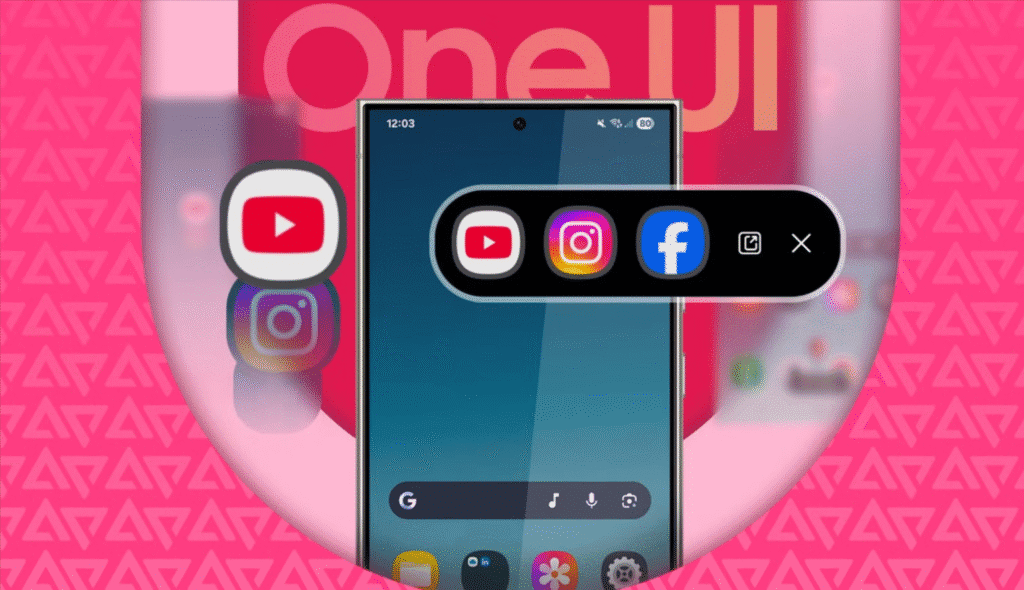
Hidden Multitasking and Navigation Features
App Pairs for Instant Split-Screen
The Split Screen feature allows you to create app pairs and save them to your home screen or Edge Panel for instant multitasking access. This eliminates the repetitive process of setting up split-screen mode every time you need it.
Enter split-screen mode with your desired app combination, then tap the three dots in the middle divider. Select “Save app pair” and choose whether to save it to your home screen or Apps edge panel. The saved pair appears as a single icon that launches both apps simultaneously in your preferred layout.
Common useful pairings include Chrome with Notes for research, Messages with Gallery for sharing photos, or Email with Calendar for scheduling. Power users can create multiple app pairs for different workflows throughout their day.
One-Handed Mode for Large Displays
One-handed mode shrinks the display to a more reachable size for easier thumb navigation on larger devices. This becomes essential on phones with displays over 6.5 inches.
Enable it through Settings > Advanced Features > One-handed mode. You can choose between a gesture activation (swipe down from the bottom center) or a button activation (triple-tap the home button). The shrunken screen can be positioned in either corner and easily dismissed with a tap outside the active area.
This feature proves invaluable when using your phone while standing, holding shopping bags, or in any situation where using both hands isn’t practical.
Navigation Gesture Customization
While navigation gestures are well-known, few users realize how extensively they can be customized. Access Settings > Display > Navigation bar > More options to reveal additional configuration options.
Adjust gesture sensitivity to prevent accidental triggers or make them more responsive. The gesture hint line at the bottom can be hidden entirely for a truly immersive full-screen experience. Some users prefer the hybrid approach where navigation gestures coexist with the persistent home button.
Unlock Hidden Power with Good Lock
What is Good Lock?
Good Lock is Samsung’s official customization suite that provides access to experimental features and deep customization options not available in standard One UI settings. Until recently, it was only available in select countries, but One UI 7 brought Good Lock to the Google Play Store worldwide.
Download Good Lock from the Galaxy Store or Google Play Store. The main app serves as a hub for various modules, each focusing on different aspects of your device’s functionality.
Home Up: Grid-Breaking Customization
The Home Up module in Good Lock raises customization to unprecedented levels, allowing you to break free from traditional grid layouts. With the DIY Home Screen feature enabled, you can place icons, widgets, and folders anywhere on the screen without grid constraints.
Icons can be resized, rotated, and even hidden beneath stickers for a completely unique appearance. You can hide app icons underneath decorative stickers by placing a sticker over an icon and adjusting layer settings, transforming the sticker into a functional shortcut.
The dock customization in Home Up allows you to hide it entirely or expand it to hold up to nine shortcuts. Grid sizes can be adjusted up to 7×7 for maximum density, or you can abandon grids entirely for freeform placement.
LockStar for Lock Screen Personalization
The LockStar module provides extensive lock screen customization beyond what’s available in standard settings. With One UI 8, LockStar brings custom fingerprint unlock animations, allowing you to choose from various visual effects when unlocking your device.
Create custom layouts for your lock screen shortcuts, adjust the position of the clock, and design unique Always On Display configurations. The level of control extends to removing elements you don’t use, creating a minimalist lock screen that displays only essential information.
QuickStar for Quick Settings Customization
QuickStar redesigns your Quick Settings panel with options unavailable in standard settings. Change the panel’s brightness, add custom colors to toggles, and modify the layout of buttons. You can even adjust how many rows of quick settings appear when you pull down the notification shade.
MultiStar for Enhanced Split-Screen
MultiStar provides improvements to split-screen multi-window functionality, including the ability to force apps into split-screen mode even if they normally don’t support it. This proves useful for banking apps, social media, and other applications that typically restrict multitasking.
Additional features include customizable split-screen divider position and the ability to make pop-up windows transparent for background monitoring while you work on foreground tasks.
Automation and Routines
Modes and Routines: Your Personal Assistant
One UI 8’s expanded Modes & Routines toolkit introduces preset routines for everyday triggers like weather changes or morning alarms, plus new actions pulling data from Clock, Calendar, and Samsung Notes.
Access Modes and Routines through Settings > Modes and Routines. The Discover tab provides templates for common scenarios like bedtime, work focus, or commute modes. Each routine can trigger multiple actions automatically based on time, location, or device connection.
Create a morning routine that disables Do Not Disturb, reads your calendar appointments aloud, opens your news app, and adjusts screen brightness based on the weather. An evening routine might enable blue light filter, switch to a calming wallpaper, and silence all but priority contacts.
The “If” and “Then” logic allows for complex automation chains. For example, when your battery reaches 20%, your phone can automatically enable power saving mode, close background apps, and send a text message to a designated contact with your location.
Routines Widget for Manual Triggers
While automatic routines run based on conditions, sometimes you need on-demand activation. The Routines widget places one-tap shortcuts to your custom routines directly on your home screen.
Create a “Focus Mode” routine that silences notifications, opens your productivity apps, and sets a timer. A “Workout” routine might enable Bluetooth for your headphones, open your fitness app, and enable Do Not Disturb. Place these widgets strategically where you’ll use them most.
Display and Interface Optimization
Adaptive Refresh Rate Management
Modern Samsung phones support variable refresh rates up to 120Hz, but you can optimize this behavior for better battery life or smoother performance. Navigate to Settings > Display > Motion smoothness to toggle between standard and high refresh rates.
For advanced control, some models allow app-specific refresh rate settings. This lets you maintain 120Hz for games and scrolling while limiting social media apps to 60Hz for battery preservation.
Resolution Adjustment for Battery Life
For S series models that support it, enabling maximum screen resolution through Display > Screen resolution > QHD+ takes full advantage of the panel, with manageable impact on battery life.
Conversely, during long days when you need extended battery life, temporarily switching to FHD+ resolution can provide noticeable battery savings without dramatically impacting visual quality for most tasks.
Eye Comfort Shield Schedule
Eye Comfort Shield (blue light filter) can be scheduled to activate automatically at sunset or on a custom schedule. Settings > Display > Eye comfort shield offers granular control over the intensity and color temperature.
The adaptive option learns your usage patterns and adjusts the filter intensity based on ambient light conditions throughout the day. This provides more natural color reproduction while still protecting your eyes during evening use.
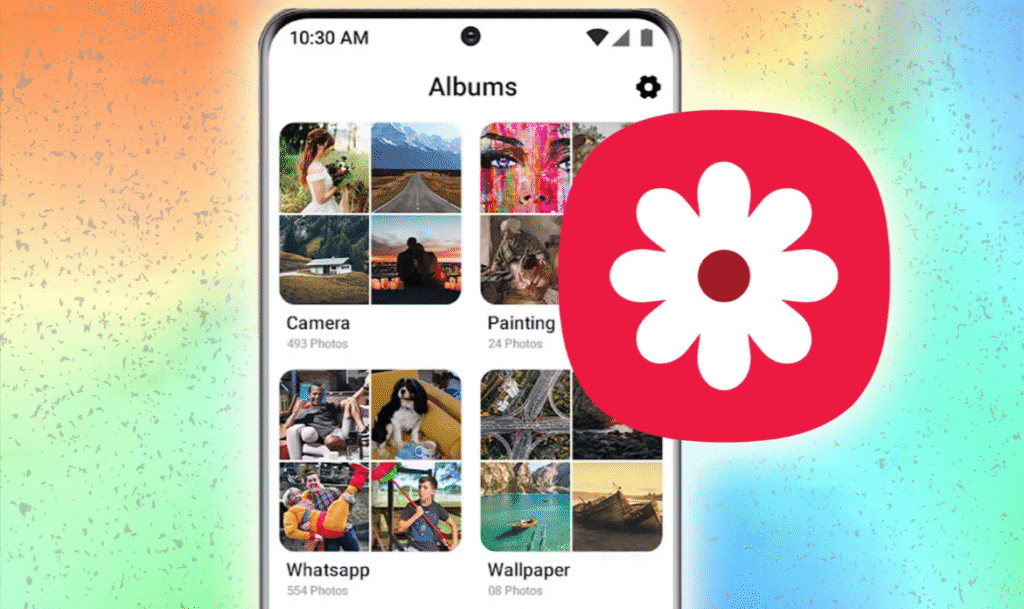
Gallery and Photo Management Secrets
Gallery Labs: Experimental Features
Hidden within the Gallery app is Gallery Labs, a secret menu that unlocks advanced features accessible by tapping repeatedly on the Gallery version number. This menu contains experimental features before they roll out to the general settings.
Features found in Gallery Labs include enhanced slideshow controls, alternative photo organization methods, and interface adjustments like moving the three-dot menu from top to bottom for easier one-handed operation.
Recycle Bin Protection
One UI includes a recycle bin in the Gallery app that saves deleted photos for 15 days before permanently removing them. This safety net prevents accidental permanent deletion of important memories.
Access the Recycle Bin from the three-dot menu in the Gallery app. Photos can be restored to their original location with a single tap, or permanently deleted if you’re certain you don’t need them.
Smart Suggestions for Photo Organization
The Gallery app uses on-device intelligence to suggest photo organization strategies. It identifies duplicate images, suggests albums based on location or time periods, and highlights photos that might be worth keeping or deleting.
Enable these suggestions through the Gallery settings to receive periodic prompts about photo management opportunities. This keeps your photo library organized without requiring constant manual curation.
Audio and Sound Enhancements
Separate App Sound for Multitasking
Separate App Sound allows you to route audio from a specific app to a different output device. This means you could listen to music through Bluetooth headphones while watching a muted video tutorial on your phone’s speakers, or vice versa.
Enable this through Settings > Sounds and vibration > Separate app sound. Choose which app’s audio you want to separate and select the output device. This feature works particularly well when using your phone for multiple audio sources simultaneously.
Adapt Sound Personalization
Your hearing is unique, and Adapt Sound creates a personalized audio profile based on a simple hearing test. Navigate to Settings > Sounds and vibration > Sound quality and effects > Adapt sound.
The test presents tones at different frequencies through your headphones. Respond to what you hear, and the system creates an optimized audio profile for your specific hearing characteristics. This improvement applies to all audio playback through headphones, making music, podcasts, and calls clearer.
Sound Assistant from Good Lock
Sound Assistant provides detailed volume control and renovation of audio sliders, offering per-app volume controls that remember your preferences. Set Spotify to always play at 70% volume while YouTube defaults to 50%, eliminating the constant volume adjustments between different applications.
Battery and Performance Optimization
Sleeping Apps and Deep Sleeping Apps
One UI allows you to manually put rarely used apps into a sleeping state where they can’t run in the background. This differs from the automatic system management and gives you direct control over which apps can consume resources.
Access this through Settings > Battery and device care > Battery > Background usage limits. The Sleeping apps list prevents apps from running in the background but allows them to receive notifications and updates during maintenance windows. Deep sleeping apps are completely prevented from running until you manually open them, ideal for apps you use infrequently but don’t want to uninstall.
Battery Protection Options
One UI 7 tweaked the battery protection menu, offering charging limits of 80%, 90%, and 95% instead of just 85%. This flexibility allows you to balance battery longevity with your daily usage needs.
Limiting charge to 80% significantly extends long-term battery health by preventing the stress of full charges. For days when you need maximum capacity, switch to 95% temporarily. The setting automatically limits charging to your selected percentage, protecting the battery from degradation.
Device Care for System Optimization
The Device Care menu provides comprehensive system maintenance tools. Navigate to Settings > Battery and device care to access memory optimization, storage cleaning, and security scanning all in one location.
The optimization button intelligently closes unnecessary background apps, clears temporary files, and checks for security threats. Schedule automatic optimization to run daily at a time when you typically aren’t using your phone, ensuring peak performance without manual intervention.
To learn more about keeping your device running smoothly, check out our guide on how to speed up your Samsung phone for additional performance optimization tips.
Accessibility Features Everyone Should Know
Magnification Window Customization
One UI 6 allows you to customize how your magnification window appears, choosing between full screen, partial screen, or switching between the two. This accessibility feature benefits anyone who occasionally needs to see fine details, not just those with low vision.
Enhanced Cursor Thickness
You can increase the thickness of the cursor that appears while editing text to make it easier to see, particularly helpful on larger screens where the standard thin cursor becomes difficult to track.
Relumino Outline Enhancement
Auto Blocker prevents unknown apps from being installed, checks for malware, and blocks malicious commands sent through USB cables. Turn on Relumino outline in Accessibility settings to highlight object outlines in images and videos, making them easier to distinguish.
Advanced Calling and Communication Features
Call Recording with Transcription
The enhanced call recording with text transcription in One UI 7 transforms the Phone app into a smart assistant that generates text transcriptions of entire conversations. After a call, access the call log to find the full transcript alongside the audio recording.
This feature eliminates the need to take notes during calls or replay entire recordings to find specific information. Search the transcript for keywords to quickly locate important details like addresses, prices, or instructions discussed during the call.
Call Background Customization
One UI 3.0 lets you customize the call screen layout and change call backgrounds for each SIM card. This helps quickly differentiate which number is receiving incoming calls, particularly useful for those who separate personal and business lines.
Open the Phone app, access settings from the three-dot menu, and look for call background options. Select different images or colors for each SIM, and you’ll instantly know which line is ringing based on the call screen appearance.
Live Translation for International Calls
Live Translate provides real-time translation during calls, allowing you to hear the other person’s responses in your language while they hear you in theirs, with translations also appearing on screen. This breaks down language barriers for international business or personal calls.
Access Live Translate during a call through the on-screen options. Select languages for both parties, and the system will translate speech in real-time with minimal delay.
System UI and Interface Tweaks
Double Tap to Sleep and Wake
Samsung added the option to put the screen to sleep using double-tap on an empty space on the home screen. Enable this through Settings > Advanced Features > Motions and gestures.
This gesture eliminates the need to reach for the power button, particularly convenient on larger phones where the button sits beyond comfortable thumb reach. Double-tap an empty area of your home screen to turn off the display, and double-tap the lock screen to wake it up.
Customize Quick Settings Layout
The Quick Settings panel can be extensively customized beyond simply rearranging buttons. Long-press any quick setting tile to access its detailed settings directly. Drag buttons to reorder them, and use the three-dot menu to add or remove options.
Power users should consider the most frequently accessed settings for the top row, ensuring they’re visible without expanding the full panel. Place less-used toggles in lower rows or remove them entirely to reduce clutter.
Hide Navigation Bar for Full Immersion
For maximum screen real estate during media consumption, the navigation gesture hint bar can be hidden. This creates a truly edge-to-edge experience while still maintaining gesture functionality.
Access this through Settings > Display > Navigation bar > More options > Gesture hint. Disable it for a cleaner look, though it may take time to adjust to navigating without the visual reference line.
File Management and Organization
My Files Advanced Sorting
The My Files app includes powerful sorting and filtering options that remain hidden to casual users. Access the filter menu to sort files by app that downloaded them, making it easy to find documents from specific applications.
This becomes particularly useful when dealing with numerous downloads from different sources. Instead of scrolling through a chronological list, filter by the source app to immediately locate what you need.
Storage Analysis and Cleanup
Within My Files, the storage analysis tool provides detailed breakdowns of what’s consuming your device’s storage. It categorizes files by type and highlights large items that are candidates for deletion.
The duplicate file finder identifies identical photos or documents, allowing you to reclaim space by removing redundant items. This proves especially valuable after importing photos from multiple sources or backing up files repeatedly.
Quick Share Persistence
One UI 8’s Quick Share has been re-engineered to sit persistently in your Quick Settings panel, allowing you to receive and send files without leaving your current interface. This makes spontaneous collaboration smoother by eliminating app switching during file transfers.
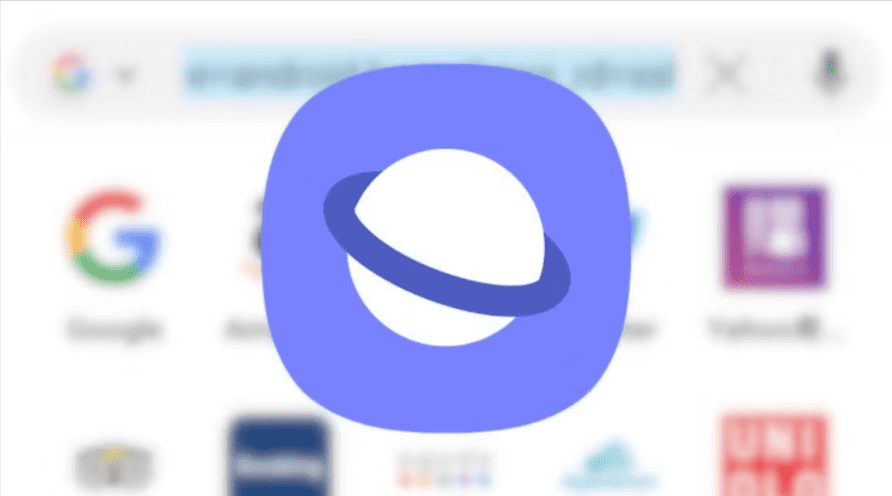
Samsung Internet Browser Hidden Features
Secret Mode for Private Browsing
Beyond standard incognito mode, Samsung Internet offers Secret Mode with additional security features. Access it through the tabs menu and select “Turn on Secret Mode.”
Secret Mode can be password-protected, ensuring that even if someone has access to your unlocked phone, they cannot view your private browsing tabs. The mode completely isolates browsing history, cookies, and saved data from your regular sessions.
Reader Mode and Dark Mode for Web Pages
Samsung Internet’s Reader Mode strips away advertisements, pop-ups, and distracting elements to present articles in a clean, readable format. The toolbar button appears on compatible pages, transforming cluttered websites into magazine-like reading experiences.
Additionally, force dark mode for all websites through Samsung Internet settings, even sites that don’t natively support dark themes. This creates consistent visual presentation and reduces eye strain during evening browsing.
Video Assistant for Enhanced Playback
Video Assistant adds controls to web-based video players, including pop-out viewing that lets you continue watching while browsing other tabs or apps. Enable this through Samsung Internet settings > Useful features > Video Assistant.
Keyboard and Text Input Enhancements
Clipboard History and Management
The Samsung Keyboard maintains a history of copied items, accessible by long-pressing the clipboard button on the keyboard. This panel stores your recent clips, allowing you to paste previously copied items without re-copying them.
Pin frequently used text snippets to the top of your clipboard history for permanent quick access. This works perfectly for addresses, email signatures, or commonly typed responses.
Floating Keyboard for One-Handed Use
The Samsung Keyboard has a floating mode meant to ease single-handed operation. Activate it by tapping the arrow indicator in the keyboard corner and selecting floating mode. The keyboard shrinks and can be repositioned anywhere on the screen, making it easier to type with one hand while holding your phone.
Text Shortcuts and Replacements
Create custom text shortcuts that automatically expand into longer phrases. Access this through Samsung Keyboard settings > Text shortcuts. Define abbreviations that expand into full text strings, saving time when typing frequently used phrases, addresses, or technical terms.
Screen Capture and Recording Enhancements
Smart Select for Precision Captures
Smart Select (now called AI Select in One UI 6.1.1) provides expanded screenshot capabilities beyond the standard full-screen capture. Access it through the Edge Panel to capture rectangular regions, oval selections, or even animated GIF recordings of screen activity.
The extracted selections can be immediately edited, shared, or pinned to your screen for quick reference while continuing other tasks. This eliminates the need for third-party screenshot tools for basic editing and cropping.
Screenshot Toolbar Customization
After taking a screenshot, a toolbar appears with quick actions. These actions can be customized through Settings > Advanced features > Screenshots and screen recorder. Choose which editing options appear immediately, streamlining your workflow based on how you typically use screenshots.
Screen Recording with Audio Options
The built-in screen recorder offers more control than most users realize. When starting a recording, tap the settings gear to choose between recording system audio, microphone input, or both simultaneously. This flexibility makes it suitable for creating tutorials, recording gaming sessions, or capturing video calls.
Device Connectivity and Integration
Link to Windows for Desktop Integration
Link to Windows creates a seamless connection between your Samsung phone and Windows PC. Install the Phone Link app on your computer and follow the setup process to access your phone’s notifications, messages, photos, and even run mobile apps directly on your desktop.
This integration eliminates the constant switching between devices, allowing you to respond to texts, answer calls, and access mobile apps without picking up your phone. Files can be dragged and dropped between devices, and your phone’s clipboard syncs with your PC.
Samsung DeX for Desktop Experience
Samsung DeX transforms your device into a desktop-like workstation with support for 4K resolution, ideal for productivity tasks. Connect your phone to a monitor, TV, or even use it wirelessly to enable DeX mode.
The interface adapts to provide a traditional desktop layout with windowed applications, keyboard and mouse support, and proper multitasking. This transforms your phone into a portable workstation capable of handling serious productivity tasks when needed.
Continue Apps on Other Devices
Start an activity on your phone and seamlessly continue it on your tablet or vice versa. This feature works with Samsung Internet, Samsung Notes, and other first-party applications that support cross-device continuity.
The context switches automatically when you pick up a different device, maintaining your exact position in documents, web pages, or creative projects. This creates a cohesive ecosystem where your devices feel like extensions of each other rather than separate tools.
Advanced Settings and Developer Options
Auto Blocker for Enhanced Security
One UI 6’s Auto Blocker menu automatically blocks external threats, with one interesting feature being the blocking of commands transmitted from USB-C cables. Enable this through Settings > Security and privacy > Auto Blocker.
This protects against juice jacking attacks and malicious commands sent through compromised charging cables. The feature also prevents installation of apps from unknown sources and performs automatic malware checks on downloaded files.
Customize Power Button Behavior
Samsung has made it possible to change the power button’s long-press behavior away from Bixby to show power options instead. Access Settings > Advanced features > Side key and change the Press and hold action to “Power off menu.”
This returns the power button to its traditional function of providing quick access to power options, emergency mode, and restart functions rather than launching Bixby voice assistant.
Maintaining Performance Over Time
Regular optimization goes beyond the obvious settings. For comprehensive maintenance tips, explore our detailed guide on Samsung performance optimization, which covers everything from app management to system-level tweaks.
If you’re experiencing specific issues like overheating, our article on fixing Samsung phone overheating provides targeted solutions. Battery concerns? Check out our guide on why your Samsung battery is draining fast for troubleshooting steps.
For tablet users, the same principles apply. Learn how to speed up your Samsung tablet and how to update your Samsung tablet to ensure optimal performance. Regular cache clearing also helps maintain speed, which is why we’ve created guides for clearing cache on Samsung S7 and clearing cache on Samsung TV.
Battery calibration becomes important for older devices. Our tutorial on how to calibrate Samsung tablet battery helps restore accurate battery readings and potentially improve runtime.
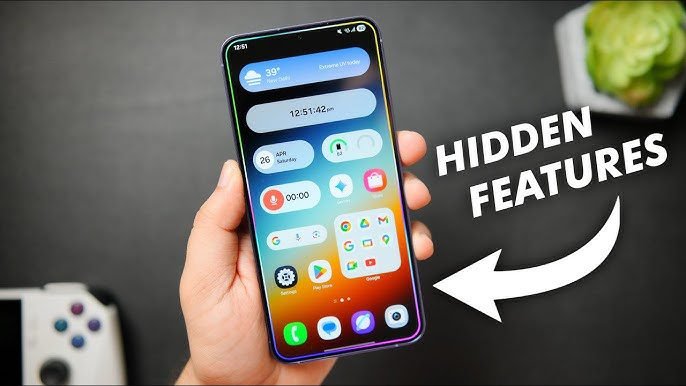
Getting Started with Hidden Features
The key to mastering these hidden features is gradual implementation. Don’t try to enable everything at once. Start with one or two features that address your specific needs or frustrations. Once those become part of your routine, explore additional options.
Create a custom setup checklist for new devices or after factory resets. This ensures you don’t forget to enable your essential hidden features when starting fresh. Many power users maintain a note with their preferred settings and customizations for quick reference.
Remember that feature availability varies by device model, One UI version, and region. Some features discussed here may not be available on all Samsung devices. Check your specific model’s capabilities and keep your software updated to access the latest features as Samsung rolls them out.
Frequently Asked Questions
What is Good Lock and how do I get it? Good Lock is Samsung’s official customization suite that provides access to experimental features and deep customization options. Download it from the Galaxy Store or Google Play Store. It consists of multiple modules, each focusing on different aspects of device customization, from home screen layouts to sound controls.
Can I use these features on older Samsung phones? Many of these features are available on devices running One UI 4 or newer. However, the latest features like Good Lock’s Home Up DIY mode and One UI 8 specific features require newer software versions. Check your device’s One UI version in Settings > About phone to determine compatibility.
Will using these hidden features drain my battery? Most interface customization and productivity features have minimal impact on battery life. Features like Always On Display, Wireless PowerShare, and continuous background processes may increase battery usage. Monitor your battery usage statistics after enabling new features to assess individual impact.
How do I reset customizations if something goes wrong? Each Good Lock module has a reset option within its settings. For system settings, you can reset specific sections through Settings > General management > Reset. If necessary, a factory reset returns everything to default, though this should be a last resort after backing up your data.
Are these features available in all countries? Most core features are available globally. Good Lock was previously limited to select regions but became globally available with One UI 8. Some features, particularly those involving Samsung services or regional partnerships, may have geographical restrictions.
Do hidden features void my warranty? No. All features discussed in this guide are official Samsung features built into One UI. Using them does not void your warranty. They’re “hidden” only in the sense that they’re not prominently displayed in standard settings menus, not because they’re unauthorized modifications.
How often does Samsung add new hidden features? Samsung typically introduces new features with major One UI updates (released annually) and occasionally through Good Lock module updates throughout the year. Minor updates and security patches sometimes include undocumented feature additions. Check the Galaxy Store regularly for Good Lock module updates to access the latest customization options.
Can these features affect my phone’s performance? Most customization features have negligible impact on performance. However, intensive features like continuous screen recording, multiple simultaneous app pairs, or extensive automation routines may consume additional system resources. If you notice performance degradation, selectively disable recently enabled features to identify the cause.
Will these settings transfer to a new Samsung phone? Samsung Smart Switch transfers many settings between devices, including some customizations. However, Good Lock settings and certain device-specific configurations may not transfer automatically. Document your preferred settings before switching devices to streamline the setup process on your new phone.
Are there regional differences in feature availability? Yes. Some features depend on regional partnerships, local regulations, or carrier restrictions. For example, call recording availability varies by country due to different privacy laws. Features tied to Samsung services may launch in certain markets before global rollout. Check Samsung’s official support resources for region-specific feature availability.
How do I know if a feature is safe to enable? All features discussed in this guide are official Samsung features and safe to use. They’ve undergone Samsung’s testing and quality assurance processes. If you’re concerned about a specific feature’s impact, enable it temporarily to test its effects before making it a permanent part of your configuration.
Can I share my custom routines with other Samsung users? Currently, Modes and Routines doesn’t have a native sharing feature. However, you can manually recreate routines on other devices by documenting the conditions and actions. Some third-party communities share routine configurations that you can replicate on your device.
What’s the difference between Secure Folder and Private Mode? Private Mode was a feature in older Samsung devices that has been replaced by Secure Folder. Secure Folder provides enhanced security through Samsung Knox, creating an encrypted container that functions as a completely separate environment. It’s more secure and feature-rich than the previous Private Mode implementation.
Why can’t I find some features mentioned in this article? Feature availability depends on your device model, One UI version, region, and carrier. Entry-level devices may lack certain features present in flagship models. Check for software updates through Settings > Software update, as updates often add new features to existing devices.
How do customizations affect software updates? Your customizations remain intact after software updates. However, major One UI version upgrades may occasionally reset certain settings or modify how features work. After major updates, review your customizations to ensure they’re still configured as desired. Good Lock modules may require updates to maintain compatibility with new One UI versions.
Can I automate feature toggles based on conditions? Yes. Modes and Routines allows extensive automation based on time, location, device connections, and various triggers. You can create routines that automatically enable or disable features based on your defined conditions, creating a phone that adapts to your lifestyle without manual intervention.
Do these features work with third-party launchers? Many features work independently of your launcher choice, particularly system-level features like Secure Folder, Modes and Routines, and notification customizations. However, Good Lock’s Home Up module and some home screen specific features require Samsung’s default One UI launcher. Edge Panels and certain gestures also work only with the default launcher.
How can I stay updated on new hidden features? Follow Samsung’s official announcements for One UI updates, check the Galaxy Store for Good Lock module updates, and join Samsung user communities where enthusiasts share discoveries. Samsung Members app also provides update notes and feature highlights when new versions roll out. Tech forums and YouTube channels dedicated to Samsung devices often showcase newly discovered features.
Are there any features I should avoid enabling? Generally, all features are safe to enable. However, consider your specific needs and usage patterns. Features that significantly impact battery life (like aggressive background app management or Always On Display with complex animations) might not suit users who prioritize battery longevity. Test features individually to understand their impact before committing to them long-term.
How do I report bugs or suggest improvements for these features? Use the Samsung Members app to submit feedback, report issues, or suggest improvements. The app includes a dedicated feedback section where Samsung’s support team reviews user reports. For Good Lock specific issues, most modules have built-in feedback options within their settings. Detailed bug reports help Samsung improve features in future updates.
Take Control of Your Samsung Experience
The hidden features in One UI transform a capable smartphone into a personalized powerhouse tailored to your exact needs. From productivity enhancements that save hours each week to subtle interface tweaks that make daily interactions more pleasant, these features represent Samsung’s commitment to providing depth alongside simplicity.
Start by implementing the features that address your current pain points. If you constantly switch between the same two apps, create app pairs. If you need better privacy controls, explore Secure Folder and notification management. If you want a more personalized aesthetic, dive into Good Lock’s customization modules.
The beauty of One UI lies in its layers. Surface-level simplicity welcomes new users, while hidden depths reward those who explore. Your Samsung device has capabilities that most users never discover, capabilities that can genuinely improve how you work, communicate, and create.
Don’t let these powerful features remain hidden. Take thirty minutes to explore the settings most relevant to your lifestyle. The efficiency gains and enhanced capabilities will more than justify the initial time investment. Your Samsung phone is more capable than you realize, and now you have the knowledge to unlock its full potential.
For gamers looking to maximize their Samsung device’s capabilities, our guide on optimizing Samsung for gaming provides specialized tips for enhancing gaming performance and experience.
Ready to transform how you use your Samsung device? Start implementing these hidden features today and discover the true capabilities of One UI.
Hi, I'm Khelly! I am your tech expert for all your Samsung Products and Information needs. Let me help you find solutions to your tech problems. Follow me.

![How To Check Screen Time On Iphone? [5 Easy Steps] 13 How To Check Screen Time On Iphone? [5 Easy Steps]](https://samsungtechwin.com/wp-content/uploads/2022/08/maxresdefault-11-768x432.jpg)




