SmartThings Hub Setup: Complete Installation Guide
Setting up your SmartThings Hub is the first step toward building a fully automated smart home. Whether you just purchased a new hub or need help getting started, this comprehensive guide walks you through every step of the installation process, from unboxing to connecting your first devices.
The SmartThings Hub acts as the central brain of your smart home, allowing you to connect and control Zigbee, Z-Wave, and Wi-Fi devices from a single app. With proper setup, you can automate lights, locks, thermostats, sensors, and hundreds of other compatible devices.

Understanding Your SmartThings Hub Model
Before diving into setup, it helps to know which SmartThings Hub version you own. Samsung has released several generations, each with unique features.
SmartThings Hub V3 (2018 Model): The most popular current model features both Wi-Fi and Ethernet connectivity, a sleek circular design, and support for Zigbee, Z-Wave, and Bluetooth devices. This version offers the easiest setup with wireless connectivity options.
SmartThings Hub V2 (2015 Model): The second-generation hub includes battery backup with four AA batteries, allowing some automations to run during power outages. It requires an Ethernet connection and has a square design.
SmartThings Hub V1: The original hub has been discontinued but may still be found through third-party sellers. It lacks many modern features and requires constant power and internet connectivity.
The Aeotec Smart Home Hub represents the newest generation, manufactured by Aeotec under Samsung’s guidance. It features upgraded hardware for faster performance and supports Matter and Thread protocols, though it has dropped Z-Wave support in favor of newer standards.
What You Need Before Starting
Before beginning your SmartThings Hub setup, gather these essential items:
- SmartThings Hub (any generation)
- Stable internet connection
- Smartphone or tablet (iOS or Android)
- Power outlet near your router (recommended)
- Ethernet cable (included with hub)
- SmartThings app downloaded
Network Requirements: Your home network should support both 2.4GHz and 5GHz bands, though SmartThings primarily operates on 2.4GHz. Ensure your router has an available Ethernet port if you plan to use a wired connection for optimal stability.
Creating Your SmartThings Account
Your SmartThings account connects all your devices across multiple locations and enables remote access from anywhere.
Download the SmartThings app from the Apple App Store or Google Play Store. Open the app and select “Create Account” or “Sign Up.”
Enter your email address and create a strong password containing at least eight characters with one number and one letter. Provide your first and last name, date of birth, and country information.
Agree to Samsung’s Terms and Conditions, Terms of Service, and Privacy Policy. Verify your email address by clicking the link sent to your inbox.
Once verified, sign in to the SmartThings app to begin adding your hub.

Physical Hub Placement and Connection
Proper hub placement significantly impacts your smart home’s performance and reliability.
Choosing the Best Location: Place your SmartThings Hub in a central location within your home to maximize wireless signal coverage. The hub communicates with devices using radio frequencies, so avoid placing it inside metal cabinets, near large appliances, or directly on top of your router.
Keep the hub elevated on a shelf rather than on the floor. Maintain at least 12 inches of clearance from other wireless devices to prevent interference.
Power and Network Connection: Connect the power adapter to the hub and plug it into a wall outlet. Avoid using power strips when possible, as they can introduce electrical interference.
For V3 hubs, you can choose between Wi-Fi and Ethernet connectivity. For the most reliable connection during initial setup, use the included Ethernet cable to connect your hub to your router. Once setup completes, you can switch to Wi-Fi if preferred.
Insert one end of the Ethernet cable into the hub’s Ethernet port and the other end into an available port on your router. The LED light on the hub will begin flashing, indicating it’s powering on and ready for setup.
Step-by-Step Hub Setup Process
With your hub powered and connected, follow these detailed steps to complete the setup process.
Step 1: Add Hub to SmartThings App
Open the SmartThings app and tap the “Devices” tab at the bottom of the screen. Tap the plus (+) icon or “Add Device” card.
Select “Add device” then choose “By brand.” Scroll through the list and select “SmartThings.” Choose “Smart Home Hub” from the available options.
Step 2: Select Your Hub Model
The app will present different hub options. For V3 hubs, select “SmartThings Hub 2018.” For V2 hubs, you may need to enter the Welcome Code printed on a card included in the box.
Step 3: Connect to Network
The app will search for your hub automatically. For V3 hubs connecting via Wi-Fi, the app will prompt you to join a temporary SmartThings Wi-Fi network (usually named “st-hubv3-XXX”). Connect to this network when prompted.
Select your home Wi-Fi network from the list and enter the password. Wait while the hub establishes the connection. The LED will cycle between red and green during this process.
Step 4: Firmware Updates
Once connected, your hub will automatically check for and download firmware updates. This process typically takes 5 to 30 minutes depending on your internet speed and the number of updates available.
Do not unplug the hub during firmware updates. The LED will blink in various patterns during this time. When the LED turns solid green, the updates are complete, and you can proceed.
Step 5: Set Location and Geofencing
Tap “Allow” when prompted to grant the SmartThings app location permissions. This enables location-based automations, such as turning lights on when you arrive home.
The app will display a map with a pin marking your location. Drag the pin to your exact home location if needed. Adjust the size of the geofence circle by dragging the outer edge. This defines the area where location-based automations trigger.
Name your location (default is “Home”) and tap “Continue” or “Done” to complete the setup.
Your SmartThings Hub is now installed and ready to connect devices. Learn more about connecting devices to SmartThings in our dedicated guide.
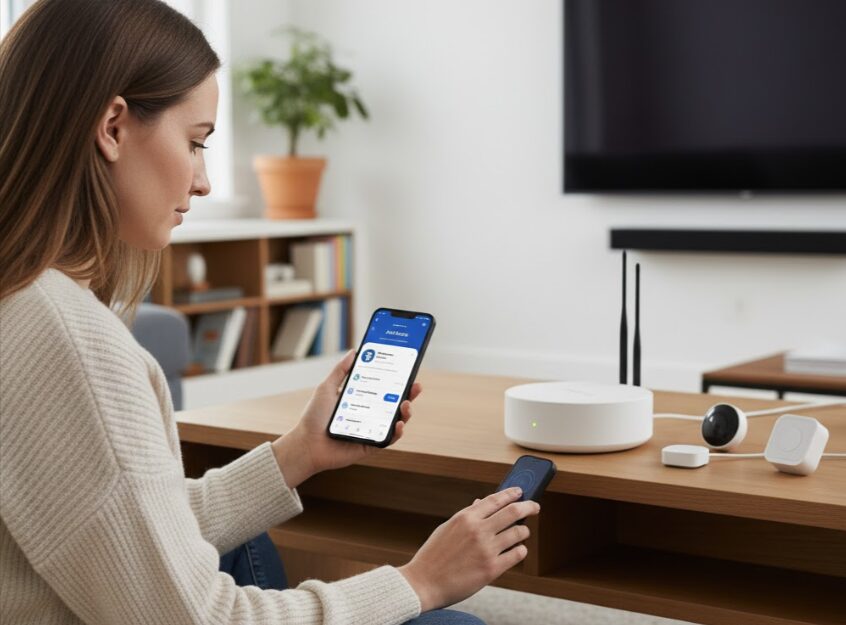
Connecting Your Hub via Wi-Fi (V3 Only)
The SmartThings Hub V3 offers the flexibility of wireless connectivity, allowing greater placement options throughout your home.
Initial Setup with Wi-Fi: During the initial setup process, select “Wi-Fi” when prompted for connection type. The app will display available networks. Select your home Wi-Fi network and enter the password carefully.
Wait for confirmation that the connection succeeded. The app will display “Connected” when the hub successfully joins your network.
Switching from Ethernet to Wi-Fi: If you initially set up your hub with Ethernet and want to switch to Wi-Fi, navigate to the Devices tab in the SmartThings app. Tap and hold your hub, then select “Settings” or the three-dot menu icon.
Choose “Change device Wi-Fi network” from the options. Enter your Wi-Fi network credentials and wait for the connection to establish. Once connected, you can safely disconnect the Ethernet cable.
Wi-Fi Troubleshooting Tips: If your hub has trouble connecting wirelessly, move it closer to your router temporarily. Ensure your Wi-Fi password is entered correctly with proper capitalization and special characters.
Check that your router supports 2.4GHz networks, as some newer dual-band routers may default to 5GHz only. Consider adding a Wi-Fi extender if the hub’s location is far from your router.
Hub Settings and Configuration
After completing the basic setup, familiarize yourself with important hub settings that optimize performance.
Accessing Hub Settings: From the SmartThings app, navigate to the Devices tab. Tap and hold your hub, then select your hub name. If you have multiple hubs, select “SmartThings Hub” then “Manage SmartThings Hub.”
Zigbee Settings: Tap the three-dot menu and select “Zigbee utilities.” Here you’ll find important options:
Zigbee Secure Mode improves network security by preventing disconnected Zigbee devices from automatically reconnecting. If enabled, you’ll need to manually reset and re-add any device that becomes unresponsive.
Device Firmware Updates, when enabled, allows your hub to automatically update Zigbee device firmware when new versions become available. This keeps your devices running optimally with the latest features and security patches.
Z-Wave Settings: Access Z-Wave utilities from the same menu. Key options include:
Z-Wave Exclusion helps remove devices that won’t pair properly. Put the hub in exclusion mode, then press the device’s pairing button. This removes previous pairings and prepares the device for fresh installation.
Repair Z-Wave Network optimizes routing between your hub and Z-Wave devices. Run this utility if devices respond slowly or become unreliable. The repair process can take several minutes and should not be interrupted.
Avoid using Z-Wave devices during a network repair. Wait for the “Z-Wave network repair finished” notification before resuming normal operation.
Adding Your First Devices
With your hub configured, you’re ready to start building your smart home by connecting compatible devices. For detailed instructions, see our guide on connecting devices to SmartThings.
From the Devices tab, tap the plus icon and select “Add device.” You can search by device brand, device type, or let the app scan for nearby devices automatically.
Pairing Zigbee Devices: Most Zigbee sensors and bulbs enter pairing mode automatically when powered on for the first time. For previously paired devices, you’ll need to reset them according to the manufacturer’s instructions.
Pairing Z-Wave Devices: Z-Wave devices require manual activation of pairing mode, usually by pressing a button on the device. If a Z-Wave device won’t pair, first exclude it using the Z-Wave Exclusion utility, then attempt pairing again.
Naming and Room Assignment: After each device pairs successfully, assign it a descriptive name and select the room where it’s located. Proper organization makes device management and automation creation much easier.

Common Setup Problems and Solutions
Even with careful preparation, you may encounter issues during SmartThings Hub setup. Here are solutions to the most common problems.
Hub Not Found During Setup: Ensure the hub’s LED is blinking red and green, indicating it’s in pairing mode. If not, factory reset the hub by pressing and holding the recessed reset button on the back for 7 seconds until the LED turns off.
Check that your phone is connected to the correct Wi-Fi network during setup. Disable VPN services temporarily, as they can interfere with device discovery.
Verify that the SmartThings app has permission to access your local network. On iOS devices, go to Settings, select SmartThings, and ensure Local Network is enabled.
Firmware Update Stuck: If firmware updates appear frozen for more than 30 minutes, try these solutions in order:
Wait an additional 15 minutes, as large updates sometimes take longer than expected. If still stuck, perform a soft reboot by unplugging the hub for 10 seconds, then plugging it back in.
If the problem persists, factory reset the hub and restart the setup process. Sometimes a fresh start resolves stubborn update issues.
Hub Won’t Connect to Internet: Double-check that your Wi-Fi password is entered correctly, paying attention to capitalization and special characters. Test your internet connection by opening a web browser on your phone.
Power cycle your modem and router by unplugging both for 30 seconds, then reconnecting them. Wait for full startup before attempting hub connection again.
Ensure your router doesn’t have MAC address filtering enabled. If it does, add your hub’s MAC address (found on the bottom of the device) to the allowed list.
Error 33-504 During Setup: This error typically indicates network communication issues. Check that required ports are open on your router: TCP ports 8883, 443, 9443, and UDP ports 1900, 123.
Verify that your router’s firewall isn’t blocking the SmartThings app. Add an exception for the app in your router’s security settings.
Hub Connects but Devices Won’t Pair: Verify that devices are within range of the hub. Start by pairing devices closest to the hub first, as they can act as repeaters for devices further away.
For Zigbee devices, check the hub’s Zigbee settings and temporarily disable Zigbee Secure Mode if devices won’t connect. For Z-Wave devices, run the Z-Wave Exclusion utility before attempting to pair.
Need more help? Check our SmartThings troubleshooting guide for additional solutions.
Hub Maintenance and Best Practices
Maintaining your SmartThings Hub ensures long-term reliability and optimal performance.
Regular Maintenance Tasks: Check for firmware updates monthly by opening the SmartThings app and navigating to your hub settings. Samsung releases updates that improve performance and add new features.
Run Z-Wave network repair quarterly or whenever you add multiple new Z-Wave devices. This optimization ensures efficient communication between devices.
Battery Backup (V2 Hubs Only): If you own a V2 hub with battery backup, replace the four AA batteries annually. Fresh batteries provide up to 10 hours of backup power during outages, allowing critical automations to continue running.
Network Optimization: Keep your hub connected via Ethernet when possible for the most reliable performance. If using Wi-Fi, ensure strong signal strength at the hub’s location.
Limit the number of Wi-Fi devices on your network by using wired connections where practical. This reduces congestion and improves response times.
Backup Considerations: Unfortunately, SmartThings does not offer automated device backup. If your hub fails, you’ll need to manually reconnect all devices to a replacement hub.
Document your device list and automation routines externally. Take screenshots of complex automation setups so you can recreate them if needed.
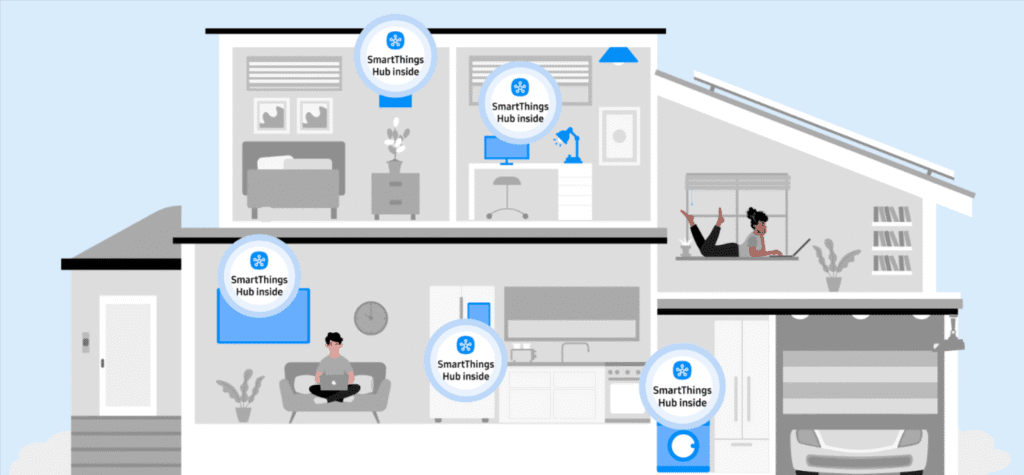
Building Your Smart Home Ecosystem
With your hub successfully set up, you can begin creating the automated smart home you’ve envisioned.
Expanding Device Support: The SmartThings Hub works with hundreds of compatible devices from various manufacturers. Explore SmartThings compatible devices to discover what works with your hub.
Popular device categories include smart lights (Philips Hue, LIFX), smart locks (August, Yale, Schlage), thermostats (Ecobee, Honeywell), cameras (Arlo, Ring), and countless sensors and switches.
Creating Automations: Once you have several devices connected, create automations to make your home truly smart. Visit our SmartThings automation examples guide for inspiration.
Simple automations include turning on lights at sunset, locking doors at bedtime, or adjusting thermostats when you leave home. Advanced automations can trigger multiple devices based on complex conditions.
Voice Control Integration: Connect your SmartThings Hub to Amazon Alexa or Google Assistant for hands-free voice control. Link your SmartThings account in the respective voice assistant app to control all connected devices by voice.
Maximizing Hub Performance
Get the most from your SmartThings Hub by following these optimization tips.
Strategic Device Placement: Remember that Zigbee and Z-Wave create mesh networks. Plug-in devices like smart outlets and light switches act as signal repeaters, extending your network’s range.
Place repeater devices between your hub and battery-powered sensors to ensure reliable communication throughout your home.
Managing Device Limits: The V2 hub supports up to 32 Zigbee devices, while the V3 hub increases this to 64. If you’re approaching these limits, consider adding a second hub in a different location.
Local Processing: Some automations run locally on the hub without requiring cloud connectivity. Smart Lights and Smart Home Monitor automations have local processing capability, providing faster response times and continued operation during internet outages.
Moving Forward with SmartThings
Your SmartThings Hub setup is complete, and you’re ready to enjoy the convenience of a connected home. Remember that building a smart home is an ongoing process. Start with essential devices and gradually expand your ecosystem as you discover new automation opportunities.
For comprehensive information about managing your smart home system, explore our Samsung SmartThings guide, which covers everything from basic concepts to advanced features.
The SmartThings Hub transforms individual smart devices into a cohesive, intelligent system that adapts to your lifestyle. With proper setup and maintenance, your hub will serve as the reliable foundation of your smart home for years to come.
Ready to take your smart home to the next level? Discover the latest Samsung smart home products and accessories available now.
Hi, I'm Khelly! I am your tech expert for all your Samsung Products and Information needs. Let me help you find solutions to your tech problems. Follow me.






