Samsung TV Red Light Blinking: (Complete Troubleshooting Guide)
Nothing is more frustrating than settling down to watch your favorite show only to find your Samsung TV won’t turn on. Instead, you’re greeted by a mysterious red light blinking on and off. This standby indicator light is actually trying to tell you something important about what’s wrong with your television.
The good news? Most red light blinking issues can be fixed at home without calling a technician. This guide walks you through exactly what each blink pattern means and provides proven solutions that work for Samsung TV owners.
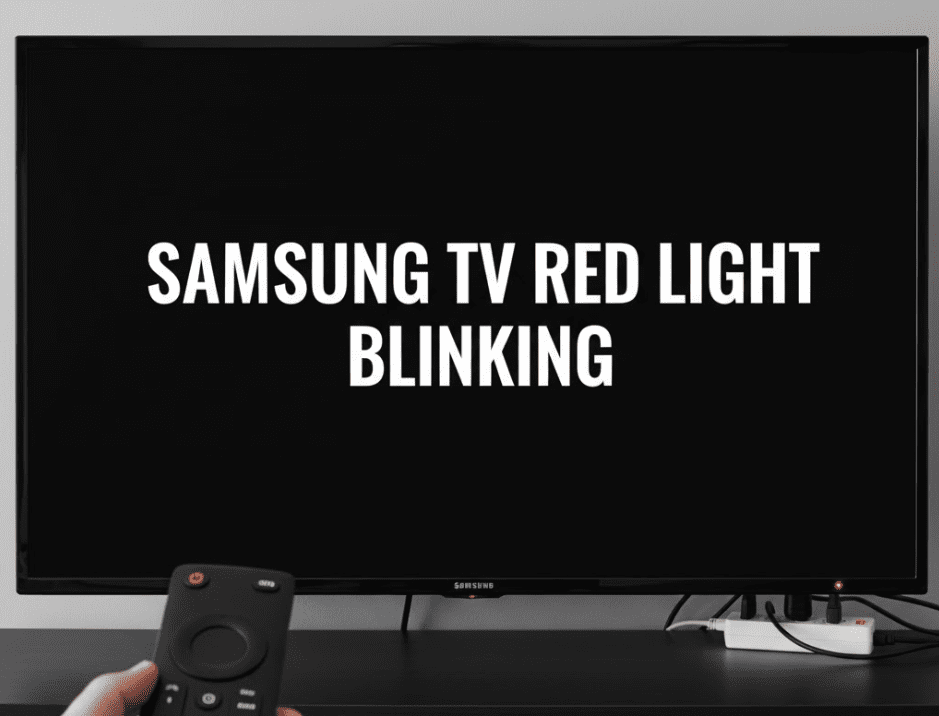
Quick Fix: Samsung TV Red Light Blinking
If your Samsung TV red light is blinking, it usually means a power, firmware, or hardware issue. Start by unplugging the TV for 30–60 seconds, then plug it back in to reset. Check that all HDMI cables and the power cord are secure. If the light still blinks, update the firmware, try a different outlet, or disconnect external devices. Persistent blinking may indicate a faulty power board or main board, which requires professional repair.
Common Fix Steps:
- Unplug TV for 1 minute (soft reset)
- Check power source and cable
- Remove connected devices
- Update TV firmware
- Contact Samsung Support if blinking continues
What Does the Red Light on Your Samsung TV Mean?
The red standby light on your Samsung TV serves as a status indicator. Under normal circumstances, this light stays solid red when your TV is plugged in but turned off. The light should turn off completely when you power on the television.
When this red light starts blinking, your TV is communicating an error code. The number of blinks, the pattern, and whether the light blinks continuously or in sequences all provide clues about the underlying problem.
Common Blink Patterns and Their Meanings
Different blink patterns indicate specific issues:
Continuous Blinking (No Pattern): This typically signals a problem with the power management system or main board connection.
Two Blinks: Often indicates a boot loop issue where the TV attempts to start but fails repeatedly. You might hear a clicking sound and see the screen briefly light up before shutting down again.
Four Blinks: Usually points to faulty capacitors on the main board or power supply board.
Six Blinks: Generally indicates a backlight or inverter board failure.
Ten Blinks: Often suggests a serious internal component failure that may require professional repair.
If you’re experiencing issues beyond the red light, such as your Samsung TV not turning on at all, or getting a black screen when you try to power it up, you may need to explore additional troubleshooting steps.
Quick Fixes: Start Here First
Before diving into complex repairs, try these simple solutions that resolve red light blinking issues in most cases.
1. Perform a Complete Power Cycle
A proper power cycle can reset your TV’s internal systems and clear temporary glitches.
Step-by-Step Instructions:
Turn off your TV using the remote or power button on the TV itself.
Unplug the power cord from the wall outlet completely. Don’t just use the power button.
Wait a full 60 seconds. This allows capacitors to fully discharge.
While unplugged, press and hold the power button on the TV (not the remote) for 30 seconds. This drains any residual power.
Plug the power cord back into a working outlet.
Turn on your TV using the power button on the television first, then try the remote.
This simple reset resolves blinking red light issues about 40% of the time, especially if the problem started suddenly.
2. Reset Your Samsung Remote
Sometimes the issue isn’t with your TV at all. The remote and TV can lose synchronization, causing unusual behavior including red light blinking.
Remote Reset Process:
Remove the batteries from your Samsung remote.
Press and hold the power button on the remote for 15 seconds (with batteries still out).
Release the power button and reinsert fresh batteries.
Point the remote at the TV and press the power button.
If your Samsung remote is blinking red but not working properly, this dedicated guide covers remote-specific troubleshooting.
3. Check Your Power Source
Electrical issues often masquerade as TV problems.
Power Source Verification:
Plug another device into the same outlet to confirm it’s working.
Try plugging your TV into a different outlet in another room.
Check your circuit breaker panel for any tripped breakers.
Inspect the power cord for visible damage, fraying, or bent prongs.
If using a surge protector or power strip, bypass it and plug directly into the wall outlet.
For One Connect Box models, ensure both ends of the connection are secure.
4. Disconnect All External Devices
HDMI conflicts can trigger power issues and red light blinking.
Unplug all HDMI cables from your TV (gaming consoles, cable boxes, streaming devices, soundbars).
Disconnect any USB devices.
Unplug the TV for 30 seconds.
Plug the TV back in and try powering it on without any devices connected.
If the TV turns on successfully, reconnect devices one at a time to identify the culprit.
5. Update Your TV Firmware
Outdated firmware can cause various issues, including power problems.
If your TV powers on intermittently, navigate to Settings > Support > Software Update > Update Now.
For TVs that won’t turn on at all, download the latest firmware to a USB drive from Samsung’s support website and install it manually.
Advanced Troubleshooting for Persistent Issues
If the quick fixes didn’t work, the problem likely involves internal hardware components.
Inspect for Overheating
TVs that overheat will shut down and blink red lights as a safety mechanism.
Check These Areas:
Feel the back of the TV. If it’s extremely hot, overheating is likely.
Examine air vents for dust buildup. Use compressed air to clean them thoroughly.
Ensure your TV has at least 4 inches of clearance on all sides for proper ventilation.
Remove any objects blocking the vents.
Allow the TV to cool completely (2-3 hours) before attempting to power it on again.
Test the Power Button on the TV
Your remote might be working fine, but the TV’s physical power button could be stuck or malfunctioning.
Locate the power button on your TV (usually on the bottom right or back panel).
Press it firmly to turn on the TV without using the remote.
If this works but the remote doesn’t, the issue is with the remote or IR sensor, not the TV itself.
Perform a Factory Reset (Last Resort)
If you can access the TV menu intermittently, a factory reset might help.
Press the Home button on your remote.
Navigate to Settings > General > Reset.
Enter your PIN (default is 0000).
Confirm the reset and wait for the TV to restart.
Note that this erases all settings and installed apps. For more help with Samsung Smart TV troubleshooting, including app issues, check our dedicated guide.
Internal Hardware Issues Causing Red Light Blinking

When software solutions don’t work, hardware failures are typically to blame.
Failed Power Supply Board
The power supply board converts AC power from your outlet into DC power the TV components need. When capacitors on this board fail, you’ll see blinking red lights.
Signs of Power Board Failure:
Red light blinks but TV never powers on.
Clicking sounds coming from inside the TV.
The TV powers on briefly then immediately shuts off.
Solution: The power board needs inspection and potentially replacement. Look for bulging or leaking capacitors. While technically possible to replace capacitors yourself if you have electronics experience, most users should contact Samsung support or a qualified technician.
Faulty Main Board
The main board is your TV’s brain, controlling all functions. A damaged main board can cause various symptoms including red light blinking.
Indicators:
Red light blinks in specific patterns (usually 4 or more blinks).
No response to any button presses.
TV seems to boot but gets stuck in a loop.
Solution: Main board replacement requires professional expertise. Contact Samsung or an authorized repair center.
Backlight or Inverter Problems
If your TV powers on (red light stops blinking) but you see no picture, backlight failure is likely.
How to Test:
Turn on the TV in a dark room.
Shine a flashlight directly at the screen.
If you can barely see an image, the backlight system has failed.
Solution: Backlight replacement is complex and often expensive. Compare repair costs against a new TV before proceeding.
T-Con Board Issues
The Timing Control board processes video signals. When it fails, you might see red light blinking combined with strange screen behavior.
Symptoms:
Lines on the screen before it goes black.
Distorted or flickering images.
Red light blinking with brief screen flashes.
Solution: T-Con board replacement is moderately complex and best handled by professionals.
Model-Specific Considerations
Different Samsung TV series have unique quirks worth knowing.
QLED and The Frame TVs
These premium models use One Connect Boxes. If your red light is blinking, check both the TV and One Connect Box connections. The fiber optic cable between them can become loose or damaged.
Older LED and LCD Models
TVs from 2015-2018 (especially J, K, and MU series) are particularly prone to power board capacitor failures. If you own one of these models and see red light blinking, capacitor replacement often solves the issue permanently.
Smart TV Specific Issues
If your TV powers on but apps don’t work correctly, the problem might be software-related rather than hardware. Our guide on Samsung Smart TV apps not working covers these scenarios in detail.
When to Call a Professional
Attempting certain repairs yourself can void your warranty or cause additional damage. Contact Samsung support or a certified technician if:
Your TV is still under warranty (always start with Samsung support first).
You’ve tried all troubleshooting steps with no success.
You see smoke, smell burning, or hear loud popping sounds.
You’re uncomfortable opening the TV case.
The repair requires specialized tools or testing equipment.
Multiple blink patterns appear or the pattern changes frequently.
You can find authorized Samsung service centers at Samsung’s official support website.
Preventing Future Red Light Issues
Once you’ve fixed the problem, take these steps to prevent recurrence.
Use a Quality Surge Protector: Power surges are a leading cause of TV component failure. Invest in a surge protector with at least 2000 joules of protection.
Ensure Proper Ventilation: Keep vents clear and clean them monthly. Never enclose your TV in a cabinet without adequate airflow.
Update Firmware Regularly: Enable automatic updates or check manually every few months.
Avoid Power Cycling Too Often: Constantly unplugging your TV stresses internal components. Use the power button for normal on/off operations.
Control Room Temperature: Extreme heat accelerates component degradation. Keep your TV in a climate-controlled environment when possible.
Understanding Warranty and Repair Costs
Before paying for repairs, understand your options.
Warranty Coverage: Samsung TVs typically come with a one-year limited warranty covering manufacturing defects. Some retailers offer extended protection plans worth considering for premium models.
Typical Repair Costs:
Power board replacement: $100 to $200 (parts and labor) Main board replacement: $150 to $300 Backlight replacement: $250 to $500 Complete professional diagnosis: $50 to $100
For TVs older than 5 years, repair costs often exceed 50% of replacement value. In these cases, purchasing a new TV makes more financial sense.
Alternative Solutions and Workarounds
While you’re waiting for repair or deciding on next steps, consider these temporary solutions.
If the TV occasionally works, use it when possible and avoid turning it off. Enable screensaver mode instead of completely powering down.
Connect your streaming devices to a computer monitor as a temporary viewing solution.
Check if your home insurance or credit card offers electronics protection that might cover the repair.
Frequently Asked Questions
Why is my Samsung TV red light blinking but won’t turn on?
A blinking red light indicates your TV is detecting a problem with either the power supply, main board, or another internal component. Start with a power cycle: unplug the TV for 60 seconds, hold the power button for 30 seconds while unplugged, then plug it back in. If this doesn’t work, the issue likely requires hardware repair.
What does it mean when Samsung TV blinks red 2 times?
Two red blinks typically indicate a boot loop problem where the TV attempts to start up but fails. This often relates to power board issues or firmware glitches. Try updating your firmware via USB if possible, or disconnect the main board to isolate whether the power board is functioning correctly.
Can I fix Samsung TV blinking red light myself?
Basic fixes like power cycling, checking connections, and resetting the remote can be done by anyone. However, internal repairs involving capacitor replacement or board swapping require electronics knowledge and proper tools. If you’re not comfortable opening your TV, contact a professional to avoid causing additional damage or voiding your warranty.
How much does it cost to fix a Samsung TV with a blinking red light?
Repair costs vary depending on the issue. Simple power board repairs might cost $100 to $200, while main board replacement can run $150 to $300. Backlight repairs are more expensive at $250 to $500. Always get a diagnosis first and compare repair costs against the price of a new TV, especially for older models.
Why does my Samsung TV red light blink 6 times?
Six blinks usually indicate a backlight or inverter board failure. The TV’s internal diagnostics have detected an issue with the system that illuminates your screen. This requires professional repair in most cases, as backlight replacement involves disassembling the entire display panel.
Is a blinking red light on Samsung TV covered under warranty?
If your TV is within the standard one-year warranty period and the issue is due to a manufacturing defect (not physical damage or power surges), Samsung should cover the repair. Contact Samsung support directly to initiate a warranty claim. Extended warranties purchased separately may offer additional coverage.
Conclusion
A Samsung TV red light blinking doesn’t necessarily mean your television is dead. Many cases can be resolved with simple troubleshooting steps like proper power cycling, checking connections, or updating firmware. For hardware failures involving capacitors or internal boards, professional repair is usually the best path forward.
Start with the quick fixes outlined in this guide, work through the troubleshooting steps systematically, and don’t hesitate to contact Samsung support if the problem persists. Remember that for older TVs, replacement might be more cost-effective than extensive repairs.
Having other Samsung device issues? Our Samsung Troubleshooting Center covers everything from washing machine error codes to phone screen problems, helping you get all your Samsung products working smoothly again.
Need more help with your Samsung TV? Check out our guide on what to do when your TV screen goes black but sound still works or explore our complete troubleshooting resources today.
Hank is a SEO, Marketing Expert., and Editor. He is a guest contributor to Tech, marketing, and news articles.







