SmartThings Not Working? Full Troubleshooting Guide
When SmartThings stops working, your automated home suddenly requires manual control of every device. Whether your hub shows offline, devices disconnect randomly, automations fail to trigger, or the app refuses to connect, these frustrating issues disrupt the convenience your smart home provides.
This comprehensive SmartThings troubleshooting guide addresses every common problem with proven solutions. From hub connectivity issues to app errors, device pairing failures to automation glitches, you’ll find step-by-step fixes that restore your system to full functionality.
Most SmartThings problems stem from a handful of causes: network connectivity issues, outdated firmware, device placement problems, or configuration errors. Understanding which category your problem falls into helps you apply the right solution quickly.
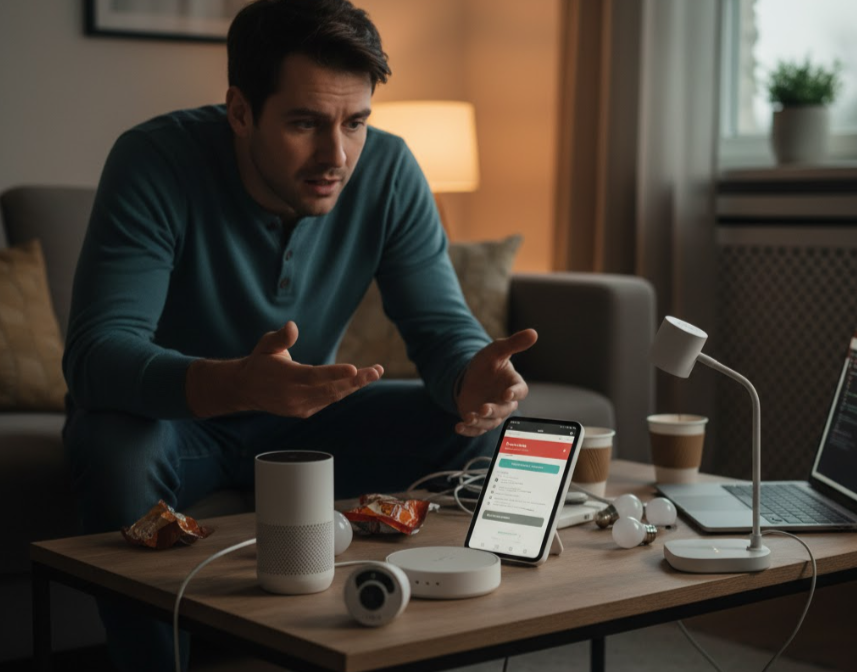
Understanding SmartThings LED Status Indicators
Your SmartThings Hub’s LED light communicates its current status through different colors and patterns. Learning these indicators helps diagnose problems immediately.
SmartThings Hub V2 and V3 LED Meanings:
No light indicates the hub has no power. Check that the power adapter is fully plugged into both the hub and wall outlet. Try a different outlet to rule out electrical issues.
Solid green means your hub is powered on with active internet connectivity. This is the normal operating state you want to see.
Blinking green shows the hub is booting up, processing commands, or installing firmware updates. This pattern is normal during startup or updates but should resolve within a few minutes. Extended blinking green beyond 10 minutes suggests a problem.
Solid red indicates internet connection failure. Your hub powers on but cannot reach SmartThings servers. Check your network connectivity, router settings, and internet service.
Blinking red signals an error condition or potential overheating. Unplug the hub, let it cool for 15 minutes if it feels hot, then reconnect power. Persistent blinking red after cooling suggests hardware failure.
Alternating green and red means the hub searches for devices during pairing mode. This is normal when adding new sensors, switches, or other peripherals.
Solid magenta appears during firmware update downloads. Do not unplug your hub when seeing magenta, as interrupting updates can cause serious problems.
Blinking yellow to solid yellow occurs during factory reset procedures, indicating when to release the reset button.
SmartThings WiFi Hub LED Meanings:
The WiFi hub uses fewer colors with slightly different meanings.
Solid green confirms the hub is powered and connected to your network successfully.
Flashing green indicates booting or system reset in progress. Wait for this to resolve naturally.
Flashing green and red shows the hub is ready for initial setup. Complete the configuration process in the SmartThings app.
Flashing red signals an error. Try unplugging and reconnecting the hub as a first troubleshooting step.
SmartThings Hub Offline Issues
Hub offline problems represent the most common and frustrating SmartThings failures. When your hub shows offline, automations stop running, and you lose control of connected devices.
Check Network Connectivity First: Verify your internet connection works by testing other devices. Open a web browser on your phone or computer to confirm internet access.
Check that your router is powered on with all indicator lights showing normal status. If your router shows error states, restart it by unplugging for 30 seconds, then reconnecting power.
For hubs using Ethernet connections, inspect the cable for damage. Try a different Ethernet cable and router port to eliminate cable or port failures. Ensure the Ethernet cable clicks firmly into place on both the hub and router.
For WiFi-connected hubs, verify the hub remains within good signal range. Move closer to the router temporarily to test if distance causes the problem. Check that your WiFi network hasn’t changed passwords or settings recently.
Power Cycle the Hub Properly: Many hub offline issues resolve with a proper power cycle. Unplug the hub’s power adapter from the wall outlet, not just from the hub itself. This ensures complete power loss.
Wait a full 30 seconds before reconnecting power. This delay allows capacitors to fully discharge and memory to clear. Some users report better success waiting a full minute.
Watch the LED during boot up. The hub should progress through its startup sequence with various LED colors, eventually reaching solid green when fully operational. The entire boot process can take 3 to 5 minutes.

Check SmartThings Server Status: Occasionally, the problem isn’t with your hub at all. SmartThings’ cloud servers experience outages that affect all users. Visit the SmartThings status page or check social media for reports of widespread outages before extensive troubleshooting.
If servers are down, your only option is waiting for Samsung to restore services. Local automations may continue working even during cloud outages, though remote access and cloud-dependent features will fail.
Router Configuration Issues: Some router settings interfere with hub connectivity. Check these potential problem areas:
MAC address filtering, if enabled, blocks devices not specifically allowed. Add your hub’s MAC address (printed on the bottom label) to your router’s allowed devices list.
AP isolation or client isolation separates devices on your network from communicating with each other. This setting prevents the SmartThings app from discovering your hub. Disable AP isolation in your router’s wireless settings.
Firewall rules may block required ports. SmartThings hubs need these ports open: TCP ports 8883, 443, 9443, and UDP ports 1900, 123. Configure your router’s firewall to allow traffic on these ports.
DHCP reservation ensures your hub receives the same IP address consistently. Assign a static IP to your hub through your router’s DHCP settings to prevent connectivity loss when the address changes.
VPN and Network Configuration: If your phone uses VPN services, temporarily disable them. VPNs can prevent the SmartThings app from detecting your hub on the local network.
For iOS devices, verify the SmartThings app has local network permission. Go to Settings, select SmartThings, and ensure “Local Network” is enabled. This permission allows the app to discover and communicate with your hub.
Factory Reset as Last Resort: When nothing else works, factory resetting the hub often resolves persistent offline problems. Be aware that this erases all settings, requiring you to set up the hub from scratch and reconnect all devices.
To factory reset a SmartThings Hub, locate the small recessed reset button on the back. Press and hold this button for 7 to 10 seconds until the LED turns off, then release. The hub will cycle through various LED colors over the next few minutes.
For V2 hubs, remove the batteries before resetting to ensure complete power loss. Wait a full minute with both power and batteries disconnected, then perform the reset with power only (leave batteries out initially).
After reset, the LED should eventually flash green and red, indicating the hub is ready for setup. Open the SmartThings app and add the hub as if it were brand new, following the complete SmartThings Hub setup process.
SmartThings App Not Connecting or Working
Problems with the SmartThings mobile app prevent you from controlling devices even when your hub remains online and functional.
Force Close and Restart the App: Many app issues resolve with a simple restart. On iOS, swipe up from the bottom and hold, then swipe the SmartThings app up to close it. On Android, access recent apps and swipe SmartThings away.
Wait 10 seconds before reopening the app. This delay ensures the app fully closes rather than remaining suspended in memory.
Check App Permissions: The SmartThings app requires numerous permissions to function properly. Verify these critical permissions are enabled:
Location services let the app detect when you arrive or leave home for automation triggers. On iOS, go to Settings, select SmartThings, then Location and choose “Always” or “While Using the App.” On Android, find SmartThings in Settings under Apps, then Permissions, and ensure Location is allowed.
Local network access (iOS only) permits device discovery on your home network. Without this, the app cannot find your hub or local devices. Enable it in Settings under SmartThings.
Bluetooth allows pairing of Bluetooth-capable devices. Enable this in your phone’s settings if you use Bluetooth devices with SmartThings.
Notifications let you receive alerts from automations and device triggers. Verify notification permissions are enabled if alerts stop appearing.
Clear App Cache and Data: Corrupted cache files cause various app malfunctions. Clearing cache often fixes these problems without losing your settings.
On Android, go to Settings, select Apps, find SmartThings, then tap Storage. Choose “Clear Cache” first. If problems persist, try “Clear Data” (this signs you out and resets app settings).
On iOS, the only way to clear app cache is uninstalling and reinstalling the app. Before doing this, ensure you remember your Samsung account login credentials.
Update the SmartThings App: Outdated apps contain bugs that newer versions fix. Check your device’s app store for SmartThings updates. Install any available updates, as they often resolve connectivity and functionality issues.
After updating, restart your phone completely to ensure the new version loads properly.
Sign Out and Sign Back In: Sometimes account authentication becomes corrupted. Sign out of the SmartThings app, wait a moment, then sign back in with your Samsung account credentials.
This forces the app to re-establish its connection to SmartThings servers and refresh your device list and settings.
Verify Same Network Connection: Your phone must connect to the same WiFi network as your hub for local control. If you have multiple networks (like separate 2.4GHz and 5GHz networks with different names), ensure both your phone and hub use the same one.
Guest networks often isolate devices from your main network. Never connect your hub to guest WiFi, and make sure your phone isn’t on guest WiFi when trying to use SmartThings.
Battery Optimization Interference: Aggressive battery optimization on Android phones can prevent the SmartThings app from maintaining necessary background connections.
Go to Settings, find Battery, then Battery Optimization. Locate SmartThings and set it to “Not Optimized.” This allows the app to run background processes needed for notifications and location detection.
Reinstall the SmartThings App: When all else fails, completely uninstall the SmartThings app, restart your phone, then reinstall it fresh from the app store.
Log in with your Samsung account, and your hub and devices should reappear automatically since they’re stored in Samsung’s cloud. You may need to reconfigure some preferences, but your devices and automations remain intact.
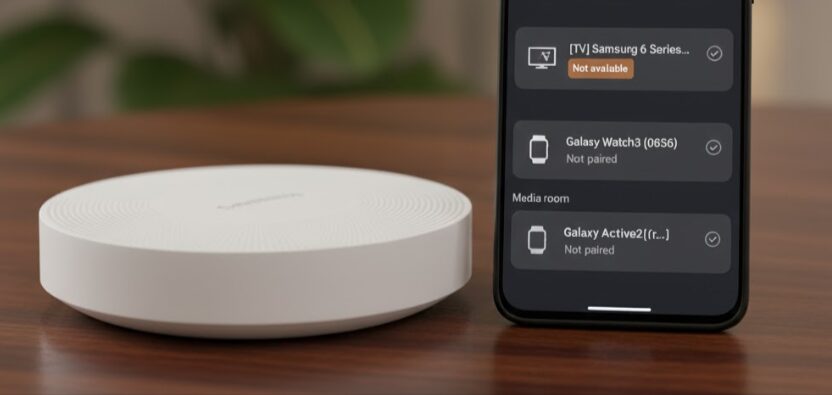
SmartThings Devices Not Responding or Disconnected
Individual devices showing as disconnected or not responding to commands indicate device-specific issues rather than hub problems.
Check Device Power and Batteries: Battery-powered devices like sensors are the most common culprits for disconnection issues. Replace batteries in any device showing as offline, even if the battery indicator doesn’t show low.
For powered devices like smart plugs or switches, verify they’re receiving electricity. Check that circuit breakers haven’t tripped and that outlets function by plugging in another device.
Verify Device Placement and Range: Zigbee and Z-Wave devices have range limitations. Typical maximum range is 50 feet for Zigbee and 100 feet for Z-Wave, but walls, metal objects, and appliances reduce effective range.
Move the problematic device closer to your hub temporarily. If it works nearby but not in its intended location, you need additional repeater devices between the hub and the distant device.
Powered Zigbee and Z-Wave devices (smart plugs, light switches, and outlets) act as signal repeaters, extending your network’s range. Add these strategically between your hub and problem devices.
Reset and Re-pair Problem Devices: Devices that won’t respond despite good batteries and signal may need resetting and re-pairing.
For Zigbee devices, consult the specific device’s manual for reset procedures. Common methods include holding a button for 10 seconds or rapidly power cycling five times.
For Z-Wave devices, first run Z-Wave Exclusion from your SmartThings app. Tap the menu, select your hub, choose “Z-Wave Utilities,” then “Z-Wave Exclusion.” Activate the device’s pairing button during exclusion mode. After successful exclusion, add the device again following the device connection process.
Check for Interference: Wireless interference disrupts device communication. Common interference sources include:
WiFi routers, especially operating on the same 2.4GHz frequency as Zigbee. If possible, configure your WiFi router to use channels 1 or 11, and set your SmartThings Zigbee network to channel 25 for minimum overlap.
Microwave ovens emit strong 2.4GHz interference when operating. Keep devices and hubs at least 10 feet from microwaves.
Baby monitors, cordless phones, and some Bluetooth devices also interfere. Move these away from your hub and problematic devices.
Metal objects and mirrors reflect wireless signals, creating dead zones. Avoid placing devices directly behind large metal appliances or filing cabinets.
Run Network Repair for Z-Wave Devices: Z-Wave networks sometimes need optimization after adding or moving devices. In the SmartThings app, access your hub settings, tap “Z-Wave Utilities,” then select “Repair Z-Wave Network.”
This process takes 10 to 15 minutes as the hub recalculates optimal communication paths between devices. Don’t use Z-Wave devices during repair. When complete, you’ll receive a notification confirming the network repair finished.
Run Z-Wave repair quarterly or whenever you add multiple new Z-Wave devices to maintain optimal performance.
WiFi Device Connection Issues: Devices connecting via WiFi rather than through the hub have different troubleshooting needs.
Ensure the device connects to your primary network, not a guest network. Guest networks typically block device-to-device communication required for smart home control.
Check if your WiFi network has a device limit that’s been reached. Most consumer routers support 50 to 250 devices, but performance degrades well before these limits. If you have many devices, consider upgrading your router or adding access points.
Verify the WiFi device supports 2.4GHz networks, as many smart devices don’t work with 5GHz-only networks. Configure your router to broadcast both 2.4GHz and 5GHz bands if it doesn’t already.
SmartThings Error Codes and Solutions
The SmartThings app displays various error codes when problems occur. Understanding what these codes mean speeds up troubleshooting.
Error 33-504: This common error occurs during hub setup, indicating the SmartThings app cannot communicate with your hub properly. Causes include:
Required network ports being blocked by router firewalls. Ensure ports TCP 8883, 443, 9443 and UDP 1900, 123 are open. Check your router’s firewall settings and create exceptions for these ports if necessary.
Local network permissions disabled on iOS devices. Go to iPhone Settings, select SmartThings, and enable “Local Network.”
Router UPnP settings disabled. Enable UPnP (Universal Plug and Play) in your router’s advanced settings to allow automatic port configuration.
Temporary network glitches during setup. Try restarting your router, waiting a full minute, then attempting hub setup again.
If error 33-504 persists, try connecting your hub via Ethernet instead of WiFi during initial setup. After successful setup, you can switch to WiFi if preferred.
Error 39-519: This error typically appears when attempting to add Matter devices or reconnect to an offline hub. It suggests the device is already enrolled but cannot complete registration.
Remove the device from SmartThings completely, then add it again from scratch. For hubs showing this error, remove the hub entry from your SmartThings app, then re-add it as a new device.
Ensure your hub firmware is current. Outdated firmware causes Matter device compatibility issues. Force a firmware check by accessing hub settings in the SmartThings app.
Registration Failed or Invalid Serial Number: When adding a new hub, these errors indicate problems with hub identification.
Verify you’re scanning the correct QR code or entering the serial number exactly as printed on the hub label. Serial numbers are case-sensitive and include specific letter and number combinations.
Ensure the hub hasn’t been previously registered to another Samsung account. If you purchased a used hub, the previous owner must remove it from their account before you can register it.
Try manual entry instead of QR code scanning, or vice versa. Sometimes one method works when the other fails due to camera or input issues.
Network Connection Timeout Errors: These generic errors appear during various operations when SmartThings cannot complete network communication within expected timeframes.
Check your internet speed. Very slow connections cause timeout errors. Run a speed test and ensure you have at least 5 Mbps download and 1 Mbps upload.
Disable any VPN services on your phone during SmartThings operations. VPNs add latency that can cause operations to timeout.
Move your phone closer to your WiFi router during setup operations. Poor phone signal contributes to timeout issues even if the hub itself has good connectivity.
SmartThings Automations Not Working
When automations fail to trigger despite devices working normally, the problem lies in automation configuration or conditions.
Verify Automation Conditions Are Met: Review every condition in your automation carefully. If even one condition isn’t satisfied, the automation won’t run.
Time-based automations require the hub’s time to be set correctly. Verify your location settings in the SmartThings app include the proper time zone.
Location-based automations depend on your phone’s GPS. Ensure location services remain enabled and the SmartThings app has “Always” location permission. If battery optimization is too aggressive, it can prevent location updates.
Mode-based conditional automations only run when your location is in specified modes. Check your current location mode matches what the automation expects.
Check Device Status: Automations fail if target devices are offline. Review all devices used in your automation’s actions to confirm they’re online and responsive.
Test each device individually by manually controlling it before troubleshooting the automation further. If devices don’t respond to manual commands, fix the device issues first.
Test Automation Actions: The SmartThings app includes a “Test routine actions” button when editing automations. Use this to manually trigger the automation’s actions without waiting for conditions to be met.
If the test works but the automation doesn’t trigger naturally, the problem is with your conditions. If even the test fails, the actions themselves are configured incorrectly or target devices have issues.
Review Automation Conflicts: Multiple automations controlling the same devices can conflict. If you have several automations affecting lights or other devices, they might fight for control.
Check your automation history to see if conflicting automations trigger simultaneously. Revise automation conditions to prevent overlaps, or consolidate related actions into single automations.
Local vs Cloud Processing: Some automations run locally on the hub, continuing to work during internet outages. Others require cloud processing and fail without internet connectivity.
If automations work sometimes but not others, check whether failures correspond to internet outages. Simple device controls and Smart Lighting automations run locally, while complex scenes and third-party integrations require cloud connectivity.
Recreate Problematic Automations: Occasionally, automations become corrupted through no fault of your own. If an automation worked previously but suddenly stops with no configuration changes, try deleting and recreating it from scratch.
Export or screenshot complex automation settings before deleting so you can recreate them accurately. For more automation ideas and proper setup techniques, see our SmartThings automation examples guide.
SmartThings Hub Firmware Update Problems
Firmware updates occasionally cause problems or appear to hang during installation.
Updates Stuck or Taking Too Long: Hub firmware updates typically complete within 15 to 30 minutes. If an update shows no progress after 45 minutes, intervention may be needed.
Check the hub’s LED. Solid magenta indicates downloading updates is in progress. Blinking green shows installation. If the LED remains in one state excessively long, the update may have stalled.
Ensure your internet connection remains stable throughout the update. Check your router hasn’t restarted or lost connectivity during the update process.
As a last resort, perform a hard reboot by unplugging the hub, waiting 30 seconds, and reconnecting power. The hub should resume the update process automatically upon reboot. If it doesn’t, it should retry the update within 24 hours.
Hub Offline After Firmware Update: Rarely, firmware updates cause connectivity problems. If your hub shows offline after an update completes:
Power cycle the hub by unplugging for a full minute, then reconnect. Give it 5 minutes to fully boot and connect.
Check that your network configuration hasn’t changed. Sometimes router reboots during updates reset settings that affect hub connectivity.
If the hub remains offline and shows abnormal LED patterns (constant red or unusual color combinations), the update may have failed catastrophically. Factory reset the hub and set it up again from scratch.
Preventing Update Problems: To minimize update issues, schedule updates during times when you don’t need your smart home. Avoid starting updates right before leaving home or going to bed.
Ensure your hub has stable power. Use a UPS (uninterruptible power supply) if your area experiences frequent power fluctuations.
Never unplug your hub during updates, even if it seems stuck. Allow ample time for updates to complete naturally.
SmartThings Hub Overheating Issues
SmartThings Hubs generate heat during normal operation, but excessive heat causes malfunctions and the blinking red LED error.
Identifying Overheating: If your hub feels hot to the touch or the area around it is very warm, overheating may be occurring. The blinking red LED specifically indicates potential overheating in some cases.
Cooling Solutions: Immediately unplug an overheated hub and let it cool completely for at least 30 minutes before reconnecting power.
Improve ventilation around the hub. Don’t place hubs in enclosed spaces like cabinets without airflow. Leave several inches of clearance on all sides.
Elevate the hub off surfaces using small stands or feet to allow air circulation underneath. Don’t stack items on top of the hub.
Move the hub away from other heat-generating electronics like cable modems, routers, game consoles, or entertainment equipment.
Avoid placing hubs near heating vents, in direct sunlight, or in naturally hot areas like laundry rooms.
Persistent Overheating: If overheating occurs repeatedly even after improving ventilation, the hub may have an internal problem. Contact Samsung support for possible replacement, especially if the hub is under warranty.
Some users report V2 hubs are more prone to overheating than V3 models. Consider upgrading if overheating becomes a chronic issue.
Matter Device Connection Problems
Newer SmartThings Hubs support Matter protocol, but Matter devices sometimes have unique connection issues.
QR Code Scanning Issues: Matter device pairing relies on scanning QR codes. If scanning fails:
Ensure adequate lighting. QR codes need good light to scan properly. Avoid glare and shadows.
Clean your phone’s camera lens. Smudges prevent accurate QR code recognition.
Try manual code entry instead. Every Matter QR code has a manual pairing code (usually an 11-digit number) printed beneath it. Enter this manually if scanning repeatedly fails.
Matter Hub Offline: Matter hubs integrated into Samsung TVs have specific issues. The TV must be powered on and connected to your network for Matter features to work.
Check that your TV hub shows as online in the SmartThings app before attempting to add Matter devices.
Restart your TV completely by unplugging it for a full minute, not just using the TV’s power button. This ensures the SmartThings hub component fully reboots.
Matter Network Optimization: Matter devices benefit from strong WiFi signals. Use the 2.4GHz band for maximum range and compatibility.
Consider using Ethernet connections for TV-based hubs if WiFi connectivity is unreliable. Even TVs with WiFi work better when hardwired.
For persistent Matter issues, try adding the device to another Matter controller (like Google Home or Apple HomeKit) first, then share it to SmartThings. This workaround sometimes succeeds when direct addition fails.
Network Configuration for SmartThings
Optimal network settings prevent many SmartThings problems before they occur.
Router Placement and Signal Strength: Position your router centrally for best coverage throughout your home. Elevate routers on shelves rather than placing them on floors.
Use the router’s web interface or app to check signal strength at your hub’s location. Aim for signal strength above 70 percent.
If signal is weak, add WiFi extenders or mesh network nodes to improve coverage. Position extenders halfway between your router and hub for optimal benefit.
WiFi Channel Optimization: Channel congestion causes connectivity problems. Use WiFi analyzer apps to identify which channels neighbors use, then select less congested channels for your network.
For 2.4GHz WiFi, channels 1, 6, and 11 are standard non-overlapping options. Choose the one with least interference.
For Zigbee channel optimization, access the SmartThings IDE at my.smartthings.com (requires developer account). Navigate to hub settings and change the Zigbee channel. Try channel 25 or 20 if experiencing Zigbee device issues. Allow 24 hours after changing channels for the network to stabilize.
Quality of Service (QoS) Settings: Enable QoS in your router settings and prioritize smart home devices. This ensures SmartThings traffic isn’t deprioritized during heavy internet usage.
Add your SmartThings Hub’s IP address to high-priority QoS rules so its communications receive preference over less critical traffic.
Use Quality Ethernet Cables: If using wired connections, invest in good quality Cat 6 or Cat 8 Ethernet cables. Poor quality cables cause intermittent connectivity issues that are difficult to diagnose.
Keep Ethernet cables under 100 feet in length. Longer runs experience signal degradation that affects reliability.
When to Contact SmartThings Support
Some problems require professional assistance beyond DIY troubleshooting.
Hardware Failures: If your hub’s LED shows abnormal patterns that don’t respond to any troubleshooting steps, or if the hub powers on but never achieves stable operation, hardware failure is likely.
Hubs under warranty should be replaced by Samsung. Contact SmartThings support through the app or Samsung’s support website to initiate a warranty claim.
Account and Billing Issues: Problems with your Samsung account, subscription services, or billing require official support intervention. Don’t attempt to fix these issues yourself.
Persistent Unexplained Problems: When you’ve exhausted all troubleshooting steps and problems persist without clear cause, professional support can access diagnostic tools unavailable to users.
Before contacting support, document what you’ve tried and gather relevant information:
Your hub model and serial number SmartThings app version and phone model Specific error codes or messages Timeline of when problems started What troubleshooting steps you’ve already attempted
This information helps support resolve your issue faster.
How to Contact SmartThings Support: Open the SmartThings app, tap the menu icon, select “Contact us” or “Get help.” Choose whether to chat, email, or schedule a call based on your preference.
Alternatively, visit Samsung’s support website and search for SmartThings support options. Phone support is available during business hours in most regions.
Preventing Future SmartThings Problems
Proactive maintenance reduces troubleshooting needs and keeps your system running smoothly.
Regular Maintenance Schedule: Monthly, check device battery levels and replace any showing low status. Review device health in the SmartThings app for devices showing poor connectivity.
Quarterly, run Z-Wave network repair to optimize device communication paths. Check for firmware updates on your hub and popular devices.
Annually, review your complete device list and remove any you no longer use. Obsolete devices clutter your system and can cause unexpected issues.
Keep Everything Updated: Enable automatic updates on the SmartThings app so you always run the latest version. Check hub firmware monthly and allow updates to install during convenient times.
Update your WiFi router’s firmware at least twice yearly. Router updates fix security vulnerabilities and improve performance.
Document Your Configuration: Maintain a list of your devices, their locations, and critical automation configurations. Screenshots of complex automations provide backup if they need recreation.
Note important network settings like static IP addresses, port forwarding rules, and custom configurations. This documentation proves invaluable during troubleshooting.
Plan for Outages: Accept that occasional connectivity issues are inevitable with any cloud-based system. Design critical automations to fail safely rather than in problematic ways.
Don’t rely exclusively on smart locks without having physical keys available. Don’t automate critical systems like water heaters or HVAC without manual controls remaining accessible.
Expand Network Infrastructure: As you add more devices, ensure your network can handle the load. Consumer-grade routers typically support 50 to 75 devices comfortably.
Consider upgrading to mesh WiFi systems or business-class routers if you exceed these limits. Add Zigbee and Z-Wave repeaters as your device count grows to maintain strong mesh networks.
Advanced Troubleshooting Tools
Power users can access additional diagnostic capabilities beyond the standard SmartThings app.
SmartThings IDE Access: The SmartThings IDE (my.smartthings.com) provides detailed device information, event logs, and network topology views not available in the mobile app.
Create an account using your SmartThings credentials. The IDE shows exact device status, communication logs, and network paths that help diagnose complex issues.
Access hub settings through the IDE to change Zigbee channels, view detailed network information, and examine device-level attributes.
Device Health Monitoring: The SmartThings app includes a device health section showing connection quality and battery status. Regularly review this section to identify devices developing problems before they fail completely.
Devices showing “Checking” status repeatedly indicate connectivity issues requiring attention. Address these proactively rather than waiting for complete failure.
Network Topology Analysis: For Z-Wave networks specifically, examine network topology to understand communication paths between devices. Poorly routed networks cause reliability issues.
Devices should have multiple communication paths to the hub. If devices show only single paths, add repeaters to create redundant routes that increase reliability.
Third-Party Monitoring: Some advanced users employ third-party monitoring tools like Home Assistant, Hubitat, or openHAB alongside SmartThings for additional visibility and control.
These platforms can monitor SmartThings status and provide alerts for issues before they become noticeable through normal use.

Understanding SmartThings Limitations
Recognizing platform limitations helps set appropriate expectations and avoid certain problem categories entirely.
Device Limits: While SmartThings supports many devices, practical limits exist. The V2 hub supports up to 32 Zigbee devices; V3 supports up to 64 Zigbee devices. Z-Wave networks support over 230 devices, though performance degrades with extremely large networks.
If you’re approaching these limits, consider adding a second hub in a different location or upgrading to Aeotec Smart Home Hub models with improved capacity.
Cloud Dependency: Most SmartThings features require cloud connectivity. Internet outages disable remote access, voice control, third-party integrations, and most automations.
Only basic device controls and specific local automations continue during outages. Plan accordingly and don’t rely on SmartThings for life-safety critical functions.
Local Processing Limitations: SmartThings runs most automations in the cloud for flexibility and cross-device compatibility. This introduces slight delays compared to purely local systems.
If response time is critical for specific automations, test them thoroughly. Consider alternative solutions for applications requiring instant response.
Third-Party Device Compatibility: While SmartThings supports thousands of devices, not all smart home products work with it. Verify compatibility before purchasing new devices.
Check our SmartThings compatible devices guide before buying to ensure new products will integrate successfully.
Frequently Asked Questions
Why does my SmartThings Hub keep going offline?
Frequent offline issues typically stem from network problems, weak WiFi signals, router configuration issues, or power supply problems. Check that your hub’s Ethernet cable is firmly connected or that WiFi signal strength is adequate. Verify router settings aren’t blocking required ports (TCP 8883, 443, 9443 and UDP 1900, 123). Try connecting via Ethernet instead of WiFi to eliminate wireless connectivity as the cause. Replace the hub’s power adapter if you have a spare, as failing power supplies cause intermittent offline problems.
How do I fix SmartThings devices that won’t stay connected?
Device disconnection usually indicates range issues, low batteries, or interference. Replace batteries in battery-powered devices even if they don’t show low battery status. Add powered devices like smart plugs between your hub and disconnected devices to extend mesh network range. Check for wireless interference from WiFi routers, microwaves, or other electronic equipment. For Z-Wave devices specifically, run a Z-Wave network repair from the hub settings to optimize communication paths.
What does a blinking red light mean on my SmartThings Hub?
Blinking red indicates an error condition or potential overheating. Unplug the hub immediately and check if it feels hot to the touch. Let it cool for 30 minutes if overheated, ensure adequate ventilation, then reconnect power. If the hub isn’t overheated, blinking red suggests other hardware or connectivity errors. Try power cycling the hub, checking network connections, and verifying your router is functioning normally.
Can I use SmartThings without an internet connection?
SmartThings relies heavily on cloud connectivity for most features. During internet outages, you’ll lose remote access, voice control, third-party integrations, and most automations. However, some basic automations run locally on the hub and continue working, including certain Smart Lighting automations and Smart Home Monitor features. Device control through the SmartThings app on your local network may work for some devices if both your phone and hub remain on the same WiFi network, though this is limited. For reliable offline operation, consider supplementing SmartThings with a more locally-focused smart home platform.
Why aren’t my SmartThings automations running?
Automation failures have multiple potential causes. First, verify all conditions are actually met – time-based automations require correct time zone settings, location-based automations need proper GPS permissions, and mode-based automations only run in specified modes. Check that all devices used in the automation are online and responsive. Test the automation’s actions using the “Test routine actions” button to determine if the problem is with conditions or actions. Review automation history to see if it’s triggering but failing to complete actions. If an automation worked previously but stopped without changes, try deleting and recreating it.
How often should I reset my SmartThings Hub?
Under normal circumstances, you shouldn’t need to reset your hub at all. Power cycling (unplugging and reconnecting) occasionally when troubleshooting is fine, but factory resets should be rare last-resort measures. If you find yourself resetting frequently, underlying problems need addressing – typically network configuration, interference, or hardware issues. Regular maintenance like running Z-Wave network repairs quarterly and keeping firmware updated prevents most issues that would otherwise require resets.
What’s the difference between power cycling and factory resetting?
Power cycling simply restarts your hub by disconnecting and reconnecting power, preserving all settings, devices, and automations. This resolves many temporary glitches without losing configuration. Factory reset erases everything, returning the hub to brand-new condition. After factory reset, you must set up the hub from scratch and reconnect every device manually. Only factory reset when troubleshooting guides specifically recommend it or when you’re preparing to sell or give away your hub.
Why can’t I add new devices to SmartThings?
Device addition failures usually result from the device not entering pairing mode properly, being too far from the hub, or having residual connections to previous controllers. For Zigbee devices, perform a factory reset according to the manufacturer’s instructions before pairing. For Z-Wave devices, run Z-Wave Exclusion first to clear previous connections, then attempt pairing within 10 feet of the hub. Verify your hub is online and functioning properly before adding devices. Check that you haven’t exceeded device limits for your hub model (32 Zigbee devices for V2, 64 for V3).
How do I know if my SmartThings Hub needs replacing?
Signs of hardware failure include: LED showing abnormal patterns that don’t respond to troubleshooting, hub feeling excessively hot during normal operation, frequent random reboots, inability to complete firmware updates despite multiple attempts, or persistent offline status despite confirmed good network connectivity and power. If your hub is under warranty and exhibits these symptoms after exhausting troubleshooting steps, contact Samsung support for replacement. Hubs typically last several years with proper care, so premature failures often indicate defective units warranting replacement.
Can interference from my WiFi router cause SmartThings problems?
Yes, WiFi and Zigbee both operate on the 2.4GHz frequency band and can interfere with each other. If your WiFi router uses channels 3-8, it overlaps significantly with Zigbee frequencies. Configure your router to use WiFi channels 1 or 11, and set your SmartThings Zigbee network to channel 25 for minimum overlap. Keep your hub at least 3 feet away from your router and other WiFi access points. Use 5GHz WiFi for your computer and streaming devices when possible, reserving 2.4GHz primarily for smart home devices that require it.
Upgrading from Older SmartThings Hardware
If you’re experiencing chronic issues with older SmartThings hardware, upgrading may be the most effective solution.
When to Consider Upgrading: V1 hubs are severely outdated with limited support and capabilities. If you still use one, upgrading provides dramatic improvements in reliability, speed, and device capacity.
V2 hubs remain functional but lack some features of newer models. Consider upgrading if you’re adding many new devices, experiencing frequent issues, or want Matter protocol support.
V3 hubs still receive full support and work well for most users. Only upgrade if you specifically need Matter support or find your V3 can’t accommodate your expanding device collection.
Migration Considerations: SmartThings doesn’t provide automated migration tools. When upgrading hubs, you must manually reconnect every device to the new hub, recreate all automations, and reconfigure settings.
Before removing your old hub, document everything: take screenshots of automations, list all devices with their locations, note important settings, and save any custom configurations. This documentation makes recreation much faster.
Some users temporarily run both old and new hubs simultaneously, migrating devices gradually rather than all at once. This approach minimizes disruption but requires maintaining two systems during transition.
Aeotec Smart Home Hub: Samsung partnered with Aeotec for the latest generation of SmartThings-compatible hubs. These feature improved processors for faster response times, better Zigbee and Z-Wave radios for expanded range, and support for newer protocols like Matter and Thread.
Note that Aeotec models dropped Z-Wave support in some regions in favor of Matter, so verify which protocols your region’s model supports before purchasing if you have existing Z-Wave devices.
Regional and Server Differences
SmartThings operates different servers for various regions, and this affects troubleshooting approaches.
Server Selection: Your SmartThings account connects to specific regional servers based on where you created it. North American accounts use different servers than European or Asian accounts.
This matters because server outages affect different regions independently. If experiencing widespread issues, check whether other users in your region report similar problems on SmartThings community forums.
Migration Between Regions: If you move from one region to another, you may need to create a new Samsung account on the appropriate regional server. Your devices and automations won’t transfer automatically between regional accounts.
Local Processing Differences: Some regions have more local processing capabilities than others due to regulatory and infrastructure differences. This affects which automations continue working during internet outages.
SmartThings and Samsung Account Issues
Problems with your Samsung account itself can cascade into SmartThings issues.
Password and Authentication Problems: If you cannot log into the SmartThings app, first try resetting your Samsung account password through Samsung’s website. The SmartThings app may cache old credentials even after password changes.
After resetting your password, sign out of the SmartThings app completely, close it, then reopen and sign in with new credentials.
Two-Factor Authentication Issues: If you enable two-factor authentication on your Samsung account but don’t receive verification codes, check that your phone number or email address is current and accessible.
Authenticator apps like Google Authenticator or Microsoft Authenticator provide more reliable two-factor authentication than SMS codes, which sometimes experience delays.
Multiple Samsung Accounts: Using different Samsung accounts for various Samsung services causes confusion. Ensure you’re signing into SmartThings with the account that owns your hub and devices.
If you’ve accidentally set up devices under different accounts, you’ll need to factory reset them and add them to the correct account. There’s no way to transfer device ownership between accounts.
Family Sharing and Member Access: If household members can’t access SmartThings, verify they’re invited as members in your location settings. Send new invitations if previous ones expired or were deleted.
Members must accept invitations through the SmartThings app on their own phones, creating their own Samsung accounts if they don’t have one. Don’t share your primary account credentials with family members; use proper member access instead.
Dealing with Specific Device Brand Issues
Certain device brands have known compatibility quirks with SmartThings that require special handling.
Philips Hue Integration: When using Philips Hue lights with SmartThings, decide whether to connect them through the Hue Bridge or pair them directly to SmartThings as Zigbee devices.
Using the Hue Bridge provides more stability and preserves Hue-specific features but requires linking services in the SmartThings app. Direct pairing eliminates the need for the Hue Bridge but loses some Hue capabilities and occasionally causes bulbs to become unresponsive.
If directly-paired Hue bulbs become unresponsive, they’ve likely updated their firmware and need re-pairing to SmartThings. Reset them using the Hue Dimmer remote or specialized reset procedures, then re-add them.
Ring Devices: Ring doorbells and cameras integrate with SmartThings through service linking rather than direct connection. Issues with Ring devices in SmartThings usually require troubleshooting the Ring service itself.
Verify your Ring devices work properly in the Ring app before troubleshooting SmartThings integration. Re-link your Ring account in SmartThings if devices stop responding or disappear.
Ecobee and Nest Thermostats: Thermostat integrations depend on OAuth authentication tokens that occasionally expire. If your thermostat stops responding in SmartThings, remove it and re-add it, which refreshes authentication.
Older Device Models: Devices purchased many years ago sometimes lose support as manufacturers discontinue cloud services or stop updating firmware. If a device worked previously but no longer does, check the manufacturer’s website for discontinuation notices.
Search SmartThings community forums for your specific device model to see if others report similar issues and potential workarounds.

Performance Optimization for Large SmartThings Systems
Homes with many devices require optimization strategies to maintain reliable performance.
Device Organization: Organize devices into logical rooms and groups. Well-organized systems are easier to troubleshoot when problems occur, as you can quickly identify which devices are in which areas.
Use consistent naming conventions. Including location in device names (like “Kitchen Light” instead of just “Light”) prevents confusion as your device count grows.
Automation Efficiency: Consolidate automations where possible rather than creating numerous similar routines. Use scenes triggered by a single automation instead of multiple automations executing identical actions.
Review automations regularly and delete unused ones. Inactive automations still consume processing resources.
Network Segmentation: Advanced users can create separate network VLANs for smart home devices, isolating them from computers and personal devices. This improves security and can enhance performance by reducing broadcast traffic.
Segment your WiFi into dedicated smart home and personal use networks if your router supports multiple SSIDs. Connect devices that don’t need internet access (like cameras) to a separate VLAN without internet routing for enhanced security.
Mesh Network Health: For large Zigbee and Z-Wave networks, strategic repeater placement is critical. Aim for at least three different communication paths between distant devices and your hub.
Use the SmartThings IDE to visualize your mesh network topology. Identify devices with single communication paths and add repeaters to create redundancy.
Powered devices near your hub should connect directly to it rather than routing through other devices. This prevents “daisy-chaining” that increases hop counts and latency.
Preparing for SmartThings Support Calls
Maximize the effectiveness of support interactions by preparing thoroughly.
Gather Documentation: Before contacting support, compile:
- Your hub serial number and model
- SmartThings app version and phone operating system
- List of affected devices with models and manufacturers
- Exact error messages or codes you’ve encountered
- Timeline of when problems started and any changes made
- Screenshots showing error messages or unexpected behavior
- Summary of troubleshooting steps already attempted
Create a Clear Problem Statement: Rather than saying “SmartThings doesn’t work,” specify exactly what’s failing: “My motion sensors stopped triggering automations on January 15th. Manual control of lights works fine, but the ‘Kitchen Motion Light’ automation no longer turns on lights when motion is detected.”
Test in Real-Time: If possible, contact support when you can actively demonstrate the problem. Support agents can view some aspects of your system remotely and may ask you to attempt specific actions while on the call.
Be Patient: SmartThings support handles high volumes of requests. Complex issues may require escalation to specialized teams, extending resolution times. Maintain detailed notes of each support interaction including case numbers and agent names for reference in follow-up contacts.
Future-Proofing Your SmartThings Setup
Build a resilient system that adapts to technology changes and minimizes future troubleshooting needs.
Choose Well-Supported Devices: When adding new devices, prioritize products with “Works with SmartThings” certification. These undergo compatibility testing and receive ongoing support.
Research device brands before purchasing. Companies with strong reputations for firmware updates and customer support cause fewer long-term problems than brands that abandon products quickly.
Embrace Open Standards: Matter and Thread represent the future of smart home connectivity. When choosing between similar devices, select ones with Matter support for better long-term compatibility and reduced dependence on proprietary ecosystems.
Backup Critical Functions: Don’t automate systems where failure creates serious problems without maintaining manual backup control. Keep physical keys even with smart locks, maintain manual thermostats even with smart HVAC, and ensure critical lighting has non-automated switches.
Document Everything: Maintain updated documentation of your system configuration. When troubleshooting becomes necessary, good documentation dramatically reduces resolution time.
Use cloud storage for screenshots and notes so documentation remains accessible even if your primary devices fail.
Stay Informed: Follow SmartThings community forums and Samsung’s official announcements. Early warning of known issues, planned maintenance, or breaking changes helps you proactively avoid problems before they affect your system.
Moving Beyond SmartThings Troubleshooting
Once your SmartThings system runs reliably, explore advanced features and integrations that enhance functionality beyond basic device control.
The SmartThings platform continues evolving with new capabilities, device support, and integration options. Regular maintenance and proactive troubleshooting prevent most issues before they become frustrating problems.
Remember that all smart home platforms occasionally experience issues. Building robust systems with graceful failure modes and backup controls ensures minor glitches don’t create major disruptions to daily life.
For broader SmartThings guidance beyond troubleshooting, explore our Samsung SmartThings guide covering everything from basic concepts to expert-level features.
When troubleshooting feels overwhelming, step back and tackle one issue at a time methodically. Most problems have straightforward solutions once you identify their root causes. The diagnostic approaches in this guide work for the vast majority of SmartThings issues users encounter.
Your smart home should enhance your life through automation and convenience. When technical issues interrupt that experience, use these troubleshooting techniques to quickly restore functionality and return to enjoying your connected home’s benefits.
Ready to expand your smart home ecosystem? Discover the latest Samsung smart home devices and compatible products that work seamlessly with your SmartThings system.
Hi, I'm Khelly! I am your tech expert for all your Samsung Products and Information needs. Let me help you find solutions to your tech problems. Follow me.






