Samsung Soundbar No Sound? Step-by-Step Fix
Settling down to watch your favorite movie only to discover your Samsung soundbar produces no sound is incredibly frustrating. Whether your soundbar powers on but stays silent, works intermittently, or suddenly stopped outputting audio, these audio problems disrupt your entertainment experience and waste valuable time.
This comprehensive guide provides 14 proven solutions to fix Samsung soundbar audio issues. From simple connection checks to advanced HDMI ARC configuration and firmware updates, we’ll help you restore full audio functionality and get your home theater system working perfectly again.
Understanding Samsung Soundbar Audio Problems
Samsung soundbars deliver premium audio through multiple connection types including HDMI ARC/eARC, optical cables, Bluetooth, and auxiliary inputs. When audio stops working, the problem typically stems from incorrect settings, loose connections, wrong source selection, outdated firmware, or compatibility issues between your TV and soundbar.
Common symptoms of soundbar audio problems include:
Soundbar powers on but produces no sound whatsoever. TV displays video normally, but audio doesn’t play through the soundbar. Sound works initially, but cuts out after a few minutes. Only certain inputs or sources produce audio while others remain silent. Subwoofer or rear speakers work, but the main soundbar stays quiet. Audio plays from the TV speakers instead of the soundbar.
Understanding your specific symptoms helps identify whether you’re facing a configuration issue, a hardware problem, or a simple setting adjustment.

Quick Diagnostic Check Before Troubleshooting
Before diving into fixes, perform this quick assessment to understand your audio issue:
- Verify the soundbar powers on and displays lights or indicators
- Check if you hear any sound at all, even faint audio or static
- Test if volume controls respond to the soundbar or remote
- Try different content sources (TV apps, cable box, gaming console)
- Listen for connection sounds when adjusting settings
If the soundbar shows no signs of life, focus on power-related solutions first. If it powers on but produces no audio, connection and configuration issues are more likely culprits.
14 Proven Solutions to Fix Samsung Soundbar No Sound Issues
1. Power Cycle Your TV and Soundbar
The simplest and most effective first step is completely power cycling both devices. This clears temporary glitches, resets communication protocols, and often restores audio without any configuration changes.
How to Power Cycle Properly:
- Turn off both your TV and soundbar using their remotes
- Unplug the TV power cord from the wall outlet
- Unplug the soundbar power cord from the outlet or surge protector
- Wait 30 to 60 seconds for all capacitors to discharge
- Plug the soundbar back in first and power it on
- Plug the TV back in and power it on
- Wait for both devices to fully boot before testing audio
Power cycling resolves approximately 30% of soundbar audio issues by clearing communication errors between devices and resetting HDMI handshake protocols. Always try this before attempting more complex solutions.
2. Verify TV Sound Output Settings
Your TV must be configured to send audio to external speakers rather than internal TV speakers. This is the most commonly overlooked setting that causes the soundbar to be silent.
How to Configure TV Sound Output:
- Press the Home or Menu button on your Samsung TV remote
- Navigate to Settings and select All Settings
- Choose Sound or Audio settings
- Select Sound Output or Speaker Settings
- Look for options like Receiver (HDMI), Optical, or External Speakers
- Select the option corresponding to your soundbar connection type
- For HDMI ARC connections, choose Receiver (HDMI) or Audio Output (HDMI)
- For optical connections, select Optical or External Speakers
- Save your settings and exit
If your TV keeps reverting to TV Speaker mode, the soundbar may not be properly recognized due to connection issues or disabled HDMI-CEC features. Some Samsung TVs automatically detect soundbars, but older models require manual configuration.
For more Samsung TV troubleshooting, visit our Samsung TV Black Screen guide.
3. Select the Correct Source on Your Soundbar
Soundbars have multiple input sources, and selecting the wrong one prevents audio from playing even when everything else is configured correctly.
How to Select the Correct Source:
- Locate the Source button on your soundbar remote or on the soundbar itself
- Press Source repeatedly to cycle through available inputs
- Watch the soundbar display for source indicators
- For HDMI connections, select D.IN (Digital In) or HDMI
- For optical cables, choose D.IN or Optical
- For Bluetooth connections, select BT
- For auxiliary cables, choose AUX or Audio In
- Wait 3 to 5 seconds after each source change for audio to initialize
The soundbar display should show “TV ARC” when properly connected via HDMI ARC and receiving audio signals. If you see the source name but hear no sound, the problem lies elsewhere in your setup.

4. Check and Secure All Cable Connections
Loose, damaged, or improperly connected cables account for many soundbar audio failures. Even cables that appear connected may not be fully inserted or may not make proper contact.
How to Verify Cable Connections:
- Turn off both TV and soundbar
- Locate all cables connecting your devices
- For HDMI ARC connections, ensure the cable connects to the HDMI (ARC/eARC) port on your TV
- Verify the other end plugs into the HDMI TO TV (eARC/ARC) port on your soundbar
- Remove and firmly reinsert both ends of the cable
- Check for bent pins inside HDMI or optical ports
- Remove any protective caps from optical cable ends (they emit red light when active)
- Ensure cables aren’t kinked, crushed, or damaged along their length
- If using a surge protector, verify it’s powered on
HDMI cables must be High Speed HDMI with Ethernet for ARC functionality. Standard HDMI cables may physically fit but won’t carry audio return signals. Optical cables are fragile and can break internally while appearing fine externally.
5. Enable Anynet+ (HDMI-CEC) on Your TV
HDMI-CEC allows your TV and soundbar to communicate and recognize each other. Samsung calls this feature Anynet+, and it must be enabled for HDMI ARC audio to function properly.
How to Enable Anynet+ on Samsung TV:
- Press Home on your Samsung TV remote
- Navigate to Settings and select All Settings
- Choose General settings
- Select External Device Manager
- Find Anynet+ (HDMI-CEC) and toggle it On
- Restart both your TV and soundbar after enabling
- Check if audio now plays through the soundbar
For TVs from 2016 and older, the path may be: Menu > System > Expert Settings > Anynet+ (HDMI-CEC). If you don’t have a Samsung TV, look for HDMI-CEC, Simplink, Bravia Sync, or similar features in your TV’s settings.
6. Activate eARC Mode for Advanced Audio
Enhanced Audio Return Channel (eARC) provides superior bandwidth and supports advanced audio formats like Dolby Atmos. If your TV and soundbar support eARC, enabling this feature can resolve compatibility issues.
How to Enable eARC:
- Ensure you’re using an eARC-compatible HDMI cable (HEAC or HEC certified)
- Press Home on your Samsung TV remote
- Go to Settings > All Settings > Sound
- Select Expert Settings
- Find HDMI-eARC Mode and set it to Auto
- Navigate to Digital Output Audio Format
- Set it to Pass-through or Auto
- Restart your TV and soundbar
Not all Samsung TVs support eARC. Models from 2020 onward (T, A, B, C series) typically include eARC functionality. Check your TV’s user manual to confirm support before troubleshooting eARC-specific issues.
7. Reset Your Soundbar to Factory Settings
A factory reset clears corrupted settings, restores default configurations, and often resolves persistent audio problems that resist other troubleshooting efforts.
How to Factory Reset Samsung Soundbar:
- Power on your soundbar
- Press and hold the Volume Up (+) and Volume Down (-) buttons on the remote simultaneously
- Continue holding for 5 to 10 seconds
- Watch the soundbar display for “INIT” or “RESET”
- Release the buttons once initialization begins
- Wait for the soundbar to complete the reset process
- The soundbar will turn off and back on automatically
- Reconfigure your soundbar settings and test audio
Some Samsung soundbar models use different reset procedures. Check your user manual if the above method doesn’t work. Common alternatives include holding specific button combinations on the soundbar itself rather than the remote.
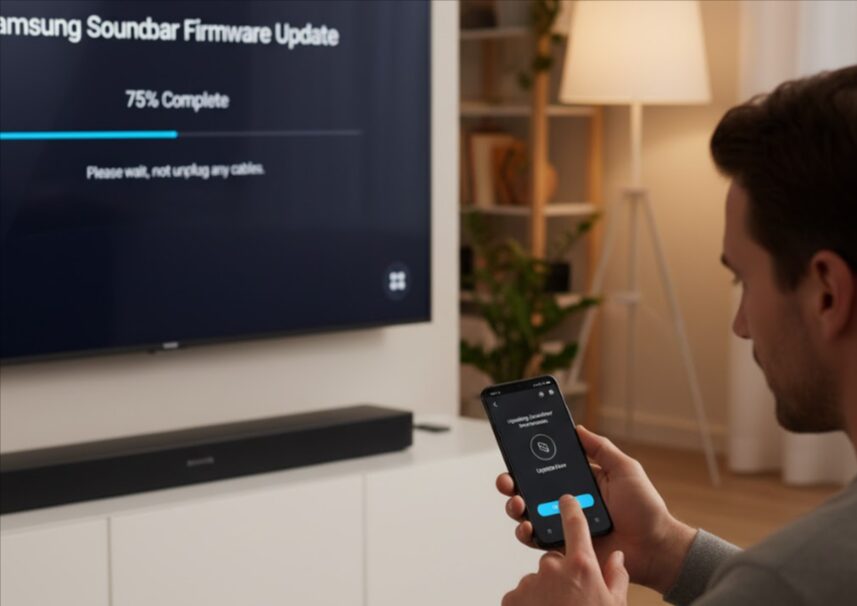
8. Update Soundbar Firmware
Outdated firmware causes compatibility problems with newer TVs, streaming devices, and audio formats. Samsung regularly releases firmware updates that fix bugs and improve audio performance.
How to Update Soundbar Firmware via USB:
- Visit Samsung’s Download Center on a computer
- Enter your soundbar model number
- Download the latest firmware file
- Extract the firmware files to a USB flash drive (place files in the root directory, not folders)
- Turn off your soundbar
- Insert the USB drive into the soundbar’s USB port
- Turn on the soundbar
- The update begins automatically and displays “UPDATE” on the screen
- Wait for completion (typically 3 to 5 minutes)
- Do not unplug or turn off during updates
How to Update via SmartThings App:
- Ensure your soundbar connects to Wi-Fi through SmartThings
- Open the SmartThings app on your smartphone
- Select your soundbar from the device list
- Tap the three dots menu and select Information
- Choose Firmware Update
- If updates are available, tap Update
- Keep devices powered on until completion
Regular firmware updates prevent many audio compatibility issues, especially after TV software updates that may change audio protocols.
9. Test With Different Connection Methods
If one connection type fails, trying alternatives helps identify whether the problem is specific to HDMI ARC, optical, or Bluetooth connectivity.
Connection Method Priority:
- HDMI ARC/eARC (Best): Digital audio, supports advanced formats, allows one-cable setup
- Optical Cable (Good): Digital audio, supports up to 5.1 surround, reliable connection
- Bluetooth (Convenient): Wireless but may introduce lag, limited to stereo or basic surround
- Auxiliary (Basic): Analog audio, lower quality, use only as a last resort
How to Switch Connection Methods:
- Power off both devices
- Disconnect current cables
- Connect using an alternative method (try optical if HDMI ARC fails)
- Configure TV audio output to match the new connection type
- Select an appropriate source on the soundbar
- Test audio playback
If audio works with optical but not HDMI ARC, the HDMI cable may be defective or ARC functionality disabled. If only Bluetooth works, check physical port damage on your devices.
10. Adjust Volume Levels and Mute Settings
Sometimes soundbars appear to produce no sound when the volume is extremely low or mute is accidentally enabled on multiple devices simultaneously.
How to Check Volume Settings:
- Verify soundbar volume is set above 50%
- Press the volume up button repeatedly on the soundbar remote
- Check if mute is enabled (indicated by mute icon or blinking lights)
- Press the mute button to disable if active
- Adjust your TV’s volume as well
- Check volume levels on connected external devices (cable box, gaming console)
- Ensure night mode or volume limiting features aren’t enabled
Some Samsung soundbars reduce volume automatically when detecting potential hearing damage or when switching between different audio sources. Manually increasing volume after source changes may be necessary.
11. Disable Auto Power Link Features
Auto Power Link automatically turns your soundbar on when the TV powers on. While convenient, this feature sometimes prevents audio from playing if timing synchronization fails between devices.
How to Adjust Auto Power Link:
- Access your soundbar settings
- Look for Auto Power Link, Auto Power, or similar features
- Disable the feature temporarily
- Manually power on both TV and soundbar
- Test if audio now plays correctly
- Re-enable Auto Power Link if it wasn’t causing issues
If disabling Auto Power Link resolves your audio problems, leave it off and manually control soundbar power. The convenience of automatic power control isn’t worth sacrificing reliable audio output.
12. Check for Bluetooth Interference
If using Bluetooth connectivity, wireless interference from other devices can prevent proper audio transmission or cause intermittent dropouts.
How to Reduce Bluetooth Interference:
- Move the soundbar closer to the TV or audio source
- Remove large metal objects between devices
- Turn off other Bluetooth devices in the room
- Disconnect and re-pair your Bluetooth connection
- Clear the soundbar’s Bluetooth device list
- Ensure no microwaves or wireless routers operate directly between devices
Bluetooth range is typically 30 feet but walls, furniture, and electronic interference reduce effective distance. For best results, maintain line-of-sight between your soundbar and audio source.

13. Test Soundbar With Another TV or Device
Determining whether your soundbar or TV causes the problem helps focus troubleshooting efforts and identifies if professional repair is necessary.
How to Test Components:
- Connect your soundbar to a different TV or device
- Use the same cable and connection method
- If audio works with the alternate device, your original TV has the problem
- If no audio plays with any device, the soundbar requires repair
- Try connecting a different soundbar to your TV
- If the second soundbar works, your original soundbar is faulty
This isolation testing quickly identifies hardware failures that no amount of setting adjustment will fix. If your soundbar produces no audio with multiple devices, contact Samsung support for repair options.
14. Check Subwoofer and Rear Speaker Connections
Some Samsung soundbar models include wireless subwoofers and rear speakers. If these components disconnect, you may lose all audio or only partial sound output.
How to Reconnect Wireless Components:
- Ensure subwoofer and rear speakers are plugged in and powered on
- Check for indicator lights showing active connections
- Press the ID SET button on the back of your subwoofer
- Hold for 5 to 10 seconds until the LED blinks
- The soundbar should automatically detect and reconnect
- Verify firmware is updated on all components
- Power cycle all components together if the connection fails
Wireless rear speakers and subwoofers sometimes enter sleep mode and fail to wake properly when the TV restarts. Firmware updates specifically address this issue on affected models like the HW-Q90R.
For additional Samsung device help, explore our Samsung Smart TV Apps Not Working guide.
Understanding HDMI ARC vs eARC vs Optical Connections
Choosing the right connection type impacts audio quality and compatibility:
HDMI ARC (Audio Return Channel): Supports up to 5.1 surround sound formats. Uses HDMI 1.4 or higher cables. Allows TV apps and streaming service audio to play through the soundbar. Requires Anynet+ (HDMI-CEC) enabled. Best for most users with standard surround sound setups.
HDMI eARC (Enhanced Audio Return Channel): Supports advanced formats including Dolby Atmos and DTS. Requires HDMI 2.1 certified cables (HEAC or HEC). Offers higher bandwidth for lossless audio. Available on Samsung TVs from 2020 onward. Essential for premium soundbars with Atmos capability.
Optical Cable: Supports up to 5.1 surround sound (Dolby Digital, DTS). Cannot carry Dolby Atmos or other advanced formats. More reliable than HDMI ARC on older devices. Immune to HDMI handshake issues. Good backup option when HDMI problems occur.
Most users should start with HDMI ARC/eARC for convenience and audio quality, falling back to optical only if HDMI connectivity fails.
Preventing Future Samsung Soundbar Audio Problems
Maintain reliable soundbar performance with these preventive measures:
Keep firmware updated on both your TV and soundbar to maintain compatibility as streaming services change audio formats.
Use quality certified cables rather than generic or budget options that may not properly support ARC functionality.
Enable Anynet+ consistently and avoid disabling HDMI-CEC features unless troubleshooting specific issues.
Power cycle monthly to clear accumulated errors and refresh communication protocols between devices.
Avoid frequent connection changes as repeatedly switching between HDMI, optical, and Bluetooth can corrupt settings.
Monitor for physical damage to cables, ports, and connectors that gradually worsen over time.
Document working configurations by photographing settings menus so you can quickly restore known-good configurations.

Common Samsung Soundbar Models and Specific Issues
Different Samsung soundbar series exhibit model-specific problems:
HW-Q Series (Q90R, Q800T, Q950A): Wireless rear speakers and subwoofers may not wake from sleep mode. Update firmware to fix wake-up issues. Power cycle all components together when problems occur.
HW-M Series (M450, M550): Commonly experiences sudden audio dropout. Power cycling both the TV and the soundbar for 60 seconds typically resolves issues. Check for loose HDMI connections.
HW-N Series (N650, N850): May require manual source selection after TV restarts. Disable and re-enable Anynet+ to restore automatic source switching.
HW-T Series (T450, T650): Sometimes fails to recognize eARC on compatible TVs. Manually set TV eARC mode to Auto in expert settings.
Always check Samsung’s support website for model-specific firmware updates addressing known audio issues.
Related Samsung Device Troubleshooting
Experiencing issues with other Samsung products? Check out these helpful guides:
- Samsung TV Not Turning On for power problems
- Samsung Refrigerator Not Cooling for appliance issues
- Samsung Phone Black Screen Fix for mobile problems
For comprehensive Samsung product support, visit our Samsung Troubleshooting Center.
Frequently Asked Questions
Why is my Samsung soundbar not producing any sound?
The most common causes are incorrect TV sound output settings, wrong source selected on the soundbar, loose HDMI or optical cable connections, or disabled Anynet+ (HDMI-CEC) features. Start by power cycling both devices, then verify TV sound output points to the soundbar and correct source is selected.
How do I get my TV to play sound through my Samsung soundbar?
Connect using HDMI ARC to the correct ports, enable Anynet+ in TV settings, set TV sound output to Receiver (HDMI) or External Speakers, select D.IN source on the soundbar, and ensure HDMI-eARC mode is set to Auto for compatible devices.
Why does my soundbar work with some sources but not others?
This typically indicates TV sound output settings only apply to certain inputs. Verify sound output settings affect all inputs, check if specific HDMI ports have different audio routing, and ensure external devices output audio in formats your soundbar supports.
How do I reset my Samsung soundbar?
Press and hold Volume Up (+) and Volume Down (-) buttons simultaneously on the remote for 5 to 10 seconds until “INIT” appears on the display. The soundbar will reset to factory settings and restart automatically. Some models require different button combinations.
What does D.IN mean on Samsung soundbar?
D.IN stands for Digital In and indicates the soundbar is set to receive digital audio input from HDMI ARC or optical cable connections. This source mode is correct when connecting your soundbar to a TV.
Why does my soundbar cut out intermittently?
Intermittent audio dropout results from loose cables, HDMI handshake issues, outdated firmware, wireless interference (for Bluetooth), or overheating components. Power cycle devices, secure all connections, update firmware, and ensure proper ventilation around the soundbar.
Can I connect my Samsung soundbar via Bluetooth for better quality?
Bluetooth provides convenience but delivers lower audio quality than HDMI ARC or optical connections. Bluetooth also introduces latency (audio lag) that causes lip-sync problems. Use wired connections for best quality and reliability.
How do I enable eARC on my Samsung TV?
Navigate to Settings > All Settings > Sound > Expert Settings > HDMI-eARC Mode and set to Auto. Ensure Anynet+ is enabled and you’re using an eARC-compatible HDMI 2.1 cable. Not all Samsung TV models support eARC.
Conclusion
Samsung soundbar no sound issues are frustrating but usually fixable through systematic troubleshooting. Start with simple solutions like power cycling and verifying connections before progressing to configuration changes involving HDMI ARC settings and Anynet+ features.
Most audio problems resolve within the first few troubleshooting steps. Power cycling fixes approximately 30% of issues, correct source selection resolves another 25%, and TV sound output configuration addresses many remaining problems. Only resort to a factory reset after exhausting simpler options.
Regular maintenance prevents most soundbar audio issues before they start. Keep firmware updated, use quality certified cables, maintain enabled Anynet+ settings, and power cycle devices monthly. These habits ensure reliable audio performance for years.
If problems persist after trying all solutions, your soundbar may have hardware failures requiring professional repair. Contact Samsung support for warranty service or authorized repair options. Hardware issues like failed amplifiers or damaged HDMI ports cannot be resolved through software troubleshooting.
Remember that audio configuration varies slightly between Samsung TV models and years. Consult your specific TV and soundbar user manuals for model-specific instructions if general troubleshooting doesn’t match your device menus.
Need help with other Samsung devices? Visit our complete Samsung Troubleshooting Guide for expert solutions across all Samsung products, from appliances to entertainment systems.
Hi, I'm Khelly! I am your tech expert for all your Samsung Products and Information needs. Let me help you find solutions to your tech problems. Follow me.

![Who is the Manufacturer of Samsung Fridge? (Find Out!) [2023] 13 Who is the Manufacturer of Samsung Fridge? (Find Out!) [2023]](https://samsungtechwin.com/wp-content/uploads/2022/12/image-185.jpg)



