How to Fix Samsung TV Not Turning On: (12 Solutions That Work)
Few things are more frustrating than settling in for your favorite show only to find your Samsung TV refuses to turn on. The screen stays black, the remote does nothing, and panic sets in. Is your TV dead? Do you need an expensive repair? Before you call a technician or rush to buy a replacement, take a deep breath. Most Samsung TV power issues have simple fixes you can do yourself in under 10 minutes.

This comprehensive guide walks you through 12 proven solutions to fix a Samsung TV that won’t turn on, from basic troubleshooting to advanced repairs. Whether you’re dealing with a completely dead TV, a blinking red light, or a TV that clicks but won’t start, we’ve got the solution you need.
Understanding Why Your Samsung TV Won’t Turn On
Before jumping into fixes, it helps to understand what’s happening. Samsung TVs use a standby mode that keeps minimal power flowing even when “off.” The red standby light on the bottom bezel indicates this state. When your TV won’t turn on, the issue typically falls into one of these categories:
Power supply problems: The TV isn’t receiving electricity or the internal power board has failed.
Remote control issues: The TV is actually on, but you can’t control it.
Software glitches: The TV’s firmware has crashed or frozen.
Hardware failures: Internal components like the power board, mainboard, or backlight have malfunctioned.
Connection problems: Loose cables or faulty outlets prevent proper power delivery.
The standby light behavior provides crucial diagnostic information. Here’s what different light patterns mean:
- Red light on, TV won’t respond: Usually a remote or software issue
- Red light blinking: Indicates specific error codes (covered in our Samsung TV red light blinking guide)
- No light at all: Power supply or electrical problem
- Light comes on briefly then goes off: Internal protection circuit activating due to hardware fault
Now let’s fix your TV.
Quick Fix 1: Power Cycle Your Samsung TV (90 Second Solution)
The power cycle is the most effective first step and resolves over 60% of Samsung TV power issues. This process clears the TV’s temporary memory and resets internal components.
Step-by-step power cycle instructions:
- Unplug your TV’s power cord directly from the wall outlet (not from the TV itself)
- If you have a One Connect Box, unplug that as well
- Wait a full 60 seconds (don’t skip this timing matters)
- While the TV is unplugged, press and hold the physical power button on the TV for 15 seconds
- Release the power button and wait another 10 seconds
- Plug the power cord back into the wall outlet
- Wait 30 seconds for the standby light to stabilize
- Press the power button on your TV (not the remote) to turn it on
Why this works: Modern TVs have capacitors that store electrical charge. Simply unplugging for a few seconds doesn’t fully discharge them. The 60-second wait combined with pressing the power button drains all residual power, effectively “rebooting” the TV’s hardware. This clears software glitches, resets protection circuits, and allows the power supply to reinitialize properly.
Important note: Always plug directly into a wall outlet during troubleshooting. Surge protectors can wear out and restrict voltage, causing power issues.
Quick Fix 2: Check Your Power Source and Connections
If the power cycle didn’t work, verify your TV is actually receiving electricity. This seems obvious, but faulty outlets and loose connections cause more problems than you’d think.
Complete power source checklist:
Test the outlet:
- Plug a lamp or phone charger into the same outlet
- If nothing works, check your circuit breaker
- Try a different outlet in the same room
- Avoid outlets controlled by wall switches
Inspect the power cord:
- Look for visible damage, fraying, or exposed wires
- Check both ends for bent or corroded pins
- Ensure the cord is firmly seated in both the TV and outlet
- Wiggle the connection gently; if the standby light flickers, you’ve found the problem
Check your surge protector:
- Surge protectors degrade over time and may not deliver adequate voltage
- Look for indicator lights on the surge protector confirming it’s working
- Remove the surge protector entirely and plug directly into the wall
- If your TV works without the surge protector, replace it
For One Connect Box users:
- Verify the cable between the TV and One Connect Box is secure
- Check if the One Connect Box has a standby light
- Try a different HDMI port on the One Connect Box
- Ensure the One Connect Box has adequate ventilation
Pro tip: If your outlet works but your TV still won’t power on, the issue lies within the TV itself. Continue to the next fixes.
Quick Fix 3: Fix Your Samsung TV Remote Control

Sometimes your TV is actually on, but the remote isn’t working. This creates the illusion of a dead TV when the real problem is communication between remote and TV.
Test if your remote is the problem:
- Look for the power button on your TV itself (usually bottom right or center)
- Press this physical button
- If the TV turns on, your remote is the issue, not the TV
Fix a non-responsive Samsung remote:
Replace the batteries:
- Use fresh batteries, not old ones from a drawer
- Ensure batteries are inserted with correct polarity
- Clean battery contacts with a cotton swab and rubbing alcohol
Test the remote:
- Point your phone’s camera at the remote’s IR sensor
- Press any button on the remote while viewing through your camera
- You should see a flashing light through the camera screen
- No flash means the remote isn’t transmitting
Pair a Bluetooth remote:
- Hold Return and Play/Pause buttons simultaneously for 3 seconds
- Wait for the pairing message on your TV
- If nothing happens, replace the remote batteries and try again
Reset the remote:
- Remove batteries
- Press and hold the power button for 15 seconds
- Reinsert batteries and test
Use your phone as a remote:
- Download SmartThings app (iOS or Android)
- Connect to the same Wi-Fi as your TV
- Select your TV from device list
- Control your TV through the app
If the physical power button on your TV works but the remote doesn’t, you’ve isolated the problem. You can buy a replacement Samsung remote or use universal remotes programmed for Samsung TVs.
Advanced Fix 4: Perform a Discharge Reset
If a standard power cycle didn’t help, a discharge reset goes deeper. This completely drains the TV’s power supply components and can resolve stubborn power issues.
Complete discharge reset procedure:
- Turn off your TV using the power button or remote
- Unplug the TV from the wall outlet
- Press and hold the physical power button on the TV for a full 60 seconds
- While still holding the button, plug the TV back in
- Continue holding for another 30 seconds
- Release the button and wait 2 minutes
- Press power normally to turn on your TV
What this accomplishes: The extended button press while unplugged forces every capacitor in the power supply to discharge. This is more thorough than a standard power cycle and can reset internal components that a shorter discharge might miss.
Alternative method for stubborn cases:
- Unplug the TV
- Press and hold the power button for 30 seconds
- While holding the power button, repeatedly press the volume up button 10 times
- Release both buttons
- Wait 2 minutes before plugging back in
This alternative method triggers additional internal reset sequences on some Samsung TV models.
Advanced Fix 5: Address Red Standby Light Issues
The red standby light tells you what’s happening inside your TV. Different behaviors indicate different problems.
Solid red light (TV won’t respond):
This means the TV has standby power but won’t fully boot. Try these fixes in order:
- Perform the discharge reset from Fix 4
- Disconnect all external devices (cable box, gaming console, streaming devices)
- Try turning on the TV with just the power cord connected
- If it works, reconnect devices one at a time to identify the culprit
- Update your TV’s firmware via USB if you can access settings
Blinking red light patterns:
Different blink patterns indicate specific problems. Check our detailed Samsung TV red light blinking guide for pattern-specific solutions. Common patterns include:
- 2 blinks: Power board issue or overload
- 3 blinks: Internal component failure
- 5-6 blinks: Backlight or panel problem
- Continuous slow blink: Software or firmware issue
No standby light at all:
This indicates no power is reaching the TV or the power board has completely failed:
- Verify outlet works with another device
- Check if circuit breaker has tripped
- Inspect power cord for damage
- Test with a different power cord if possible
- If still no light, internal power board replacement needed
Advanced Fix 6: Check for Physical Damage and Environmental Issues
Environmental factors and physical problems can prevent your Samsung TV from turning on.
Inspect for visible damage:
Look at the screen:
- Cracks or impact points
- Discoloration or dark spots
- Warping of the panel
Check the back panel:
- Bulging or burnt components
- Unusual smells (burning, electrical)
- Ventilation grill blockage
Examine connection ports:
- Bent or broken pins
- Corrosion or discoloration
- Loose port mounting
Environmental troubleshooting:
Temperature extremes:
- TVs stored in cold garages may not power on until warmed
- Overheating can trigger protection circuits
- Move TV to room temperature and wait 2 hours before testing
Humidity and moisture:
- Check for condensation on internal components
- Look for water damage indicators
- Allow TV to dry completely if moisture is present
Power fluctuations:
- Recent storms or power outages can damage components
- Voltage spikes may trigger protection mode
- Try the discharge reset to clear protection circuits
Ventilation problems:
- Ensure 4 inches of clearance around all vents
- Remove any objects blocking airflow
- Clean dust from ventilation openings with compressed air
If you smell burning or see visible damage, stop troubleshooting and contact a professional. Continuing to use a damaged TV can be dangerous.
Advanced Fix 7: Update or Reinstall Firmware
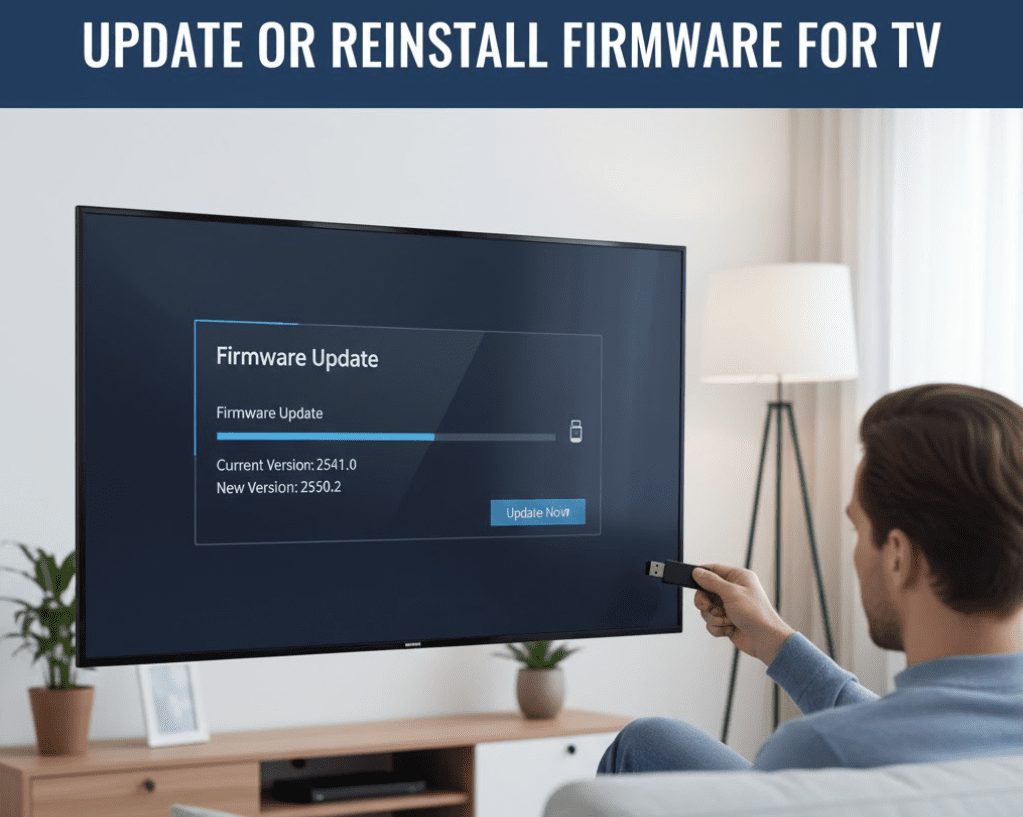
Corrupted firmware can prevent your TV from booting properly. If your TV shows any signs of life (even briefly), firmware issues might be the culprit.
Update firmware via USB (when TV won’t fully boot):
- Visit Samsung’s support website on your computer
- Enter your TV’s model number (found on the back label)
- Download the latest firmware file
- Extract the file to a USB drive formatted as FAT32
- Ensure the firmware folder is in the root directory of the USB
- Unplug your TV and plug in the USB drive
- Plug the TV back in and turn it on
- The TV should automatically detect and install the firmware
- Do not interrupt this process; it may take 10-15 minutes
Force firmware installation:
If automatic detection doesn’t work:
- Turn off the TV
- Plug in the USB drive with firmware
- Press and hold the power button on TV
- While holding power, press the volume up button
- Release when you see the Samsung logo or installation screen
Factory reset via service menu (advanced users only):
Access the service menu to force a system reset:
- With TV off, press these buttons on remote in sequence: Mute, 1, 8, 2, Power
- Navigate to Factory Reset option
- Confirm and wait for reset to complete
- This erases all settings and apps
Warning: Service menu access varies by model and year. Incorrect settings can damage your TV. Only attempt if comfortable with advanced troubleshooting.
Advanced Fix 8: Diagnose Internal Hardware Problems
When all simple fixes fail, internal hardware may be failing. Understanding component failures helps you decide between DIY repair and professional service.
Power supply board failure symptoms:
The power supply board converts AC power from your outlet into the DC voltages your TV needs. Failure symptoms include:
- No standby light and TV completely dead
- Clicking sounds when trying to power on
- TV turns on briefly then shuts off
- Burning smell from the TV
- Bulging capacitors visible on the power board
Check capacitors without opening TV:
- Listen for clicking or buzzing sounds
- Note if TV tries to turn on then immediately shuts off
- These indicate failed capacitors on the power board
Main board failure symptoms:
The main board controls all TV functions. Failure signs include:
- Standby light works but TV won’t fully boot
- Screen flashes briefly then goes black
- TV powers on but shows no picture (check for very dim images with flashlight)
- Remote responses but screen stays black
Backlight failure symptoms:
If your backlight fails, the TV technically turns on but you can’t see anything:
- Turn on your TV
- Shine a bright flashlight directly at the screen
- Look very closely for faint images
- If you see dim content, your backlight has failed (see our Samsung TV black screen guide for solutions)
T-Con board failure symptoms:
The timing control board manages image display:
- TV turns on with sound but distorted or no picture
- Image artifacts, lines, or unusual colors
- Partial screen display
DIY repair considerations:
Replacing internal boards requires:
- Technical skill and comfort with electronics
- Anti-static precautions
- Correct replacement part numbers
- Basic soldering skills (for some repairs)
Power supply board replacements are most common and often cost $40-80 for parts. Main boards cost $60-150. Labor adds $100-200 if you hire a technician.
When to DIY vs hire a professional:
Attempt DIY repair if:
- TV is out of warranty
- Replacement parts are readily available
- You’re comfortable with electronics
- Repair cost is under 30% of replacement cost
Hire a professional if:
- TV is under warranty (DIY voids warranty)
- You’re uncomfortable opening electronics
- Multiple components appear damaged
- Safety concerns exist
Advanced Fix 9: Test With Minimal Connections
Sometimes external devices cause power conflicts that prevent your TV from starting. Testing with minimal connections isolates the problem.
Complete disconnection process:
- Turn off and unplug your TV
- Disconnect ALL cables:
- HDMI cables (all ports)
- Antenna/cable connections
- Audio systems (soundbar, receiver)
- USB devices
- Ethernet cable
- One Connect Box (if applicable)
- Leave only the power cord connected
- Wait 60 seconds
- Plug in and attempt to power on
If TV now turns on:
You’ve identified an external device conflict. Reconnect devices one at a time:
- Power on TV with just power cord
- Connect one device
- Turn TV off and back on
- If it works, that device is fine
- Repeat for each device until you find the culprit
Common problematic devices:
- Older HDMI devices without proper power management
- Damaged HDMI cables causing signal conflicts
- Cable boxes with HDMI-CEC conflicts
- Gaming consoles with auto-wake features
HDMI-CEC troubleshooting:
HDMI-CEC (called Anynet+ on Samsung) lets devices control each other, but can cause conflicts:
- Disable Anynet+ on your TV (Settings > General > External Device Manager > Anynet+)
- Disable similar features on connected devices
- Test if TV powers on normally
- Re-enable selectively if needed
Advanced Fix 10: Cold Boot Sequence for Stubborn Cases
When standard resets fail, this extended cold boot sequence addresses deeper system issues.
Extended cold boot procedure:
- Turn off TV using remote or power button
- Unplug TV from wall outlet
- Press and hold power button on TV for 60 seconds
- Release power button
- Press volume down button 5 times
- Press channel up button 5 times
- Press power button 1 time
- Leave TV unplugged for 2 full hours
- After 2 hours, plug back in but don’t turn on yet
- Wait 10 minutes with TV plugged in
- Press power button to turn on
Why the extended wait matters:
Modern TVs have multiple power circuits with different discharge times. The 2-hour wait ensures every component fully resets, including:
- Main power supply capacitors
- Backup power circuits
- Memory retention circuits
- Microprocessor caches
This extended procedure has successfully resolved issues that shorter resets couldn’t fix, particularly after power surges or failed firmware updates.
Advanced Fix 11: Check Electrical Panel and Circuit Issues
Sometimes the problem isn’t your TV at all but your home’s electrical system.
Circuit breaker troubleshooting:
- Locate your home’s electrical panel
- Find the breaker for the room with your TV
- Check if the breaker is tripped (handle between on and off)
- Fully turn the breaker off, then back on
- Test your TV again
Dedicated circuit considerations:
Large TVs (55 inches and above) draw significant power:
- Check if other devices on the same circuit are working
- Try plugging TV into a different circuit
- Avoid sharing circuits with high-power devices (space heaters, air conditioners)
GFCI outlet issues:
If your TV is plugged into a bathroom or outdoor outlet:
- These GFCI outlets can trip and cut power
- Press the reset button on the outlet
- Move TV to standard outlet if possible
Voltage testing:
Low voltage can prevent TVs from powering on:
- Use a multimeter or voltage tester on the outlet
- Standard US outlets should read 110-120V
- Below 105V may cause TV power issues
- Contact an electrician if voltage is consistently low
Advanced Fix 12: When to Contact Samsung Support
If none of these fixes work, it’s time for professional help. Here’s when to call and what to expect.
Contact Samsung support when:
- You’ve tried all 11 previous fixes without success
- Your TV is still under warranty
- You smell burning or see sparks
- The TV is less than 2 years old (may qualify for warranty coverage)
- Physical damage is visible but you didn’t cause it
Before calling support, gather this information:
- TV model number (on sticker on back of TV)
- Serial number (same location)
- Purchase date and retailer
- Detailed description of symptoms
- List of troubleshooting steps you’ve already tried
- Any error codes or blinking light patterns
Samsung support contact options:
- Phone: 1-800-SAMSUNG (1-800-726-7864)
- Online chat: samsung.com/us/support
- SmartThings app: Remote diagnostics
- Twitter: @SamsungSupport
Warranty coverage notes:
- Standard Samsung TV warranty is 1 year parts and labor
- Extended warranties may be available through retailer
- Damage from power surges typically not covered
- Keep proof of purchase for warranty claims
Out-of-warranty repair options:
- Authorized Samsung service centers
- Local TV repair shops (often cheaper)
- DIY part replacement (voids any remaining warranty)
- Consider replacement if repair exceeds 50% of new TV cost
What to expect from professional service:
- Initial diagnostic fee ($50-100, sometimes waived if you proceed with repair)
- Quote for parts and labor
- Repair timeline of 1-2 weeks
- Warranty on repair work (typically 90 days)
For more Samsung device troubleshooting, check our comprehensive Samsung troubleshooting guide.
Preventing Future Samsung TV Power Issues
Once you’ve fixed your TV, these preventive measures help avoid future problems.
Proper power management:
- Use a quality surge protector with adequate joule rating (1000+ joules)
- Replace surge protectors every 3-5 years
- Unplug TV during extended absences or severe storms
- Consider a UPS (uninterruptible power supply) for areas with frequent outages
Regular maintenance tasks:
Monthly:
- Dust the TV screen and vents with microfiber cloth
- Check all cable connections remain secure
- Verify adequate ventilation around TV
Quarterly:
- Check for firmware updates
- Clean ventilation grills with compressed air
- Inspect power cord for wear
Annually:
- Thoroughly clean behind TV and entertainment center
- Check surge protector indicator lights
- Review and update TV settings
Optimal TV placement:
- Ensure 4 inches clearance on all sides
- Avoid direct sunlight on screen
- Keep away from heat sources
- Don’t mount above fireplaces if possible
- Maintain room temperature between 50-95°F
Usage best practices:
- Don’t leave TV paused for hours (causes burn-in on some displays)
- Use energy-saving settings appropriately
- Perform regular power cycles (monthly recommended)
- Keep TV firmware updated
- Enable automatic updates for convenience
Related Samsung TV Issues
If your TV powers on but has other problems, these guides may help:
- Samsung TV black screen with sound but no picture
- Samsung Smart TV apps not working or crashing
- Samsung soundbar no sound when connected to TV
Frequently Asked Questions
Why won’t my Samsung TV turn on but the red light is on?
A solid red standby light means your TV has power but won’t fully boot. This typically indicates a software glitch, remote control issue, or internal component failure. Try a complete power cycle first by unplugging for 60 seconds while holding the power button. If that doesn’t work, test the physical power button on the TV itself to rule out remote problems.
How do I force restart my Samsung TV?
To force restart, unplug the TV from the wall outlet, press and hold the power button on the TV itself for 30 seconds, wait an additional 60 seconds, then plug back in. This drains all residual power and forces a complete hardware reset. Do not use the remote for this procedure; you must use the physical power button on the TV.
What does it mean when my Samsung TV won’t turn on and has no light?
No standby light at all indicates the TV isn’t receiving power. First verify your outlet works by testing with another device. Check that the power cord is firmly connected at both ends and inspect it for damage. If the outlet and cord are good, the internal power supply board has likely failed and requires replacement.
Can a power surge damage my Samsung TV?
Yes, power surges can damage the internal power supply board, main board, or other components. Even with surge protectors, major electrical events can cause permanent damage. Symptoms include the TV not turning on at all, burning smells, or clicking sounds when attempting to power on. Always unplug expensive electronics during severe storms.
How much does it cost to fix a Samsung TV that won’t turn on?
If the problem is a failed power supply board, professional repair typically costs $150-300 including parts and labor. Main board replacement runs $200-400. DIY repairs cost only $40-150 for parts if you’re comfortable doing the work. Get a diagnostic quote before proceeding; if repair exceeds 50% of a new TV’s cost, replacement may be more economical.
Why does my Samsung TV turn on by itself then immediately turn off?
This cycling behavior usually indicates failed capacitors on the power supply board or a protection circuit activating due to hardware problems. It can also result from HDMI-CEC conflicts with connected devices. Disconnect all external devices and try powering on. If the problem stops, one of your connected devices is causing the issue.
Is it worth repairing a Samsung TV that won’t turn on?
Consider these factors: TV age (under 5 years is worth repairing), repair cost vs replacement cost (repair if under 50%), warranty status (always repair if under warranty), and TV specifications (high-end models worth repairing). For TVs over 7 years old with expensive repairs needed, replacement is usually the better choice.
Conclusion: Getting Your Samsung TV Back On
A Samsung TV that won’t turn on is frustrating but rarely requires immediate replacement. By systematically working through these 12 solutions, you can diagnose and fix most power issues yourself, saving hundreds of dollars in unnecessary repairs or premature replacement.
Quick recap of the most effective fixes:
- Perform a complete 60-second power cycle
- Check your power source and connections thoroughly
- Test with the physical power button to rule out remote issues
- Try the discharge reset for stubborn cases
- Update firmware if the TV shows any signs of life
Most Samsung TV power problems stem from temporary glitches, minor connection issues, or worn surge protectors rather than terminal hardware failure. The power cycle alone resolves over 60% of cases.
Remember: Always start with the simplest solutions before moving to complex repairs. Each fix builds on the previous one, helping you systematically eliminate possible causes until you find the solution.
If you’ve exhausted all troubleshooting steps and your TV still won’t turn on, it’s time to contact Samsung support or a qualified technician. But chances are, one of these fixes has already brought your TV back to life.
Dealing with other Samsung device issues? Explore our complete Samsung troubleshooting guide covering everything from washing machine error codes to phone black screen problems. We’re here to help you fix any Samsung device quickly and confidently.
Hank is a SEO, Marketing Expert., and Editor. He is a guest contributor to Tech, marketing, and news articles.


![How to Turn Off Samsung Account Notifications?[Quick & Easy Guide] 9 How to Turn Off Samsung Account Notifications?[Quick & Easy Guide]](https://samsungtechwin.com/wp-content/uploads/2021/09/Turn-Off-Notifications-on-Samsung-Galaxy-Step-3.jpg)


